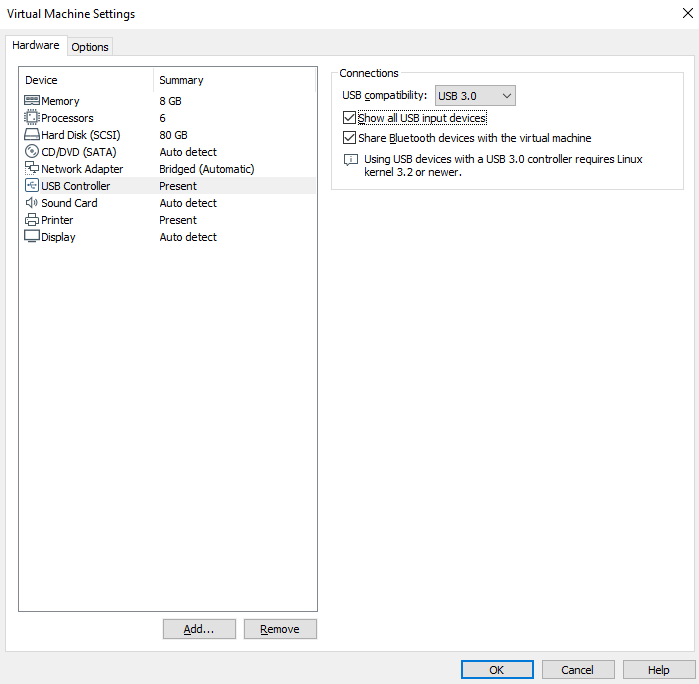1. Virtual machine installation and use
1. Virtual machine installation and use 1.1. virtual machine installation 1.2. the use of virtual machines 1.3. set auto-start 1.4. virtual machine settings
Username: yahboom
Password: yahboom
Virtual machine: Ubuntu18.04
1.1. virtual machine installation
The virtual machine VMware Workstation is a paid software, and we do not provide VMware downloads.
Double-click the downloaded exe installation file
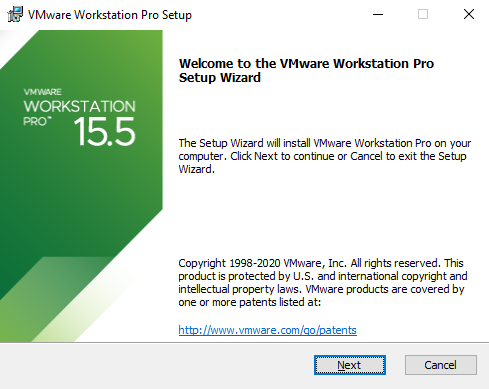
Click Next
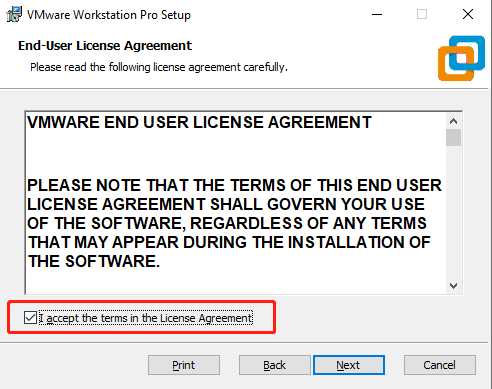
Select the Receive Agreement and click Next
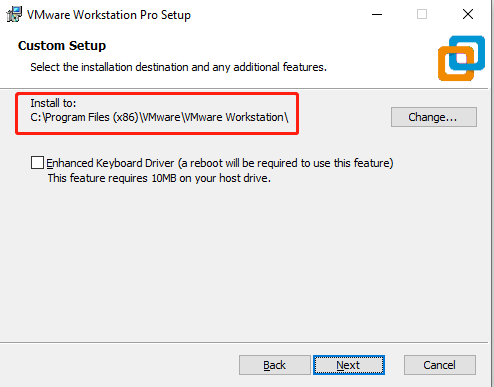
Select the path to install locally, here it is installed under D:\Program Files(x86), click Next
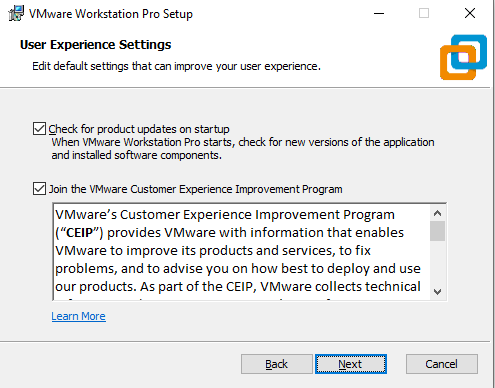
Keep clicking next until
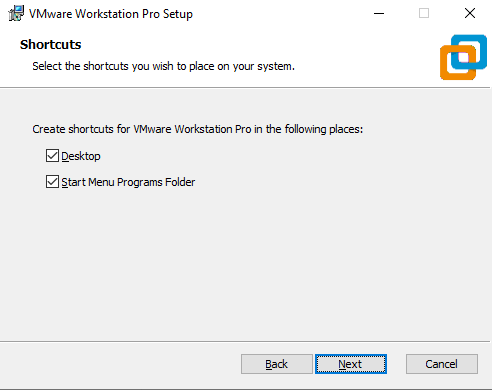
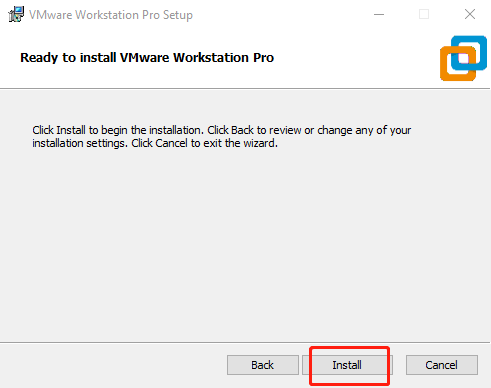
Click Continue to start the installation, wait a few minutes
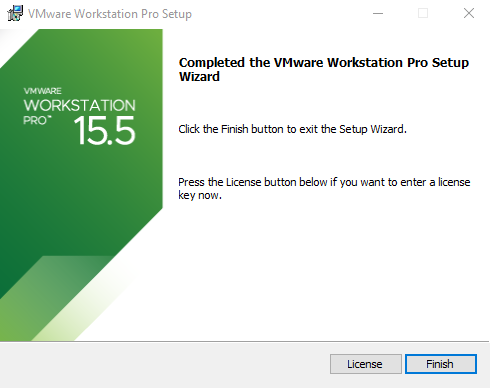
The above completes the installation of VMWare, you can open VMWare on the desktop, as follows
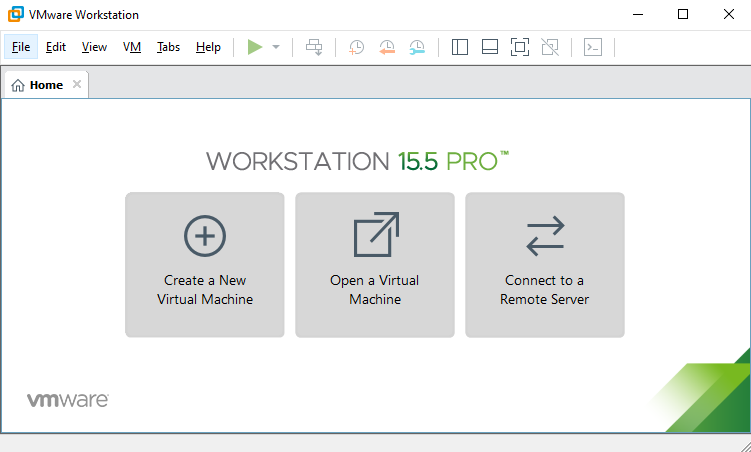
1.2. the use of virtual machines
Find a local hard disk with more than 40G free space, and decompress the system compressed file.
After installing the VMware Workstation virtual machine, double-click to open it to enter the interface as shown in the figure.
Click [Open a Virtual Machine]
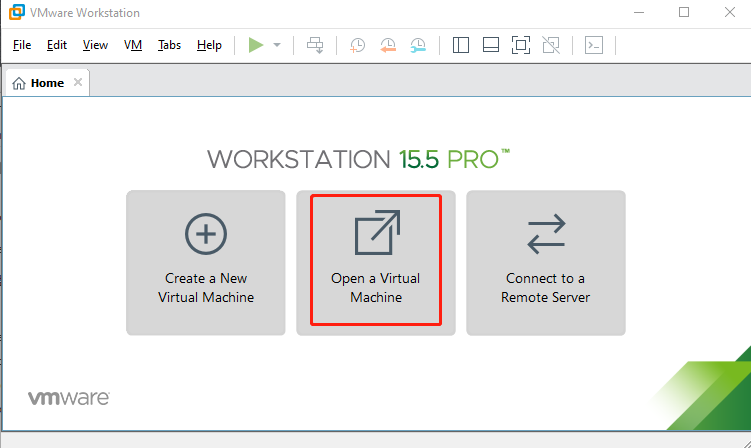
Select the unzipped system file, as shown in the following figure.
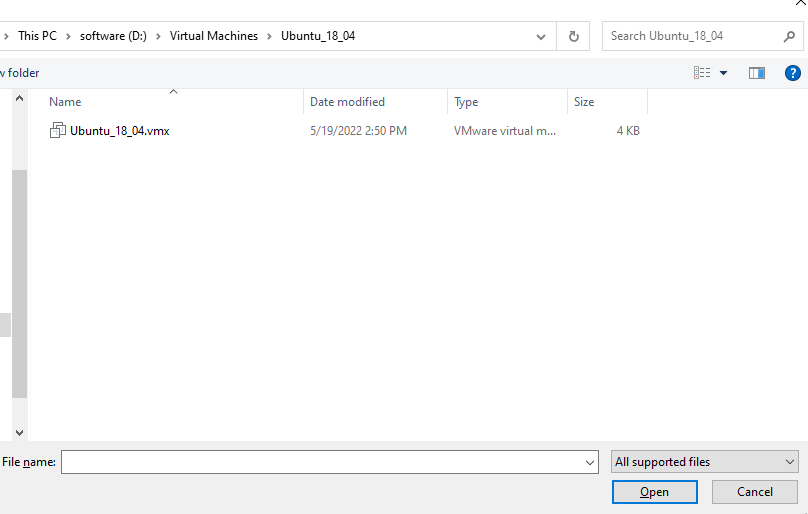
Click [Power on this virtual machine]
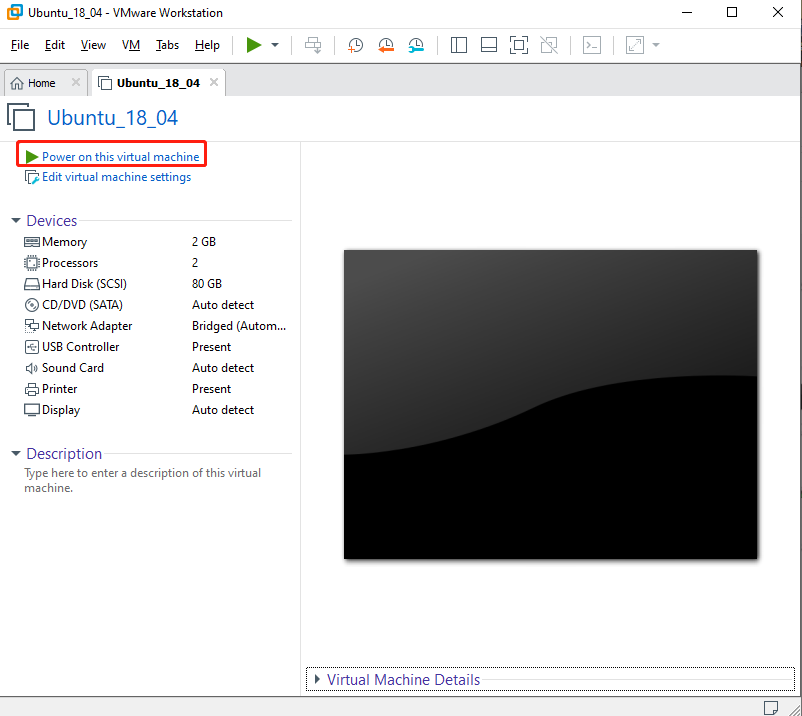
If the prompt shown in the figure below appears, directly select [I Copied It].
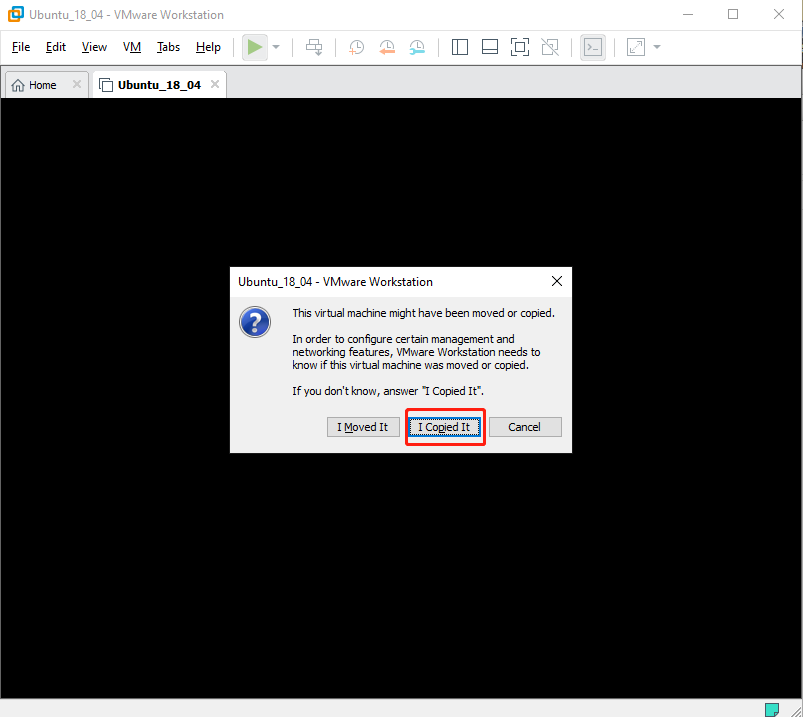
Click【yahboom】
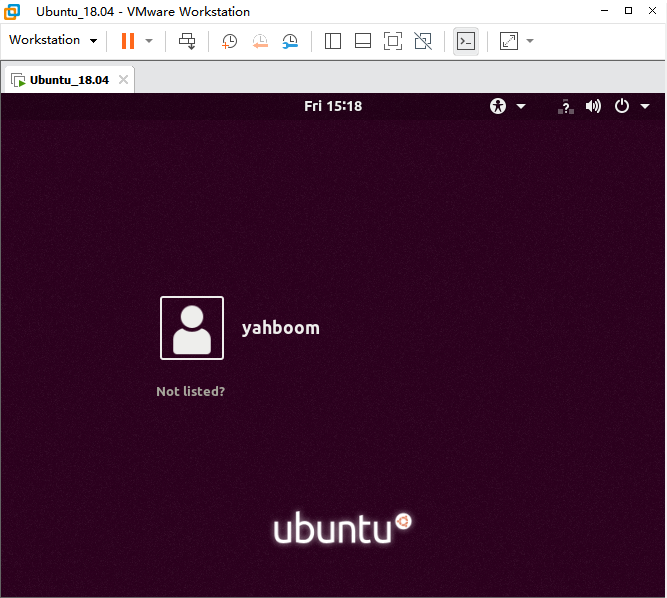
Enter the password [yahboom] and press [enter] on the keyboard to confirm.
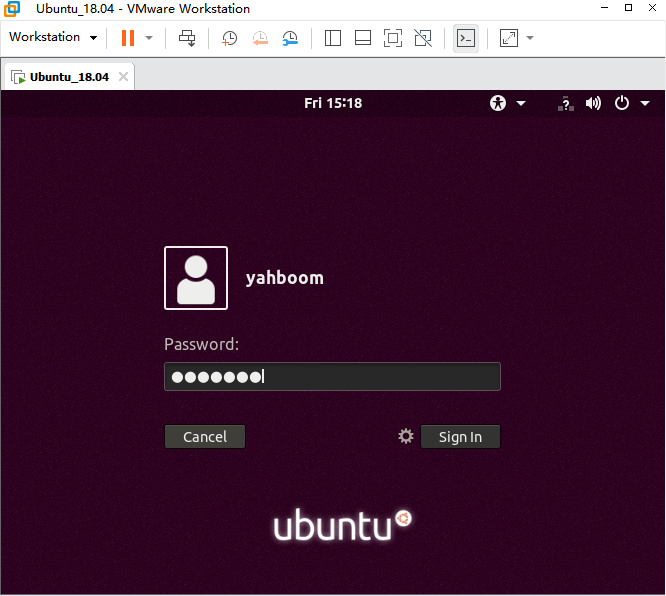
1.3. set auto-start
After entering the system, click the inverted triangle icon in the upper right corner, find the [yahboom] column, click the triangle icon on the right, and select [Account Settings].
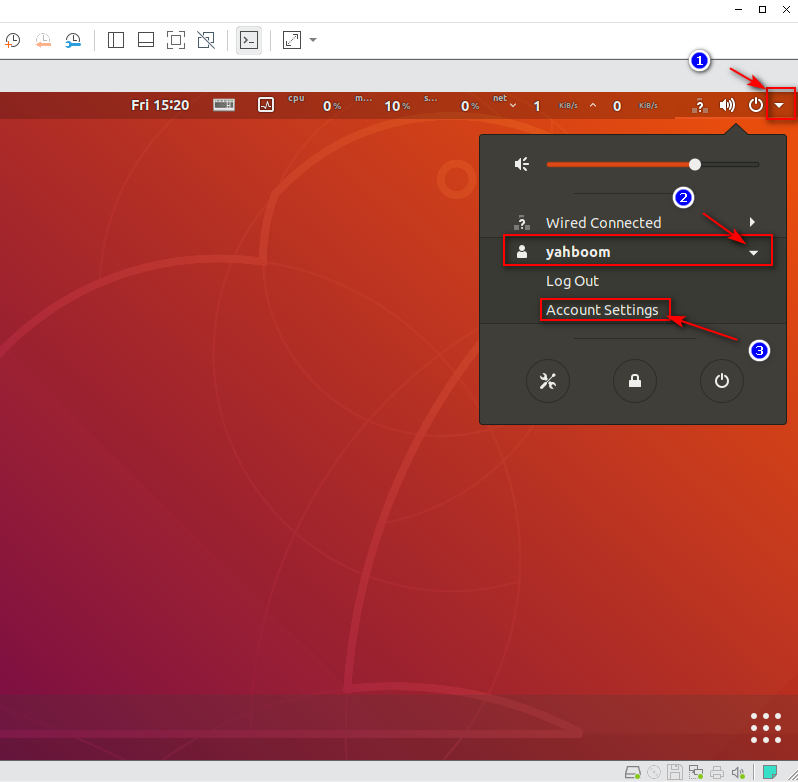
Click the [Unlock] button at the top to pop up a dialog box
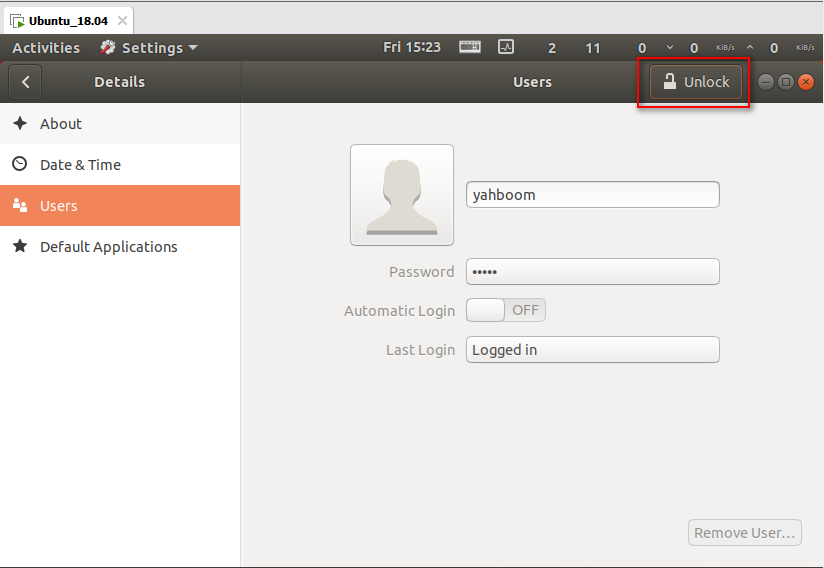
Enter the password [yahboom] and click Enter to confirm.
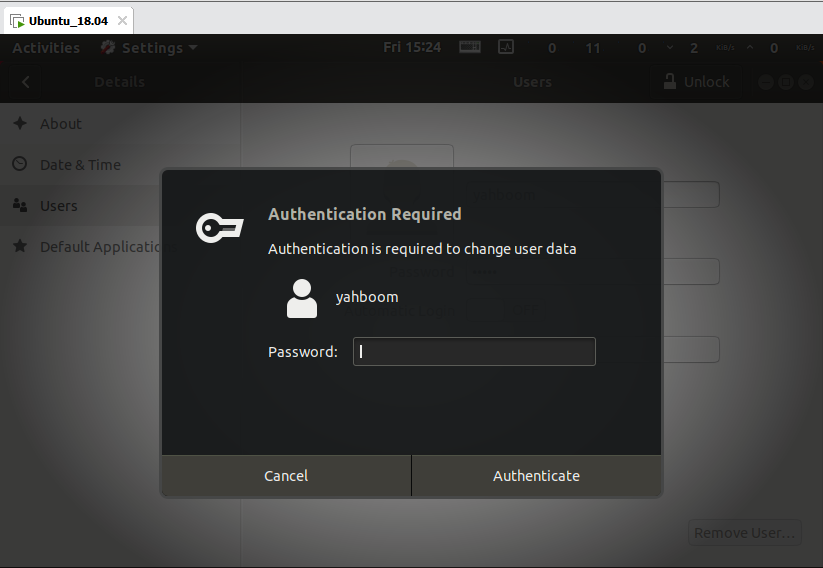
Click the slider on the right side of [Automatic Login], as shown in the figure below. At this point, click the [x] in the upper right corner to close it.
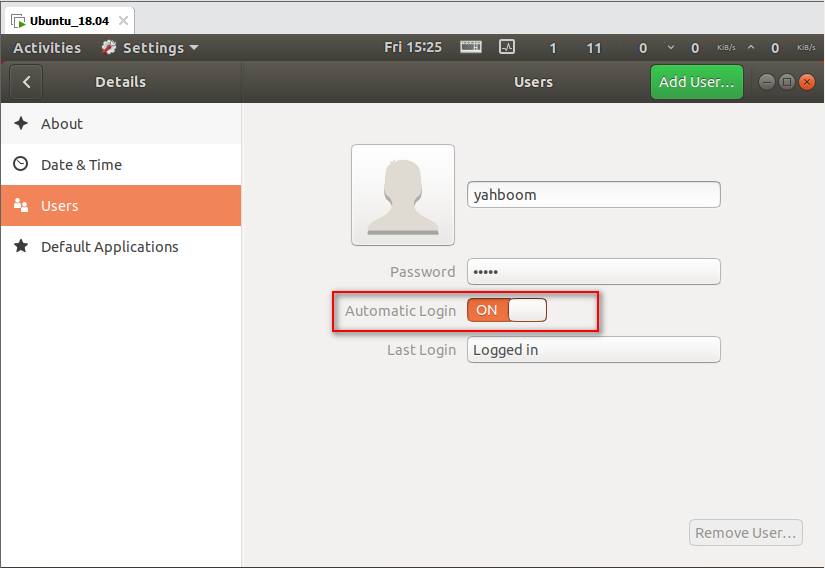
At this point, the self-startup setting is completed. When you start the virtual machine again, you do not need to enter the login password.
1.4. virtual machine settings
You can edit the virtual machine settings before starting, as shown in the figure below, click [Edit virtual machine settings] at this time
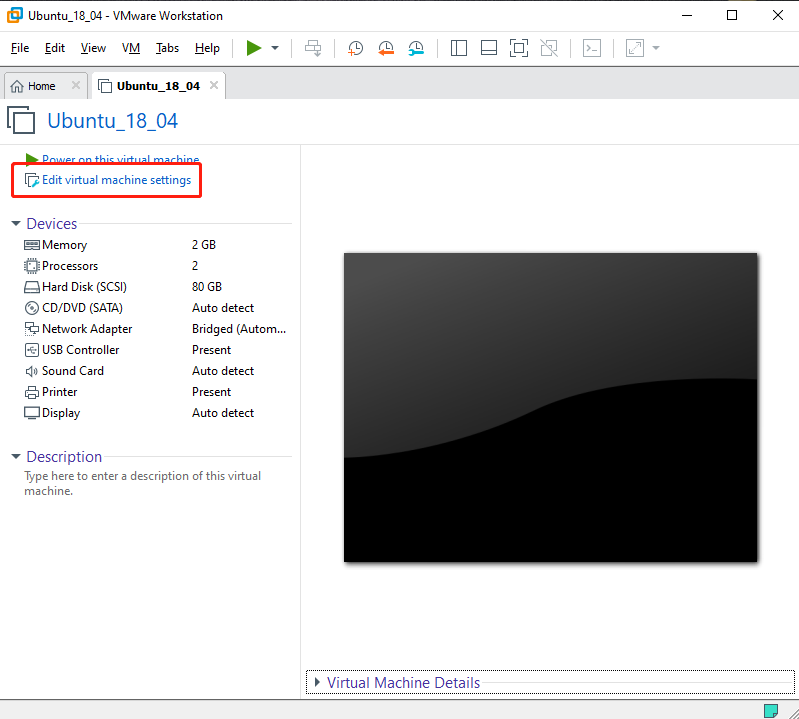
The [Virtual Machine Settings] dialog box will pop up. Since the situation of each computer is different, you can set it according to the actual situation.
The higher the virtual machine memory setting, the faster the virtual machine will run, but do not exceed the Maximum recommended memory.
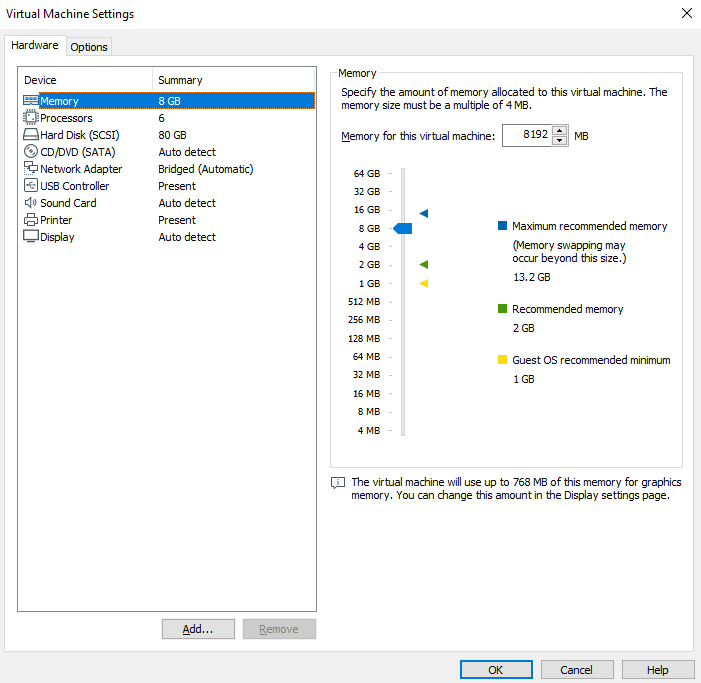
Processors: The higher the number of cores (c) per processor, the smoother the virtual machine runs, but not more than the sum.
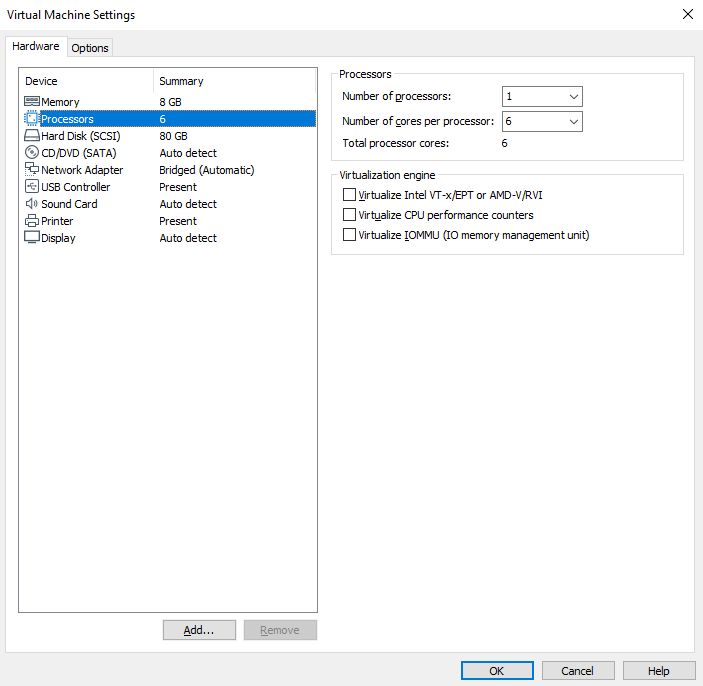
USB controller: USB compatibility is set to [USB 3.1], so that you can use USB 3.0 devices.