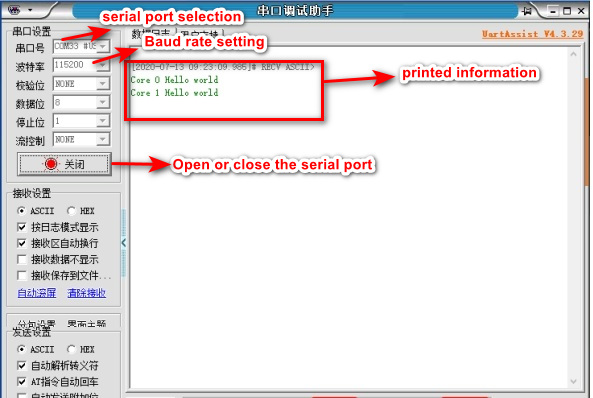7.1、Install the CH340 serial port driver
7.1、Install the CH340 serial port driver1、Install the CH340 serial port driver2、Open the serial port assistant
This installation of the CH340 driver takes the win10x64 system as an example. If you have already installed the CH340 driver, you can ignore the following installation steps.
1、Install the CH340 serial port driver
1.Unzip the CH340 compressed package Uart drive (CH340).zip, and double-click to open the CH341SER.EXE program
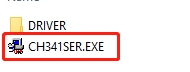
2.Click to install
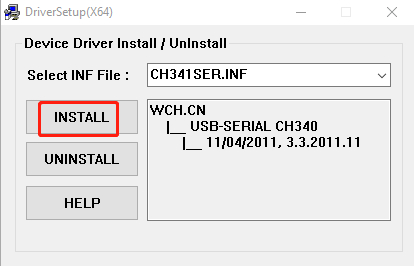
3.After the installation is complete, it will prompt that the installation is successful
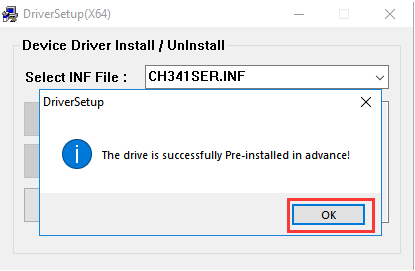
4.Connect the K210 development board to the computer with the Type-C data cable, and then right-click on the desktop's 'This Computer'->'Properties'->'Device Manager'->'Port (COM and CPT)', it will Recognize the corresponding CH340 port
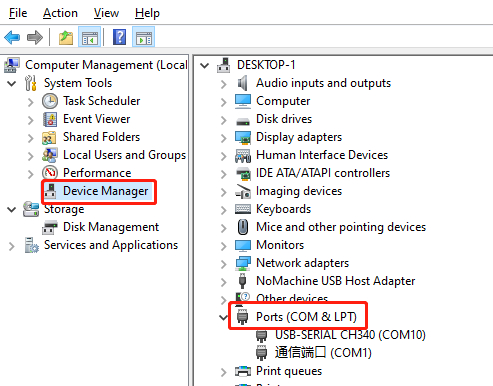
Note: The port number of each computer will be different, as long as the CH340 is recognized, it is the port we need.
2、Open the serial port assistant
1.Open the serial port assistant software (UartAssist) in the provided information, set the parameters of the serial port assistant, select the serial port number of the K210 development board for the serial port number, select 115200 for the baud rate, select NONE for the parity bit, select 8 for the data bit, and select 1 for the stop bit , select NONE for flow control. Finally click 'Open', the serial port assistant will be opened after clicking, 'Open' becomes 'Close', and the black icon turns red. As shown in the parameters in the figure below
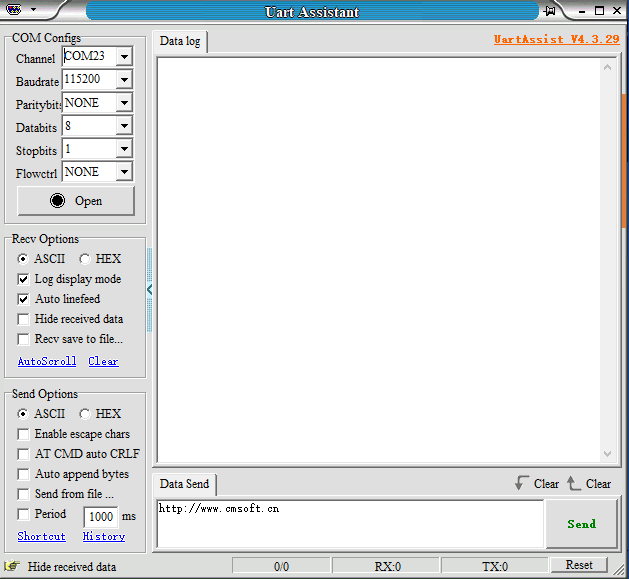
2.First, enlarge the interface of the serial port assistant in the lower right corner, and then press the reset button of the K210 development board. If the firmware in the K210 development board does not print information, the content will not be displayed.