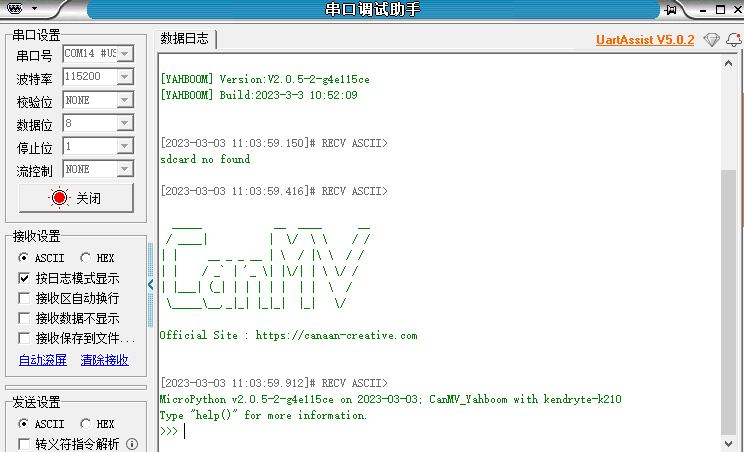7.3、Flash factory firmware
7.3、Flash factory firmware7.3.1、Factory Firmware Instructions7.3.2、Clear the chip firmware program7.3.3、Flash factory firmware7.3.4、Check the firmware version number
7.3.1、Factory Firmware Instructions
The K210 official bare metal version SDK does not support MicroPython, you need to download the firmware supported by CanMV to use MicroPython. The factory firmware of the K210 development board is modified on the basis of the K210 official CanMV project, and the peripheral functions have been adapted before leaving the factory.
The K210 development board does not flash the factory firmware of the microPython version before leaving the factory. If you want to use the microPython version, you must download and burn the latest firmware yourself before you can use it.
The factory firmware only provides bin burning files, not source code. If you need to learn the MicroPython underlying firmware source code of K210, you can open the following website to learn the official CanMV project:
https://github.com/kendryte/canmv
7.3.2、Clear the chip firmware program
In order to restore the factory firmware settings, please perform a full chip erase operation before flashing the factory firmware
Note: This step will clear the Flash program space of the K210 development board. After clearing the program space, please flash the firmware again to connect to CanMV IDE.
In CanMV IDE, click Tools->K210 Burning Tool->Switch to Erase.
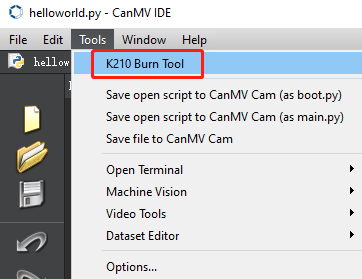
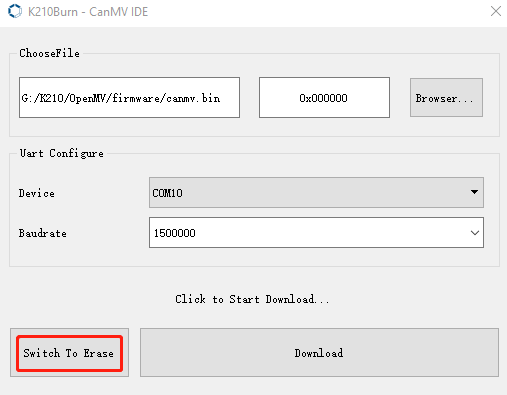
In the erase setting, select the mode as Whole Chip Erase, select the serial port number of the K210 development board, and click Erase to start clearing the program space.
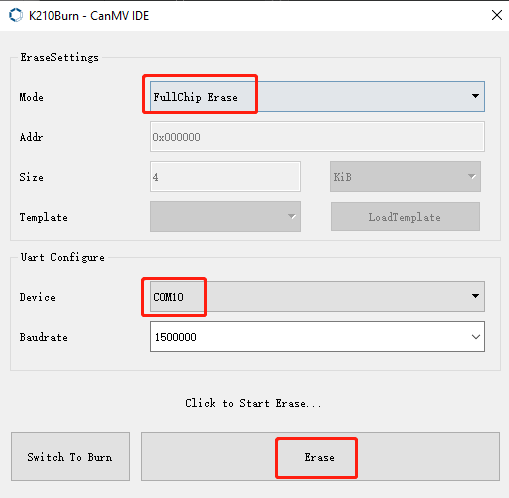
After the erasing is complete, switch to the burning interface to flash the firmware again
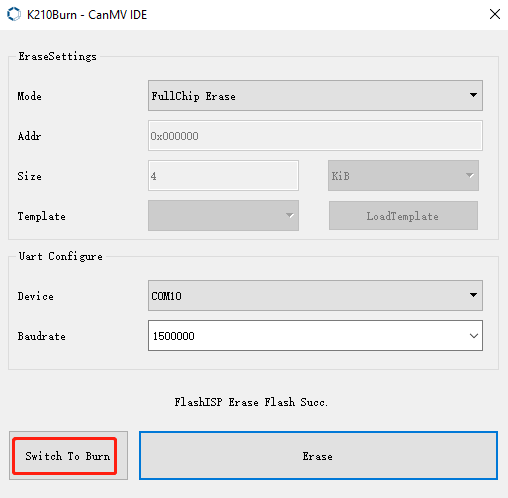
7.3.3、Flash factory firmware
Find the Factory Firmware under the Program Source Summary folder in the provided information, the name is canmv_yahboom_vx.x.x.bin, where vx.x.x is the version number. Here we take burning v2.0.5 firmware as an example.

Click Browse and select the firmware file to be burned. The burning address in the middle does not need to be changed. The default is 0x00000. In Serial Port, select the serial port number of the K210 module, and then click Download.
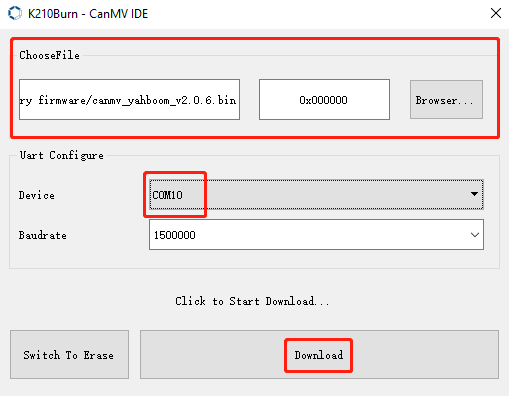
Wait for the firmware burning to complete, and it will prompt FlashISP has successfully written to Flash.
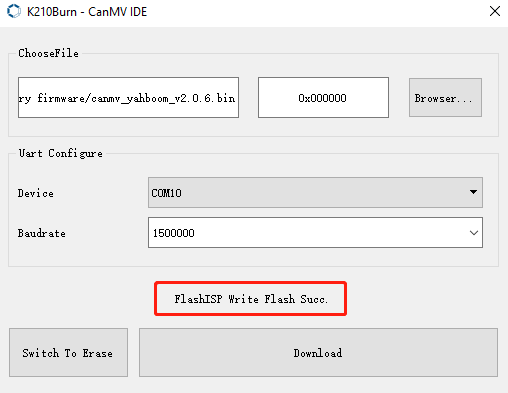
7.3.4、Check the firmware version number
Connect the K210 development board to the CanMV IDE, then click the serial terminal at the bottom of the IDE, and print out the current version number every time the program finishes running:
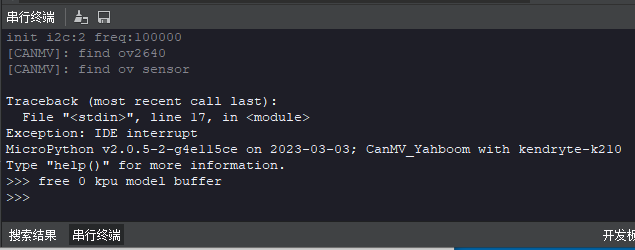
You can also connect the K210 development board to the serial port assistant, and use the serial port assistant to view the printed information.
Note: For the use of the serial port assistant, refer to the 10.1 tutorial case