Burn USB drive system
The system in the USB flash drive requires the use of Win32DiskImager to burn the system.
1.Preparing for installation
The process of burning a USB drive system is the same as that of burning a TF card system.
- Prepare a Win10 system computer and a USB drive (32GB or larger recommended). Jetson Nano is not required to participate in the process of burning the USB drive.
- Download the image (it is recommended to download a system with Yahboom configured environment)Due to the need to modify the configuration information of the system in the USB drive, please download the USB drive system image provided by yahboot.Please do not download the official NVIDIA image as it may not boot due to configuration issues.
The default username for the system configured by yahroom is Jetson, and the password is yahroom
- Format SD card
Using SDFormatter to format a USB drive, be careful not to select the wrong drive, otherwise it may cause unnecessary trouble. If the USB drive has already been burned to the system, there may be an error during the first formatting. Just execute it again
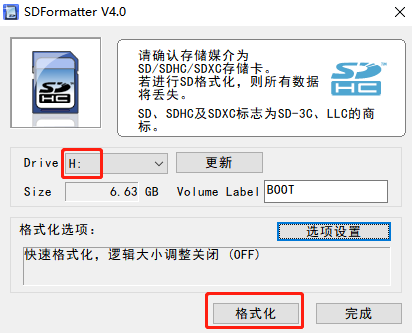
2.Burn USB drive system
- Unzip the downloaded system compressed file to obtain the IMG image file
- Insert the USB drive into the computer's USB port
- Decompress and run the Win32DiskImager tool
- Select the img (image) file in the software, select the drive letter of the USB drive under "Device", then select "Write" and start burning the system. Depending on the speed of your USB drive, the burning process may vary.
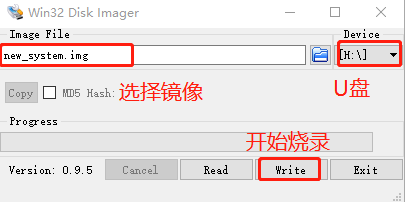
- After the burning is completed, a completion dialog box will pop up, indicating that the installation is complete. If it is not successful, please close software such as firewall and reinsert the USB drive for burning. Please note that after installation, the USB drive is divided into multiple partitions and cannot be clicked to enter under Windows system. This is a normal phenomenon because the disk partition under Windows cannot be seen!
At this point, Jetson Nano was successfully burned and written. After successful burning, the system may prompt to format the partition because it cannot be recognized. Do not format at this time! Do not format! Do not format! Click Cancel, then pop up the USB drive, and finally insert it into the USB port on the Jetson Nano motherboard.
3.If the burning USB drive system fails to start, the solution is
- Insert the USB drive into the virtual machine, open the USB drive on the virtual machine, open the terminal on the USB drive interface, and enter the following command
cd boot/extlinuxsudo gedit extlinux.conf
grasp“root=/dev/mmcblk0p1”Modify to“root=/dev/sda1”
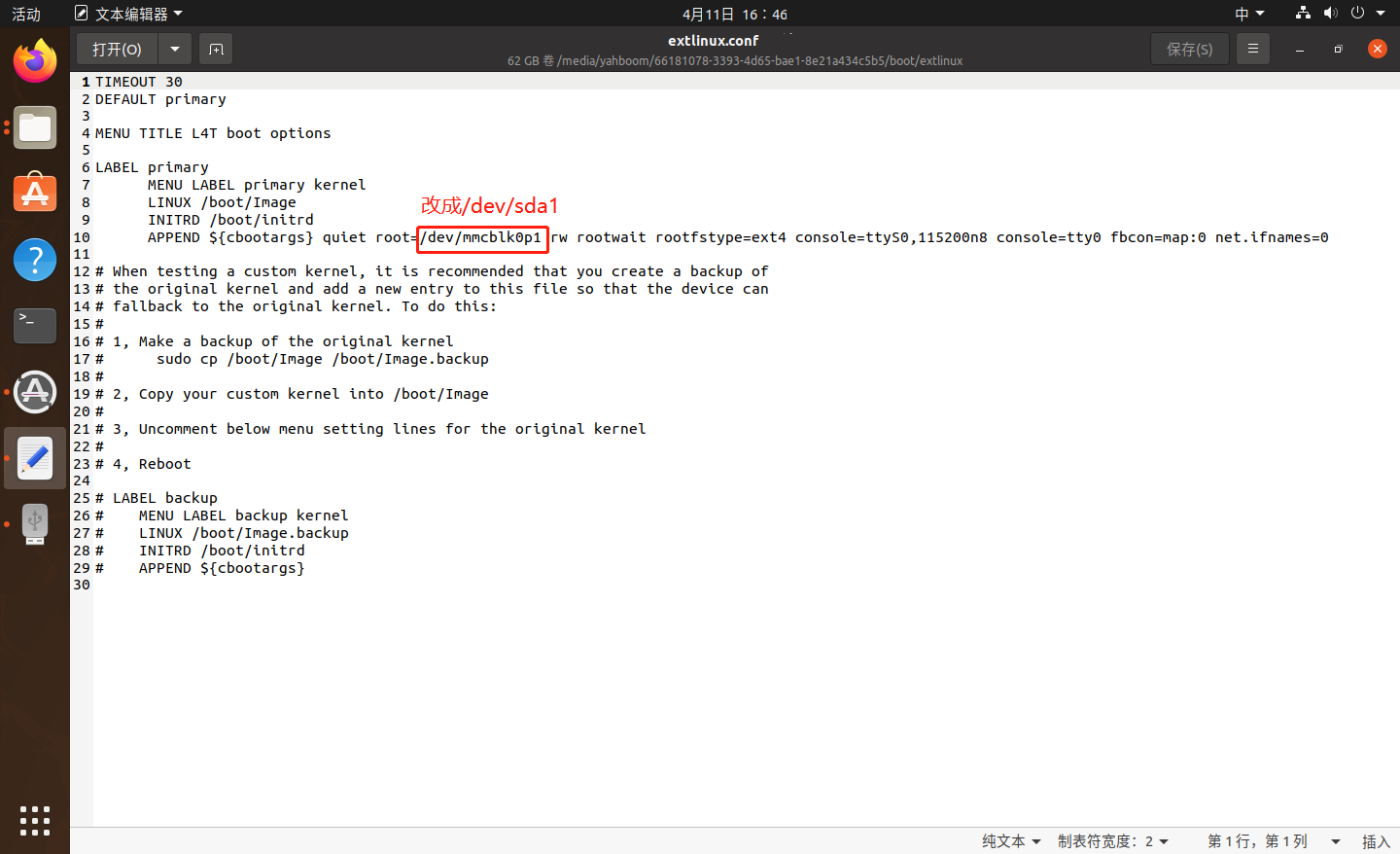
mmcblk0p1:SD card startup
sda1:USB drive startup
Save and exit, insert the USB drive into the Jetson nano, and then turn it on
If the above methods have not been resolved yet:
Reference link:https://blog.csdn.net/propor/article/details/127966228