1. Install and use VMS
1. Install and use VMS1.1. Virtual Machine Installation1.2. Use virtual machines1.3. Setup auto-start1.4. Virtual Machine Setup
User name: yahboom
Password: yahboom
Vm: Ubuntu20.04
1.1. Virtual Machine Installation
Virtual machine VMware Workstation is paid software, we do not provide VMware download.
Double-click the downloaded exe installation file and click Next
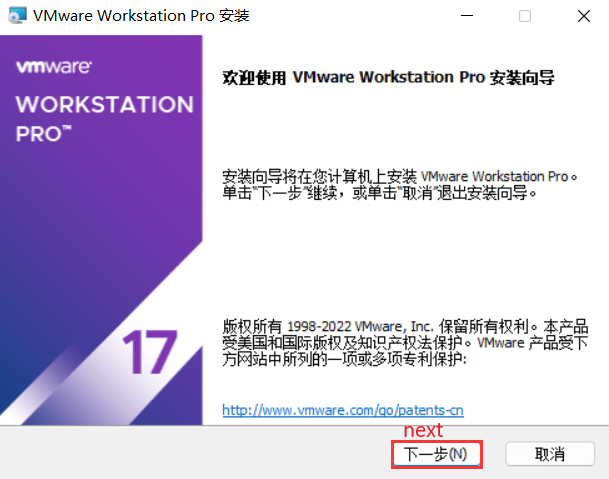
Select Accept the agreement and click Next

Select the installation location and click Next
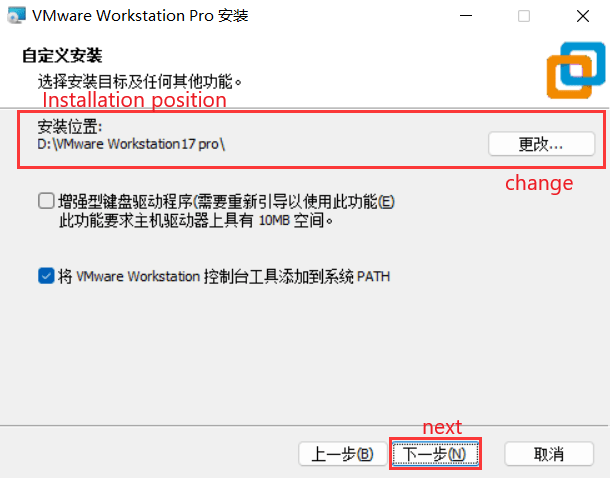
The options here are optional or not. Click Next
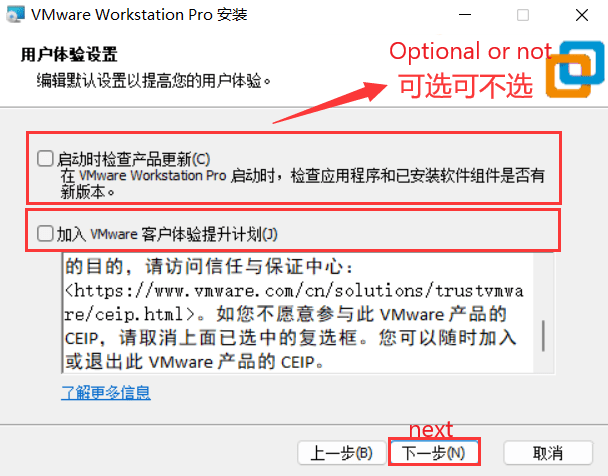
The options are checked by default. Click Next
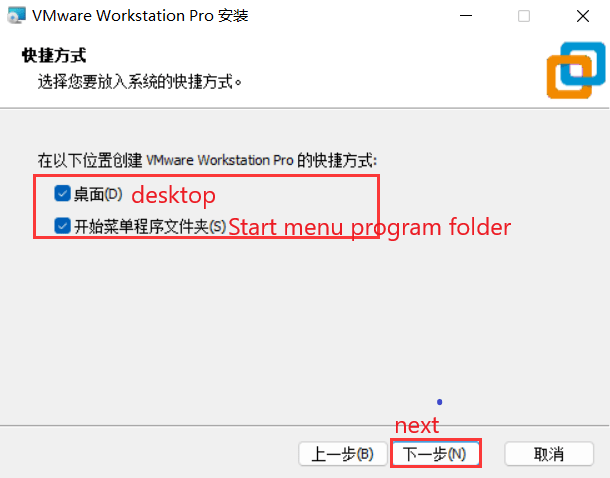
Start installation
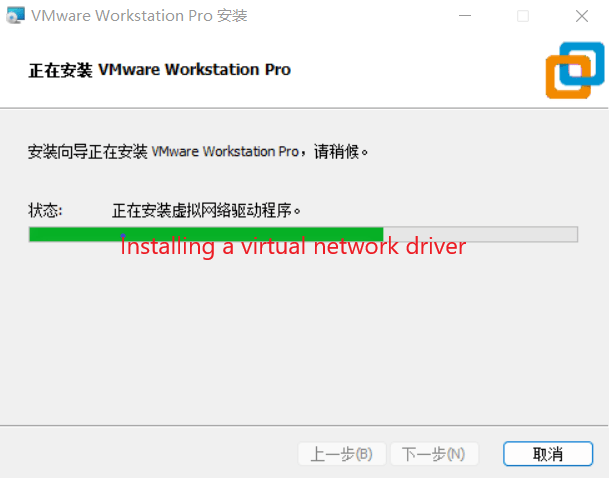
Wait for it to finish.
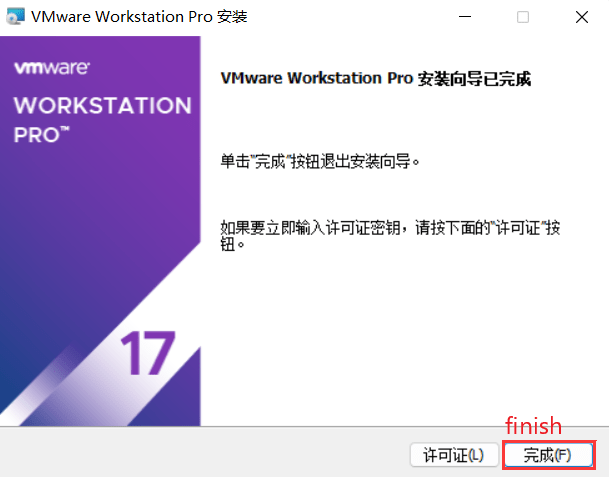
The VMWare installation is complete and you can open VMWare on your desktop.
1.2. Use virtual machines
Find a local hard disk with more than 35 GB of free space and decompress the system zip file in the tutorial [PC VM].
After installing the VMware Workstation virtual machine, double-click to open it and enter the interface shown in the figure.
Click [Open Virtual Machine]
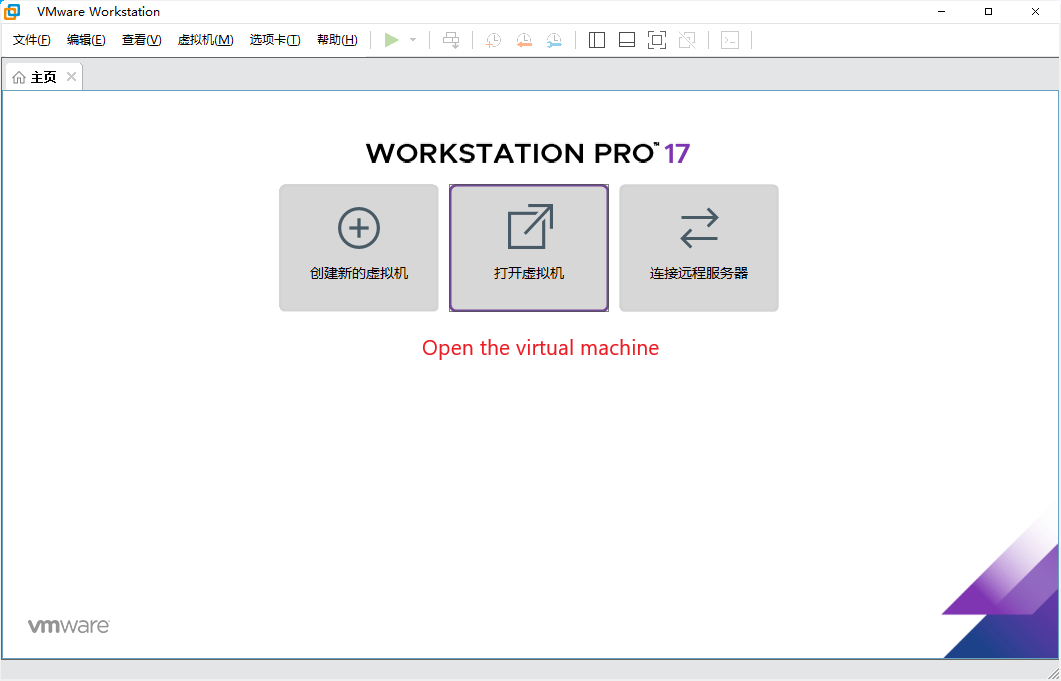
Select the decompressed system file, as shown in the following figure.
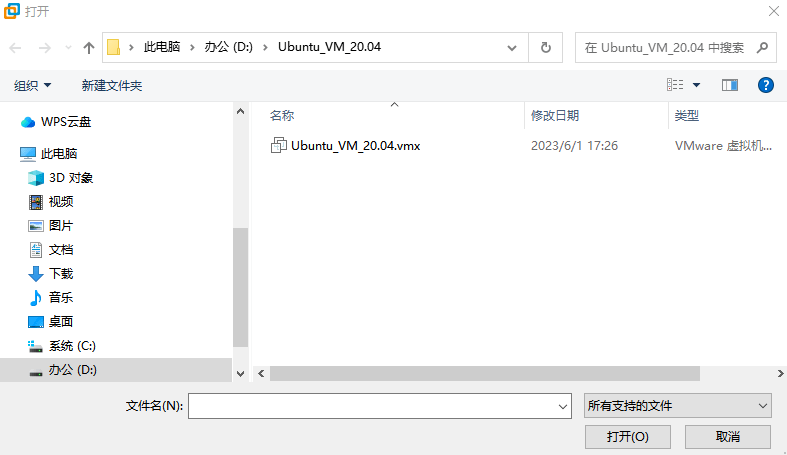
Click [Start this virtual machine]
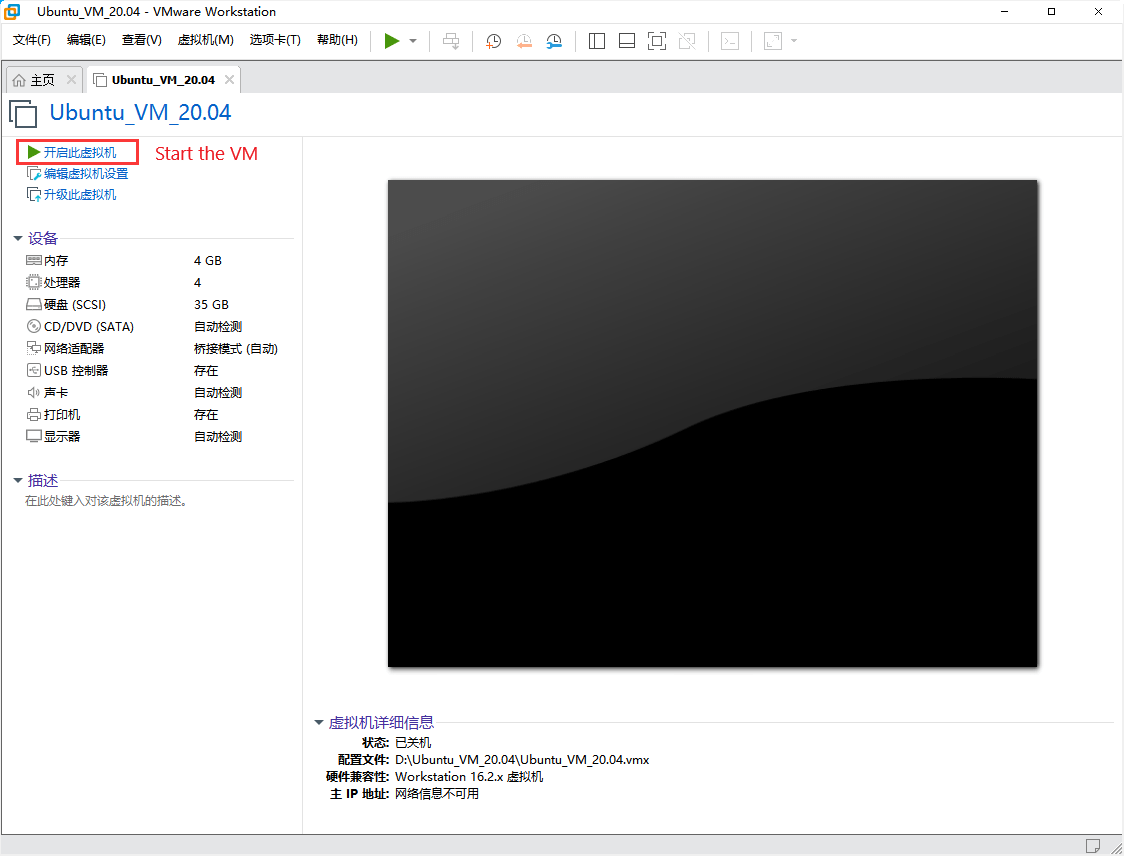
If there are shown in the figure below, directly select 【 I have copied the virtual machine (P) 】.
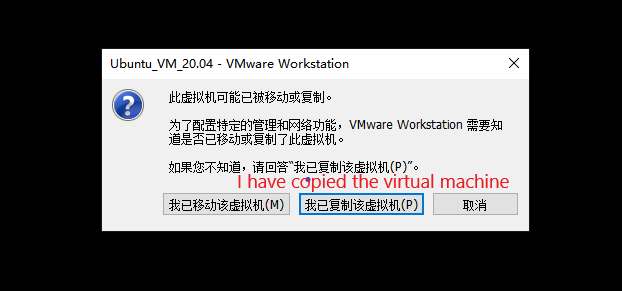
It can be used after opening. The following steps have been configured in the virtual machine file provided by us. You do not need to set them again.
Select user [yahboom],
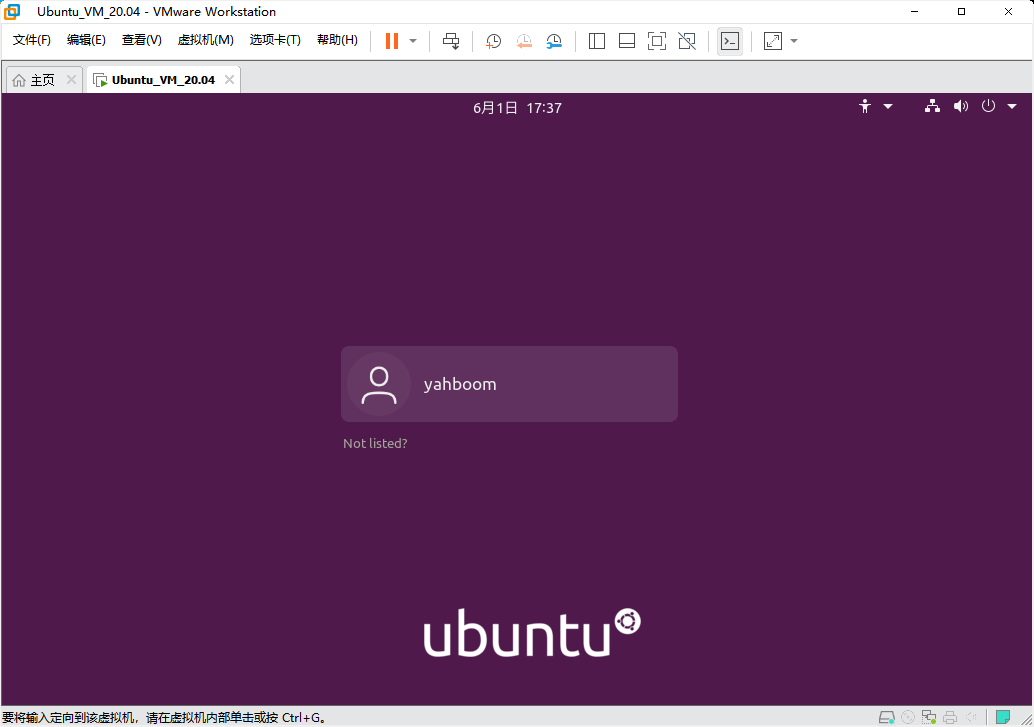
enter the password [yahboom], click the keyboard [Enter] to confirm.
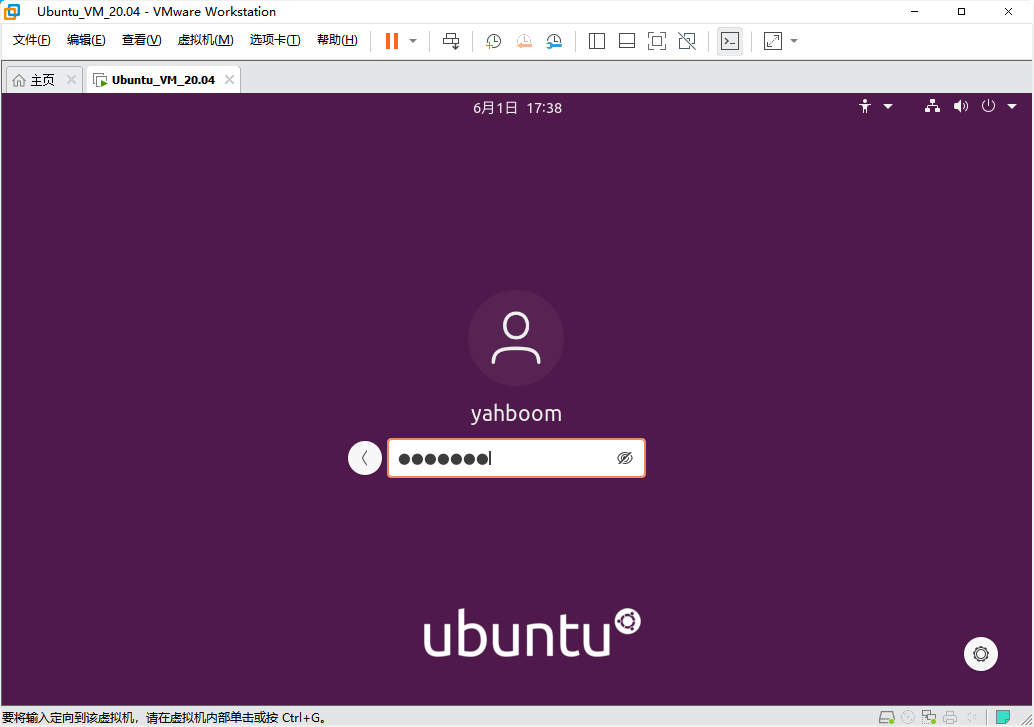
Enter the desktop and start using it.
1.3. Setup auto-start
After entering the system, click the inverted triangle icon in the upper right corner and select [Settings].
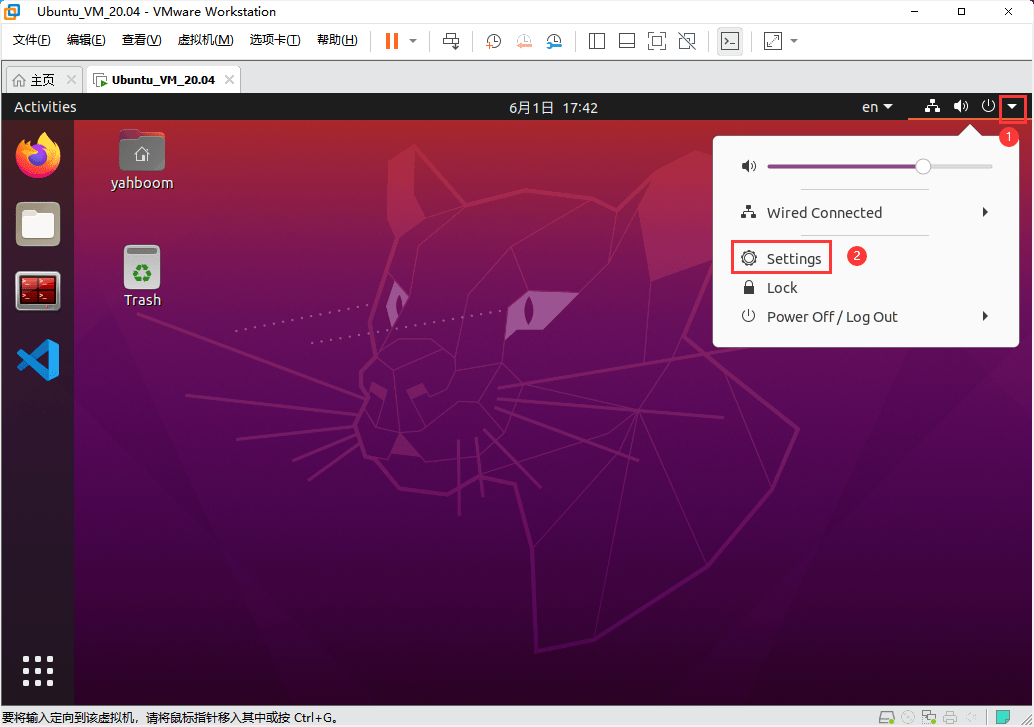
Select [Users] on the left and click the [Unlock] button at the top. A dialog box will pop up
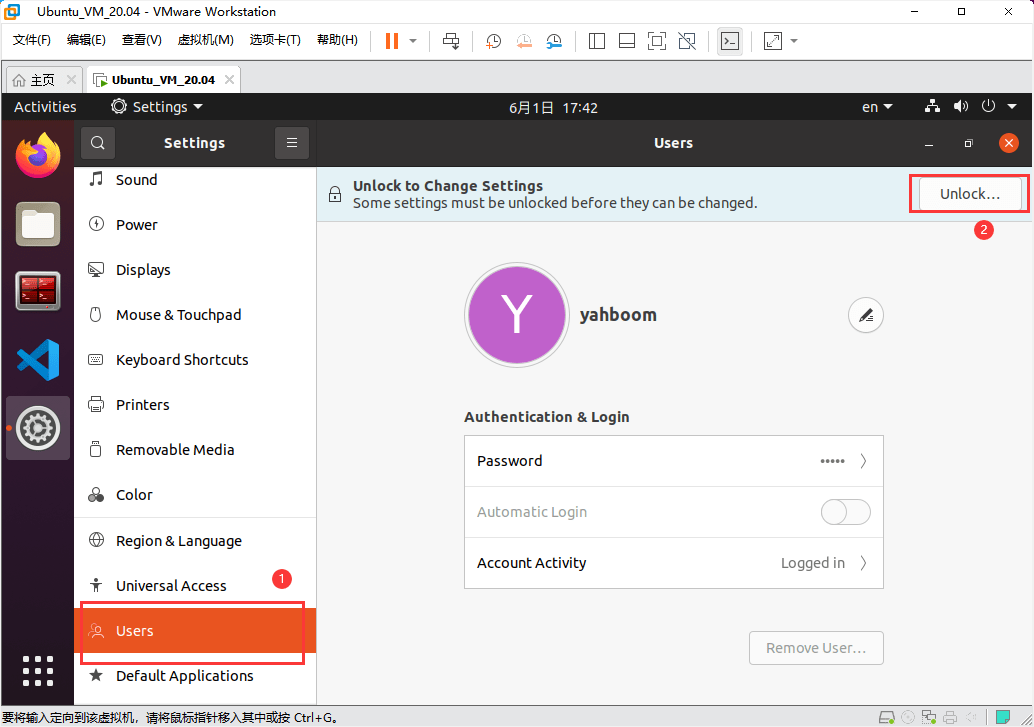
Enter your password [yahboom] and press Enter to confirm.
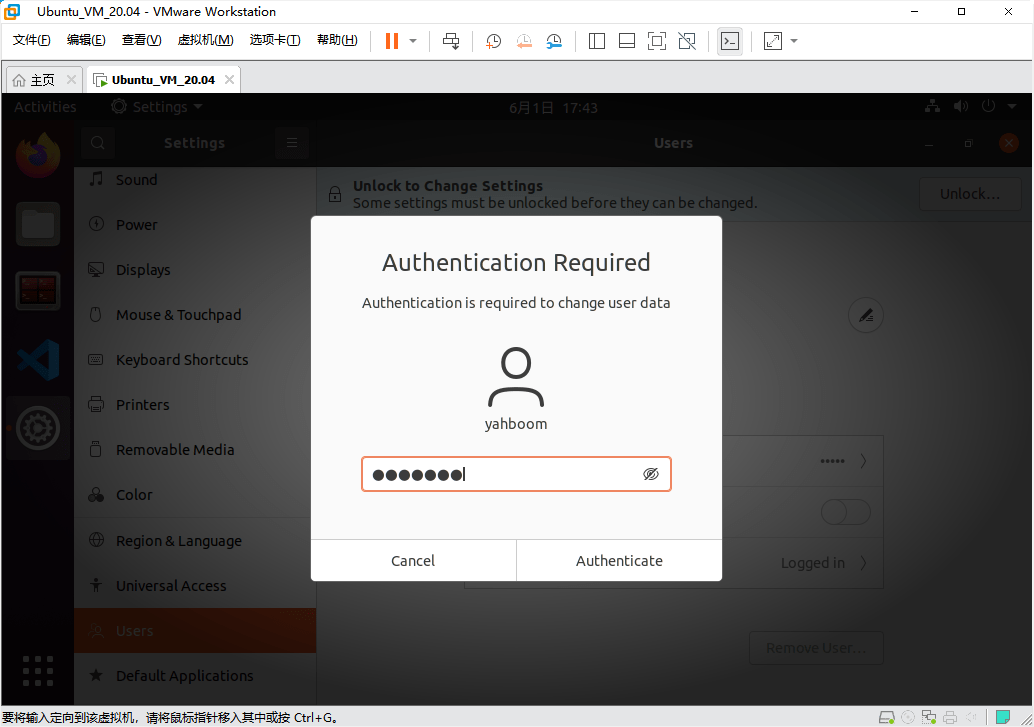
Click the slider on the right of [Automatic Login], as shown in the picture below. Click [x] in the upper right corner to close it.
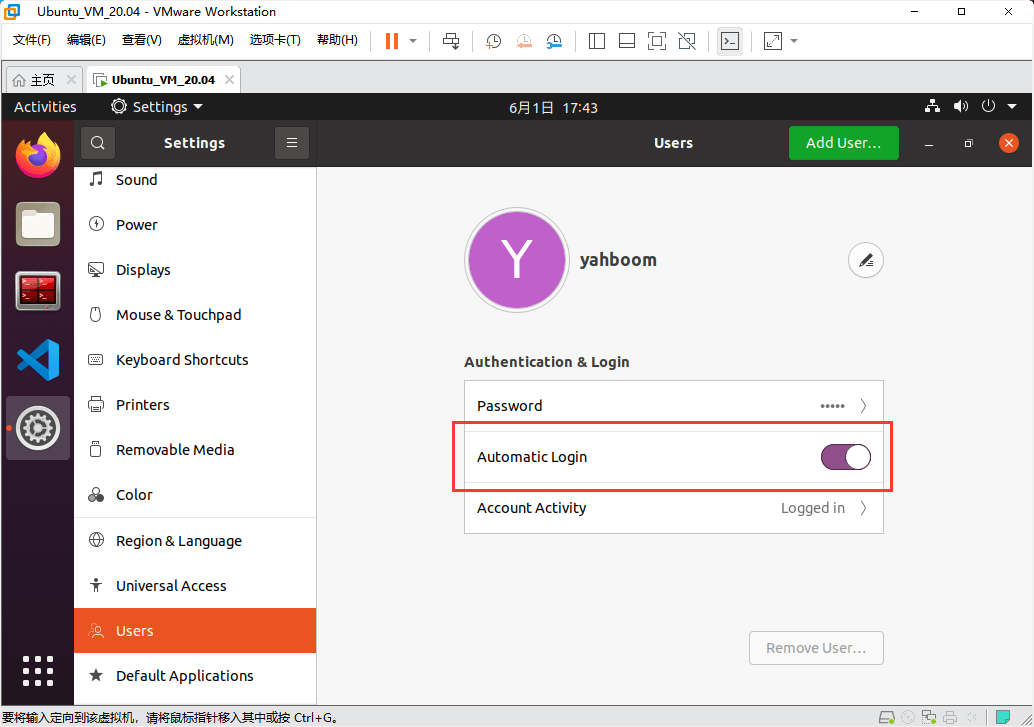
After the automatic startup is complete, you do not need to enter the login password when you start the VM again.
1.4. Virtual Machine Setup
Before starting, you can edit the Settings of the virtual machine, as shown below. Click [Edit Virtual Machine Settings]
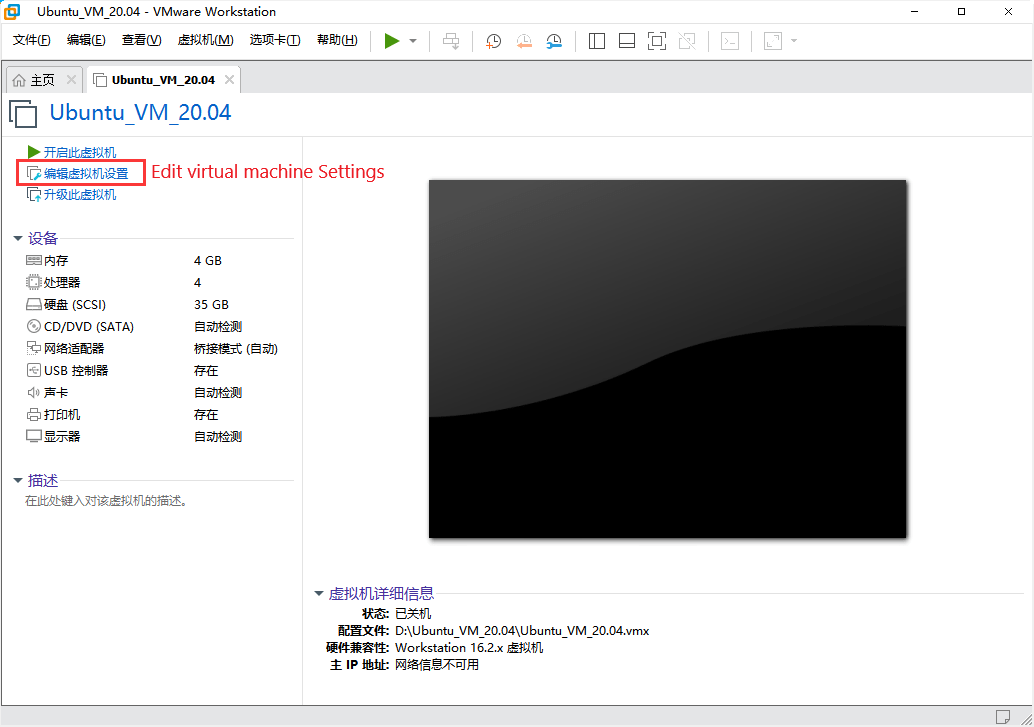
The [Virtual machine Settings] dialog box will appear. Because the situation of each computer is different, you can set it according to the actual situation. Vm memory: The higher the value, the faster the VM runs, but do not exceed the maximum memory.
Processors: The more cores (C) per processor, the smoother the virtual machine runs, but not more than the total number.
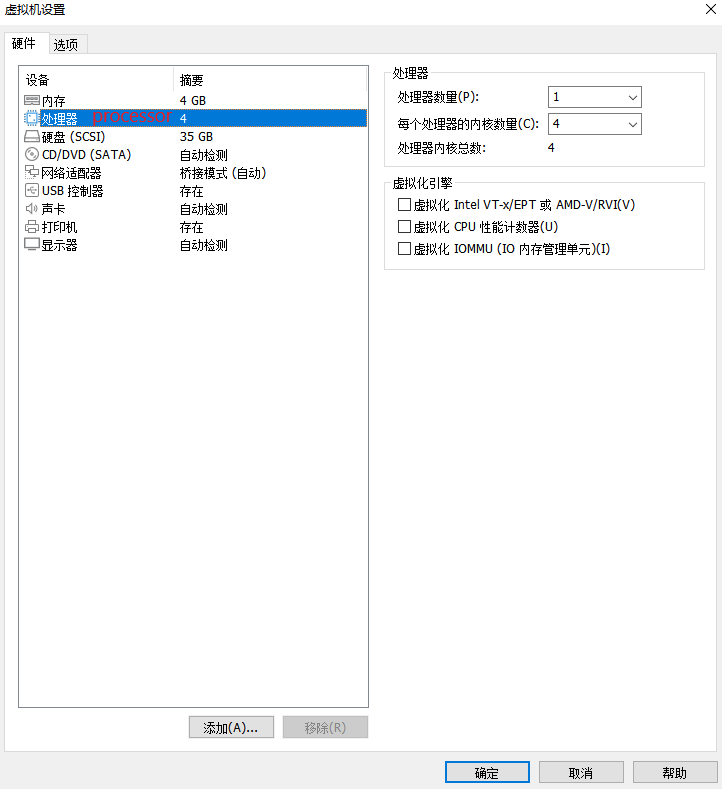
Hard disk: click on the right side of 【 extend 】 button, can be set up according to their own computer disk space of hard disk size.
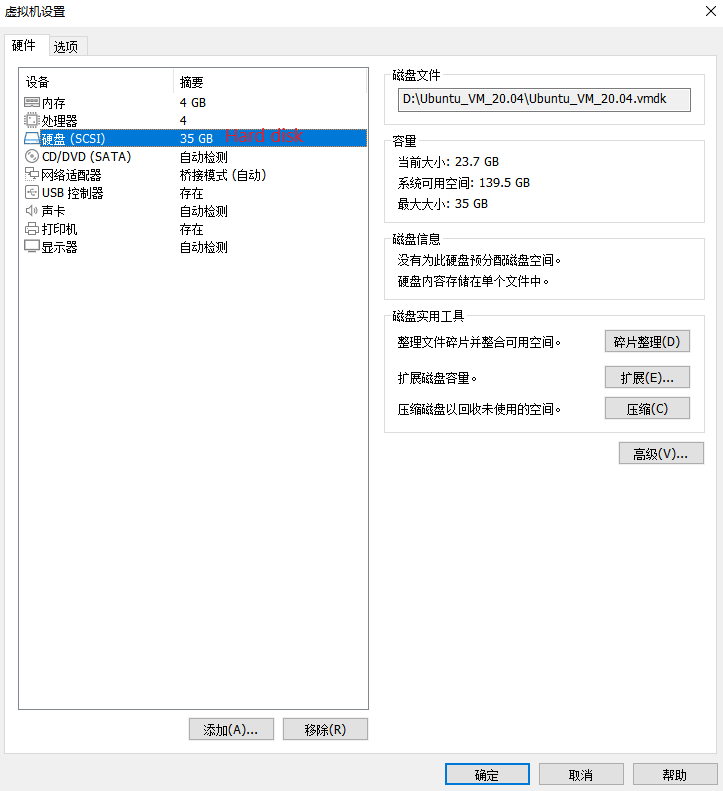
Network adapter: Set the network connection to [bridge mode].
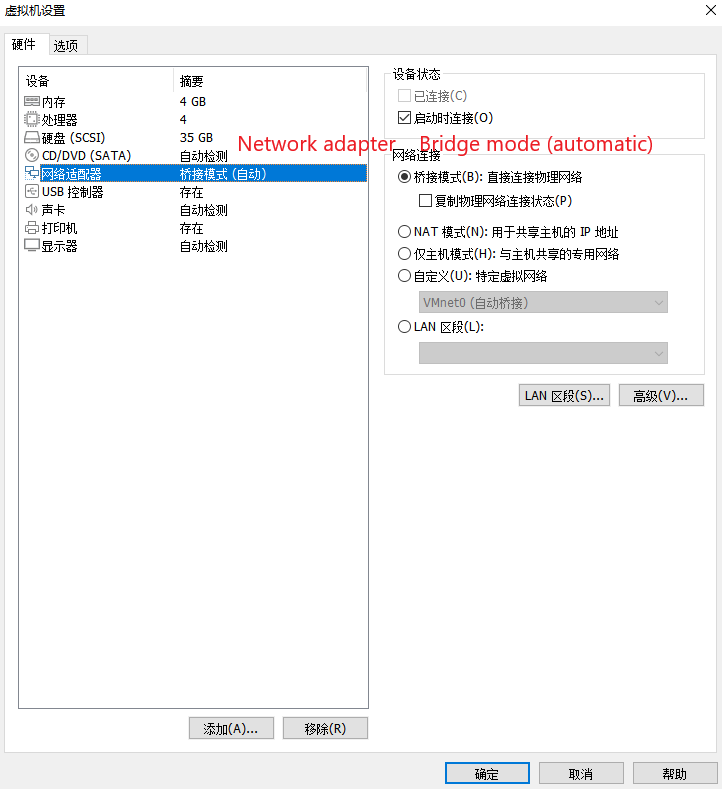
USB controller: USB compatibility is set to [USB 3.1] so that USB3.0 devices can be used.
