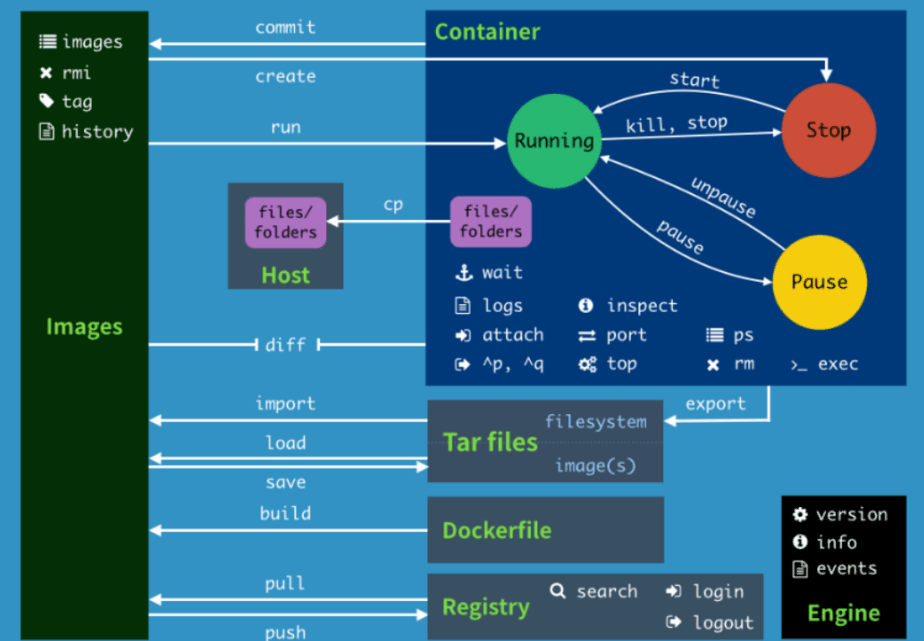2. docker image container common command
2. docker image container common command2.1. Not using sudo commands2.2. Help command2.3. Mirror commands2.4 Container Commands2.5 Other common commands2.6 Summary of orders
The operating environment and hardware and software reference configuration are as follows:
- Reference model: ROSMASTER X3
- Robot hardware configuration: Arm series main control, Silan A1 LiDAR, AstraPro Plus depth camera.
- Robot system: Ubuntu (version not required) + docker (version 20.10.21 and above)
- PC virtual machine: Ubuntu (20.04) + ROS2 (Foxy)
- Usage scenario: use on a relatively clean 2D plane
2.1. Not using sudo commands
Normally, to operate docker commands, you need to add the prefix sudo as follows:
xxxxxxxxxxsudo docker version
But after you add a docker usergroup, you can do so without the sudo prefix. docker usergroups are added (by running commands within the host where docker is running):
xxxxxxxxxxsudo groupadd docker # 添加docker用户组# Add docker user groupsudo gpasswd -a $USER docker # 将当前用户添加至docker用户组,其中$USER可以自动解析到当前登陆的用户# Add the current user to the docker user group, where $USER can be automatically resolved to the currently logged in usernewgrp docker # 更新docker用户组# Update the docker user group
After adding the above commands, use the [docker images] command to test, if no error is reported, it means that you can not use the sudo command. If the following error is reported:
xxxxxxxxxxpi@ubuntu:~$ docker imagesWARNING: Error loading config file: /home/pi/.docker/config.json: open /home/pi/.docker/config.json: permission denied
Then execute the following command in the host machine to solve the problem:
xxxxxxxxxxsudo chown "$USER":"$USER" /home/"$USER"/.docker -Rsudo chmod g+rwx "/home/$USER/.docker" -R
2.2. Help command
xxxxxxxxxxdocker info # 显示 Docker 系统信息,包括镜像和容器数。。# Display Docker system information, including the number of images and containers.docker --help # 帮助# Help
2.3. Mirror commands
1, docker pull download image
xxxxxxxxxx# 下载镜像# Download mirrorsjetson@ubuntu:~$ docker pull ubuntuUsing default tag: latest # 不写tag,默认是latest # No tag, default is latestlatest: Pulling from library/ubuntucd741b12a7ea: Pull complete # 分层下载# Layered downloadsDigest: sha256:67211c14fa74f070d27cc59d69a7fa9aeff8e28ea118ef3babc295a0428a6d21Status: Downloaded newer image for ubuntu:latestdocker.io/library/ubuntu:latest # 真实位置# True location
- docker images lists the mirrors
xxxxxxxxxx# 列出本地主机上的镜像# List mirrors on the local hostjetson@ubuntu:~$ docker imagesREPOSITORY TAG IMAGE ID CREATED SIZEyahboomtechnology/ros-foxy 3.4.0 49581aa78b6b About an hour ago 24.3GByahboomtechnology/ros-foxy 3.3.9 cefb5ac2ca02 3 days ago 20.5GByahboomtechnology/ros-foxy 3.3.8 49996806c64a 4 days ago 20.5GByahboomtechnology/ros-foxy 3.3.7 8989b8860d17 4 days ago 17.1GByahboomtechnology/ros-foxy 3.3.6 326531363d6e 5 days ago 16.1GBhello-world latest 46331d942d63 13 months ago 9.14kB# 解释REPOSITORY 镜像的仓库源TAG 镜像的标签IMAGE ID 镜像的IDCREATED 镜像创建时间SIZE 镜像大小# 同一个仓库源可以有多个TAG,代表这个仓库源的不同版本,我们使用REPOSITORY:TAG 定义不同的镜像,如果你不定义镜像的标签版本,docker将默认使用 lastest镜像!# 可选项-a: 列出本地所有镜像-q: 只显示镜像id--digests: 显示镜像的摘要信息# ExplanationREPOSITORY The repository source of the imageTAG The tag of the imageIMAGE ID The ID of the imageCREATED The time the mirror was createdSIZE The size of the mirror# The same repository source can have multiple TAGs representing different versions of this repository source, we use REPOSITORY: TAG to define different mirrors, if you don't define the tagged version of the mirror, docker will use the lastest mirror by default!# Optional-a: list all local mirrors-q: show only mirror ids--digests: show digests of the mirrors
3, docker search search mirror
xxxxxxxxxx# 搜索镜像# Search mirrorsjetson@ubuntu:~$ docker search ros2NAME DESCRIPTION STARS OFFICIAL AUTOMATEDosrf/ros2 **Experimental** Docker Images for ROS2 deve… 60 [OK]tiryoh/ros2-desktop-vnc A Docker image to provide HTML5 VNC interfac… 11althack/ros2 An assortment of development containers for … 7tiryoh/ros2 unofficial ROS2 image 6athackst/ros2 [Deprecated-> use althack/ros2] 5uobflightlabstarling/starling-mavros2 ROS2 version of MAVROS 2theosakamg7/ros2_java_docker Image base 1 [OK]# docker search 某个镜像的名称 对应DockerHub仓库中的镜像# 可选项--filter=stars=50 : 列出收藏数不小于指定值的镜像。# docker search Name of an image Corresponding to an image in the DockerHub repository# Optional--filter=stars=50 : Lists mirrors with a favorite number not less than the specified value.
- docker rmi delete image
xxxxxxxxxx# 删除镜像docker rmi -f 镜像id # 删除单个docker rmi -f 镜像名:tag 镜像名:tag # 删除多个docker rmi -f $(docker images -qa) # 删除全部# Delete a mirrordocker rmi -f mirror id # Delete singledocker rmi -f mirror name:tag mirror name:tag # Delete Multipledocker rmi -f $(docker images -qa) # delete all
2.4 Container Commands
You can create a container only if you have a mirror, we use ubuntu's mirror to test here, download the mirror:
xxxxxxxxxxdocker pull ubuntu
- docker run Run the image to start the container
xxxxxxxxxx# 命令# Commanddocker run [OPTIONS] IMAGE [COMMAND][ARG...]# 常用参数说明--name="Name" # 给容器指定一个名字-d # 后台方式运行容器,并返回容器的id!-i # 以交互模式运行容器,通过和 -t 一起使用-t # 给容器重新分配一个终端,通常和 -i 一起使用-P # 随机端口映射(大写)-p # 指定端口映射(小结),一般可以有四种写法ip:hostPort:containerPortip::containerPorthostPort:containerPort (常用)containerPort# Description of common parameters--name="Name" # Assign a name to the container.-d # Run the container in background mode and return the container's id!-i # Runs the container in interactive mode, used with -t.-t # reassign a terminal to the container, usually used with -i-P # Random port mapping (uppercase)-p # Specify port mapping (summary), which can be written in four general waysip:hostPort:containerPortip::containerPorthostPort:containerPort (common)containerPort#测试#Testingjetson@ubuntu:~$ docker imagesREPOSITORY TAG IMAGE ID CREATED SIZEyahboomtechnology/ros-foxy 3.4.0 49581aa78b6b 2 hours ago 24.3GByahboomtechnology/ros-foxy 3.3.9 cefb5ac2ca02 3 days ago 20.5GByahboomtechnology/ros-foxy 3.3.8 49996806c64a 4 days ago 20.5GByahboomtechnology/ros-foxy 3.3.7 8989b8860d17 4 days ago 17.1GByahboomtechnology/ros-foxy 3.3.6 326531363d6e 5 days ago 16.1GBubuntu latest bab8ce5c00ca 6 weeks ago 69.2MBhello-world latest 46331d942d63 13 months ago 9.14kB#使用ubuntu进行用交互模式启动容器,在容器内执行/bin/bash命令!# Use ubuntu to start the container in interactive mode and execute the /bin/bash command inside the container!jetson@ubuntu:~$ docker run -it ubuntu:latest /bin/bashroot@c54bf9efae47:/# lsbin boot dev etc home lib media mnt opt proc root run sbin srv sys tmp usr varroot@c54bf9efae47:/# exit # 使用 exit 退出容器回到宿主机# Use exit to exit the container back to the hostexitjetson@ubuntu:~$
- docker ps lists all running containers
xxxxxxxxxx# 命令docker ps [OPTIONS]# 常用参数说明-a # 列出当前所有正在运行的容器 + 历史运行过的容器-l # 显示最近创建的容器-n=? # 显示最近n个创建的容器-q # 静默模式,只显示容器编号。# Commanddocker ps [OPTIONS]# Description of common parameters-a # List all currently running containers + history of running containers-l # Show recently created containers-n=? # Show the last n containers created-q # Silent mode, only container numbers are shown.#测试#Testingjetson@ubuntu:~$ docker ps -aCONTAINER ID IMAGE COMMAND CREATED STATUS PORTS NAMESc54bf9efae47 ubuntu:latest "/bin/bash" 2 hours ago Up 4 seconds funny_hugle3b9c01839579 hello-world "/hello" 3 hours ago Exited (0) 3 hours ago jovial_brown
- Exit the container
xxxxxxxxxxexit # 容器停止退出ctrl+P+Q # 容器不停止退出exit # The container stops exitingctrl+P+Q # container does not stop exit
- Multi-terminal access to running containers
xxxxxxxxxx# 命令1docker exec -it 容器id bashShell# Command 1docker exec -it container id bashShell# 测试# Testingjetson@ubuntu:~$ docker ps -aCONTAINER ID IMAGE COMMAND CREATED STATUS PORTS NAMESc54bf9efae47 ubuntu:latest "/bin/bash" 2 hours ago Up 4 seconds funny_hugle3b9c01839579 hello-world "/hello" 3 hours ago Exited (0) 3 hours ago jovial_brownjetson@ubuntu:~$ docker exec -it c5 /bin/bash # 容器的id可以简写,只要是能唯一标识这个容器就行# The id of the container can be abbreviated, as long as it uniquely identifies the containerroot@c54bf9efae47:/## 命令2docker attach 容器id# Command 2docker attach container id# 测试# Testingjetson@ubuntu:~$ docker ps -aCONTAINER ID IMAGE COMMAND CREATED STATUS PORTS NAMESc54bf9efae47 ubuntu:latest "/bin/bash" 2 hours ago Up 35 seconds funny_hugle3b9c01839579 hello-world "/hello" 3 hours ago Exited (0) 3 hours ago jovial_brownjetson@ubuntu:~$ docker attach c5 # 容器的id可以简写,只要是能唯一标识这个容器就行# The id of the container can be abbreviated, as long as it uniquely identifies the containerroot@c54bf9efae47:/## 区别# exec 是在容器中打开新的终端,并且可以启动新的进程# attach 直接进入容器启动命令的终端,不会启动新的进程# Difference# exec opens a new terminal in the container and starts a new process.# attach opens a new terminal in the container and starts a new process.
- Start-stop container
xxxxxxxxxxdocker start (容器id or 容器名) # 启动容器docker restart (容器id or 容器名) # 重启容器docker stop (容器id or 容器名) # 停止容器docker kill (容器id or 容器名) # 强制停止容器docker start (container id or container name) # start the containerdocker restart (container id or container name) # Restart the containerdocker stop (container id or container name) # Stop the containerdocker kill (container id or container name) # Force the container to stop
- Deletion of containers
xxxxxxxxxxdocker rm 容器id # 删除指定容器docker rm -f $(docker ps -a -q) # 删除所有容器docker ps -a -q|xargs docker rm # 删除所有容器docker rm container id # Remove the specified containerdocker rm -f $(docker ps -a -q) # Remove all containersdocker ps -a -q|xargs docker rm # Remove all containers
2.5 Other common commands
- View information about the processes running in the container, supporting the ps command parameter.
xxxxxxxxxx# 命令docker top 容器id# commanddocker top container id# 测试# Testingjetson@ubuntu:~$ docker ps -aCONTAINER ID IMAGE COMMAND CREATED STATUS PORTS NAMESc54bf9efae47 ubuntu:latest "/bin/bash" 2 hours ago Up 2 minutes funny_hugle3b9c01839579 hello-world "/hello" 3 hours ago Exited (0) 3 hours ago jovial_brownjetson@ubuntu:~$ docker top c5UID PID PPID C STIME TTY TIME CMDroot 9667 9647 0 14:20 pts/0 00:00:00 /bin/bash
2, view the container / image metadata
xxxxxxxxxx# 命令docker inspect 容器id# commanddocker inspect container id# 测试查看容器元数据 # Test to view container metadatajetson@ubuntu:~$ docker ps -aCONTAINER ID IMAGE COMMAND CREATED STATUS PORTS NAMESc54bf9efae47 ubuntu:latest "/bin/bash" 2 hours ago Up 4 minutes funny_hugle3b9c01839579 hello-world "/hello" 3 hours ago Exited (0) 3 hours ago jovial_brownjetson@ubuntu:~$ docker inspect c54bf9efae47[{# 完整的id,这里上面的容器id,就是截取的这个id前几位# full id, here the container id above, is the first few digits of this id intercepted"Id": "c54bf9efae471071391202a8718b346d9af76cb1ff17741e206280603d6f0056","Created": "2023-04-24T04:19:46.232822024Z","Path": "/bin/bash","Args": [],"State": {"Status": "running","Running": true,"Paused": false,"Restarting": false,"OOMKilled": false,"Dead": false,"Pid": 9667,"ExitCode": 0,"Error": "","StartedAt": "2023-04-24T06:20:58.508213216Z","FinishedAt": "2023-04-24T06:19:45.096483592Z"},。。。。# 测试查看镜像元数据 # Test to view mirror metadatajetson@ubuntu:~$ docker imagesREPOSITORY TAG IMAGE ID CREATED SIZEubuntu latest bab8ce5c00ca 6 weeks ago 69.2MBhello-world latest 46331d942d63 13 months ago 9.14kBjetson@ubuntu:~$ docker inspect bab8ce5c00ca[{"Id": "sha256:bab8ce5c00ca3ef91e0d3eb4c6e6d6ec7cffa9574c447fd8d54a8d96e7c1c80e","RepoTags": ["ubuntu:latest"],"RepoDigests": ["ubuntu@sha256:67211c14fa74f070d27cc59d69a7fa9aeff8e28ea118ef3babc295a0428a6d21"],"Parent": "","Comment": "","Created": "2023-03-08T04:32:41.063980445Z","Container": "094fd0c521be8c84d81524e4a5e814e88a2839899c56f654484d32d171c7195b","ContainerConfig": {"Hostname": "094fd0c521be",............."Labels": {"org.opencontainers.image.ref.name": "ubuntu","org.opencontainers.image.version": "22.04"}},"DockerVersion": "20.10.12","Author": "","Config": {"Hostname": "",........."Labels": {"org.opencontainers.image.ref.name": "ubuntu","org.opencontainers.image.version": "22.04"}},"Architecture": "arm64","Variant": "v8","Os": "linux","Size": 69212233,"VirtualSize": 69212233,"GraphDriver": {"Data": {"MergedDir": "/var/lib/docker/overlay2/8418b919a02d38a64ab86060969b37b435977e9bbdeb6b0840d4eb698280e796/merged","UpperDir": "/var/lib/docker/overlay2/8418b919a02d38a64ab86060969b37b435977e9bbdeb6b0840d4eb698280e796/diff","WorkDir": "/var/lib/docker/overlay2/8418b919a02d38a64ab86060969b37b435977e9bbdeb6b0840d4eb698280e796/work"},"Name": "overlay2"},"RootFS": {"Type": "layers","Layers": ["sha256:874b048c963ab55b06939c39d59303fb975d323822a4ea48a02ac8dc635ea371"]},"Metadata": {"LastTagTime": "0001-01-01T00:00:00Z"}}]
2.6 Summary of orders