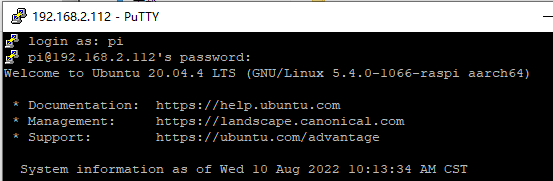1. SSH Remote Login
SSH remote login needs to ensure that the computer host and the Raspberry Pi are in the same LAN before they can be used normally.
If the Raspberry Pi is in hotspot mode, please connect the computer to the hotspot signal of DOGZILLA.
If the Raspberry Pi is connected to a network cable or WiFi signal, please make sure that the network signal connected to the computer and the Raspberry Pi are in the same local area network.
1.1 Get the IP address of the Raspberry Pi
The OLED that comes with the factory image will display the IP address and other information when it is turned on, and you can know the IP address by checking the last line of IPA. As shown in the figure below, the IP address is 192.168.2.112
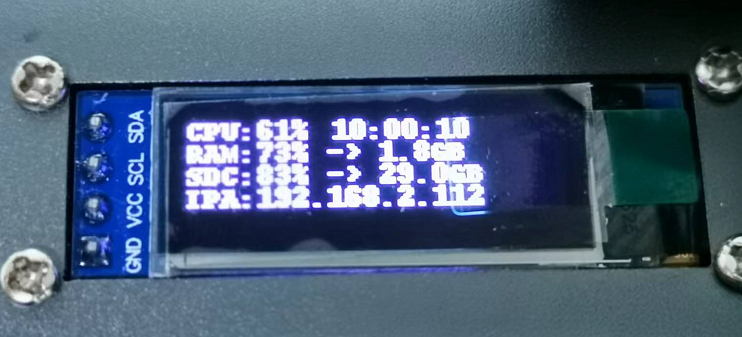
Or connect the Raspberry Pi to the monitor, open the command line terminal under the Raspberry Pi system, and enter ifconfig to view the ip address, where ech0 corresponds to the network card, and wlan0 corresponds to the wireless WiFi.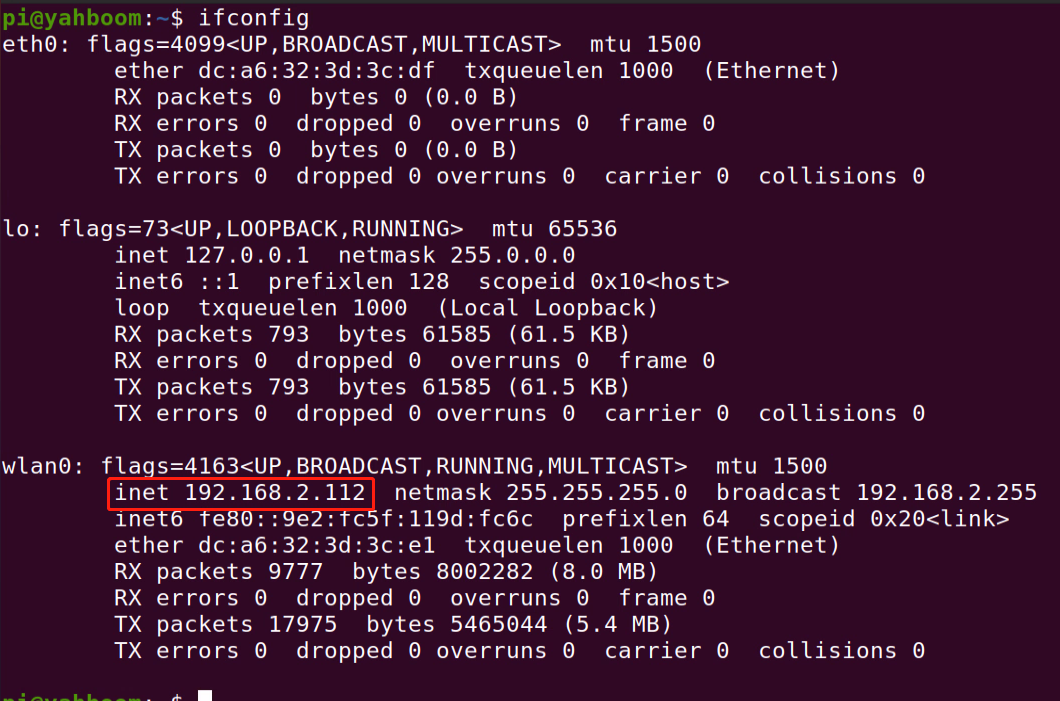
1.2 Putty Remote Login
Open the putty software and use the SSH service to remotely log in to the Raspberry Pi operating system.
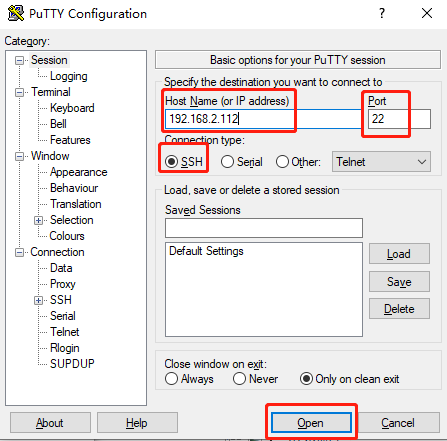
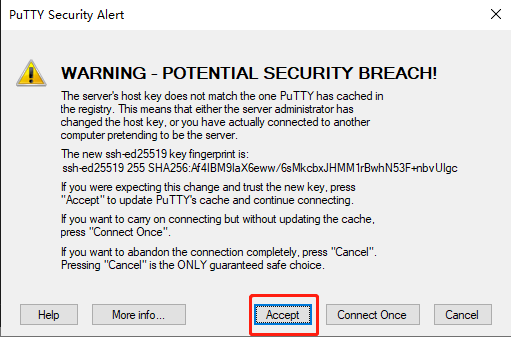
Enter the username (pi) and password (yahboom). If you are using a system other than the factory one, please enter the user name and password of the Raspberry Pi system according to the actual situation.