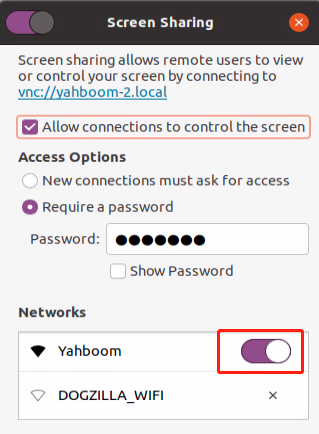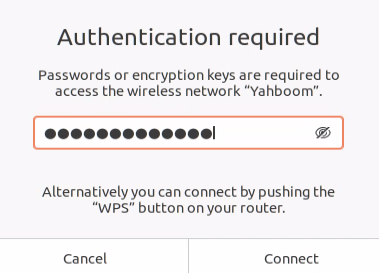10. Hotspot mode and WiFi connection
10. Hotspot mode and WiFi connection10.1 Turn on the hotspot signal10.2 Turn on Hotspot Mode10.3 Turn off the hotspot signal10.4 Turn off the boot hotspot mode10.5 Connect to WiFi Signal
DOGZILLA's default factory system has been configured as hotspot mode, the hotspot signal name is: DOGZILLA_WIFI, and the password is: 12345678
Please set the following contents according to actual needs.
10.1 Turn on the hotspot signal
In the settings, select WiFi settings, click the three dots in the upper right corner, select Connect to Hidden Network
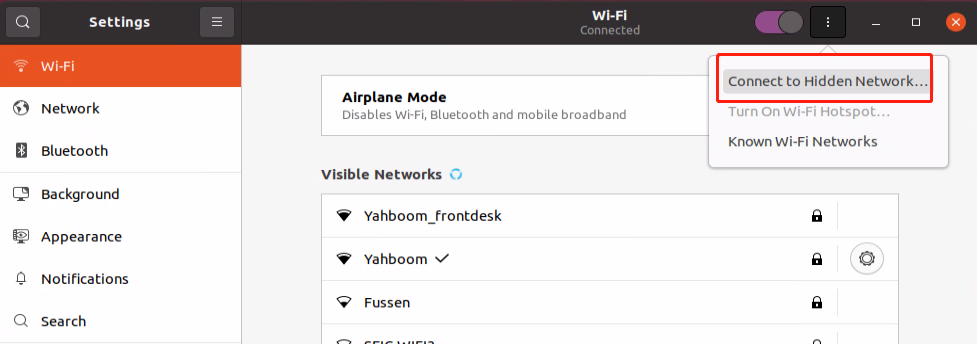
Select the DOGZILLA_WIFI signal and click connect. In this way, you can search for the DOGZILLA_WIFI signal with your mobile phone.
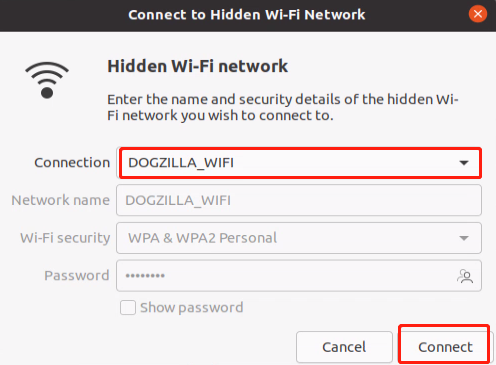
10.2 Turn on Hotspot Mode
Open the Raspberry Pi system terminal, enter the following command, select DOGZILLA_WIFI and click the configure button.
nm-connection-editor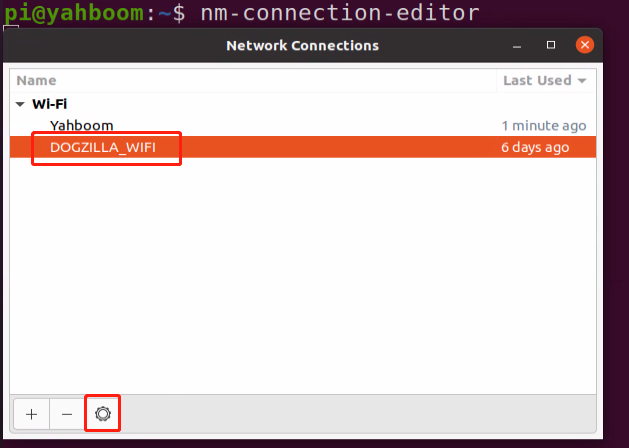
Click General, tick Connect automatically with priority, and click Save to save.
The number on the right represents the connection priority, the default is 10, the larger the number, the higher the connection priority, so to turn on the hotspot mode, the priority of DOGZILLA_WIFI should be set higher than other signals.
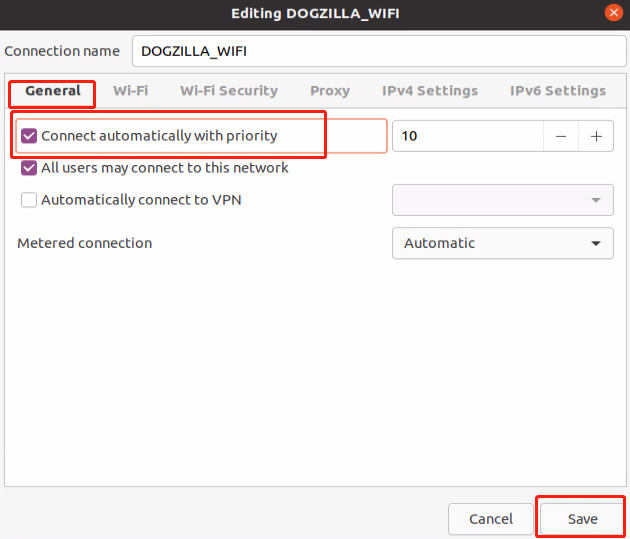
10.3 Turn off the hotspot signal
Open the system settings WiFi, click the button to the right of WiFi Hotspot to turn off, and then click Stop Hotspot to turn off the hotspot signal.
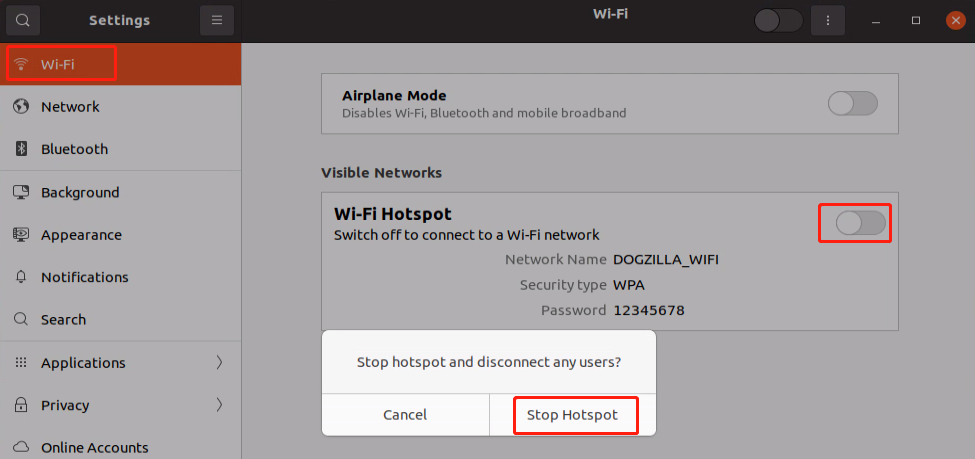
10.4 Turn off the boot hotspot mode
Open the Raspberry Pi system terminal, enter the following command, select DOGZILLA_WIFI and click the configure button.
xxxxxxxxxxnm-connection-editor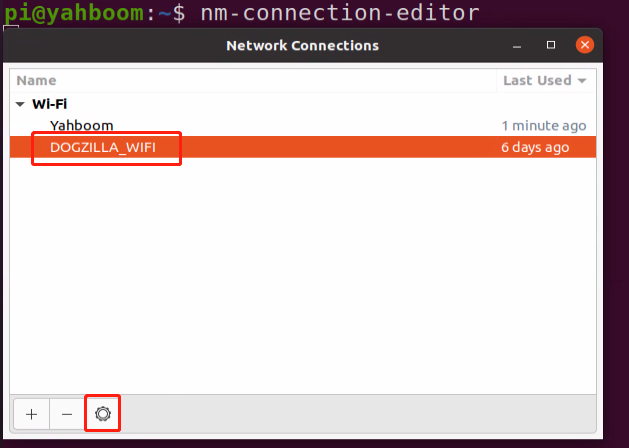
Click on General and remove the check in front of Connect automatically with priority.
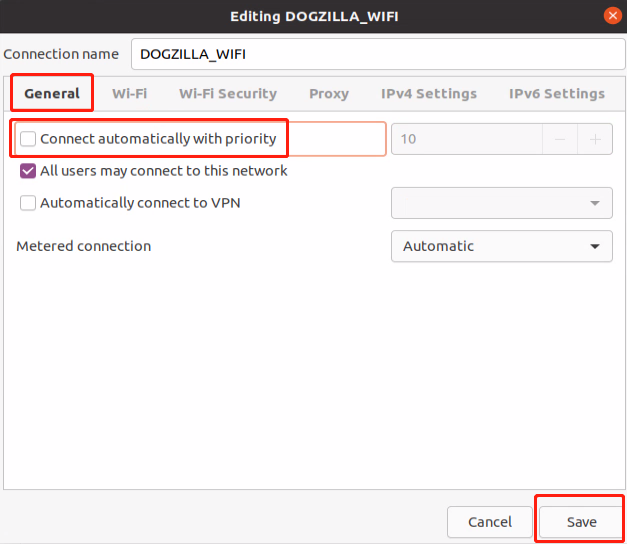
10.5 Connect to WiFi Signal
Before connecting to the WiFi signal, please press 10.3 to turn off the hotspot signal. If you need to start up to connect to the WiFi signal, please follow 10.4 to turn off the hotspot mode.
Click the system to set WiFi, the system will automatically scan the current WiFi signal, see which one is your own signal, click connect, and then enter the correct password.
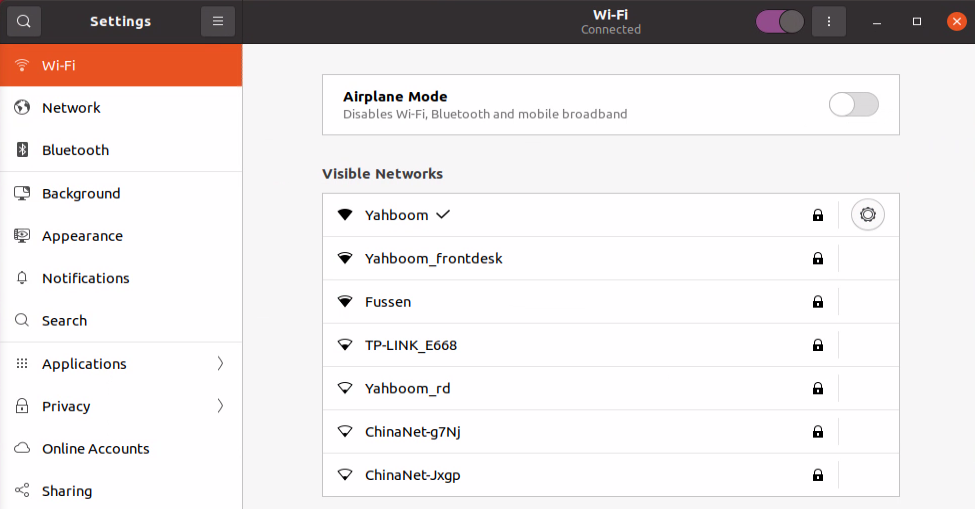
Note: If the connected signal is the first connection, please set up the sharing, otherwise VNC cannot log in to the desktop remotely.
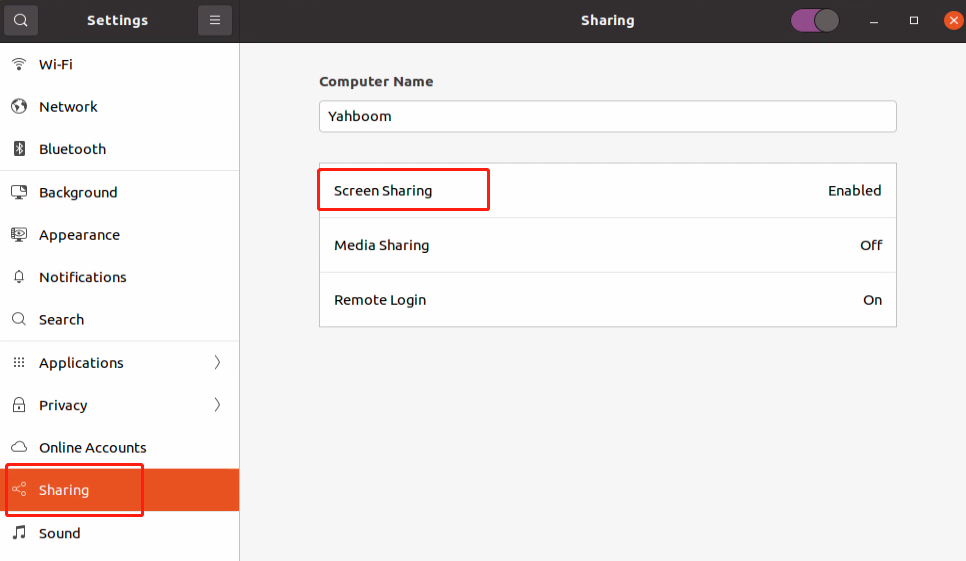
Simply open Screen Sharing corresponding to the WiFi signal.