Voice control robot dog action group
Quick use
1. DOGZILLA POWER UP
First of all, we switch on the switch power of the robot dog and start the robot dog

After startup, we can view the IP address on the robot dog's small screen.
2. Open shell to connect to DOGZILLA
Then use the ssh terminal to connect to robot dog.
Note: At the time of writing this tutorial, the IP address used is 192.168.2.102 and the username is pi and the password is yahboom, so the actual IP address will prevail.
Open the shell utility, here I use FinalShell, enter the username, password, port, connection name and other information.
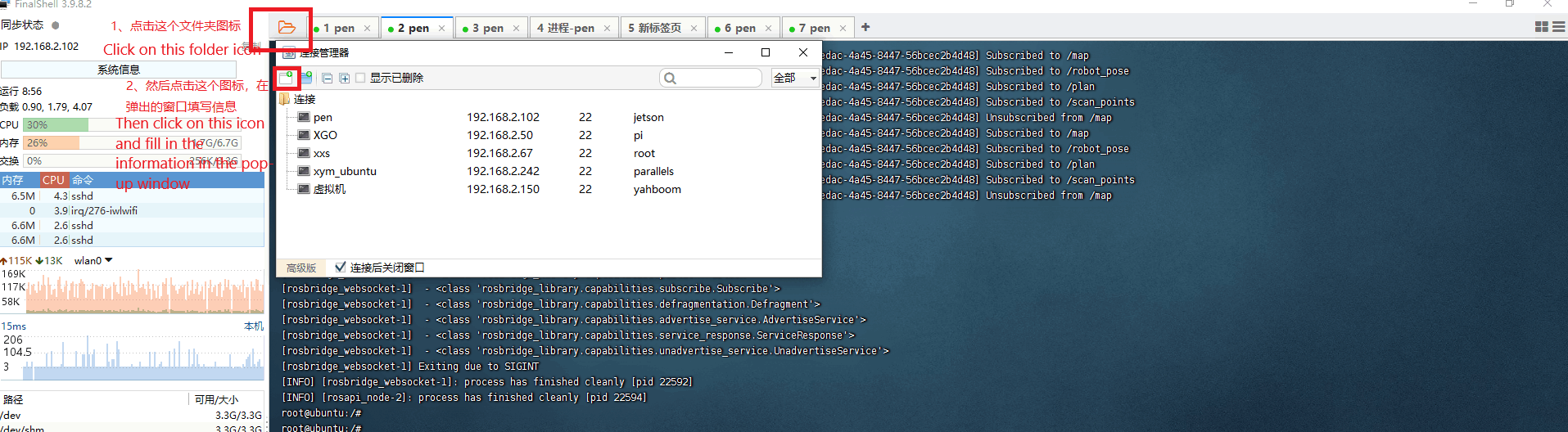
Select ssh connection to create a new ssh connection
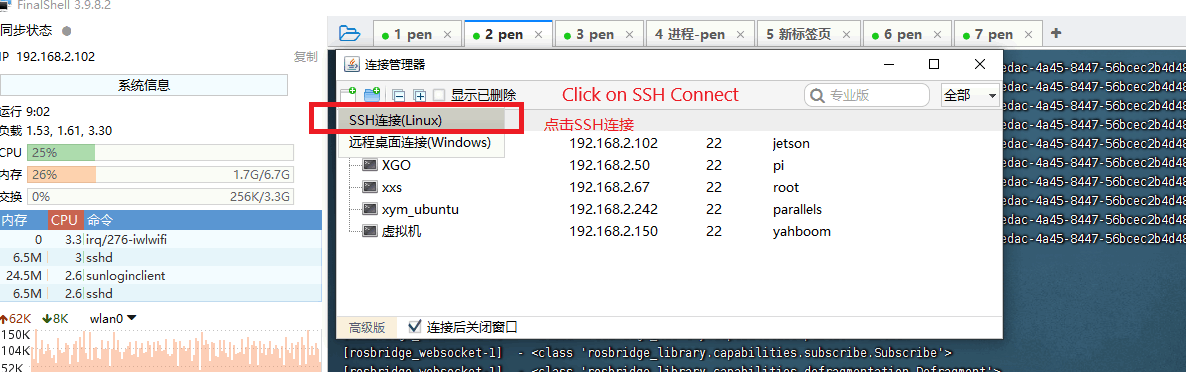
Here username fill in pi, password fill in yahboom, ip address fill in the real robot dog's IP address.
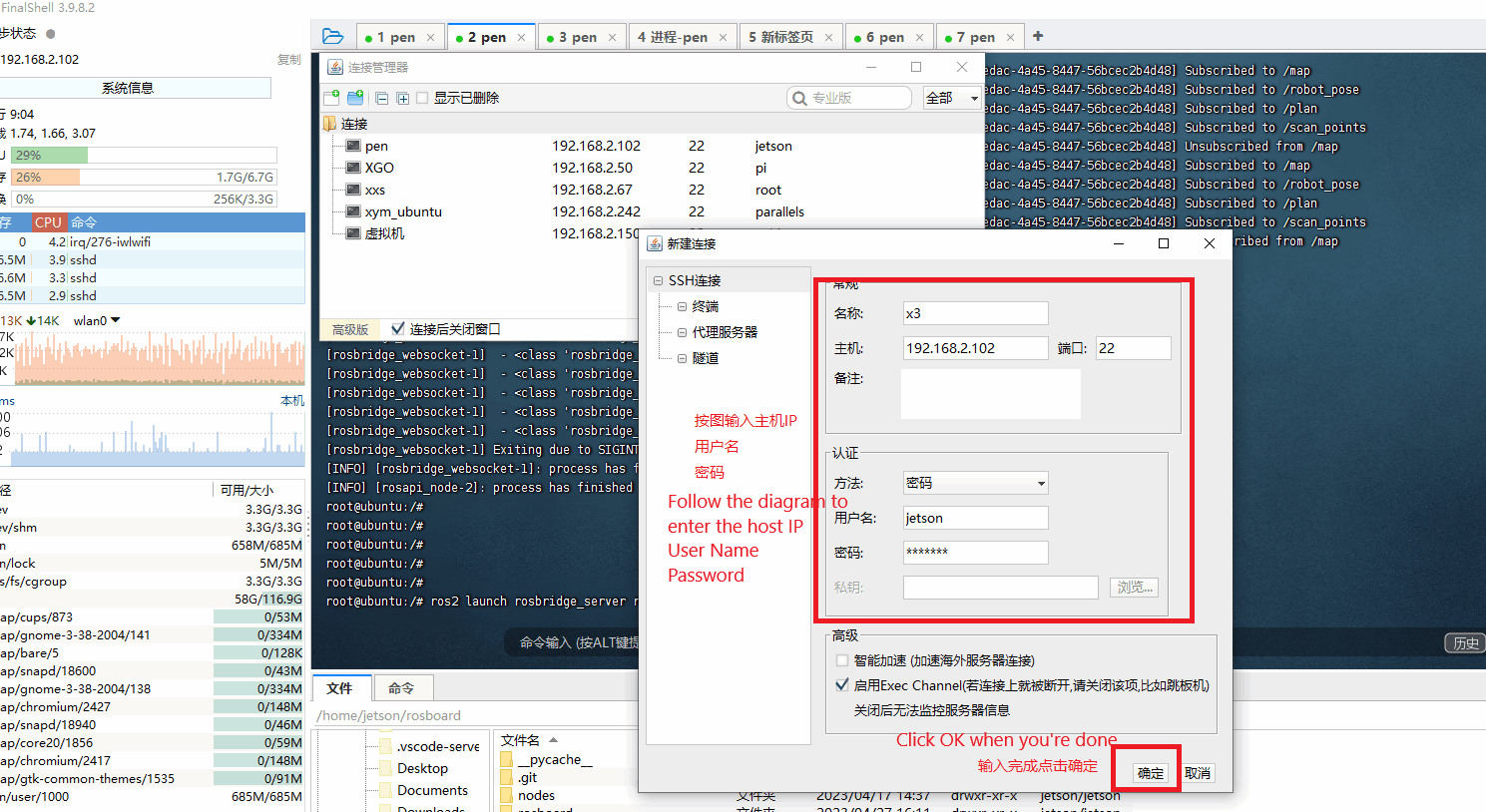
Here select the new ssh connection you just created.
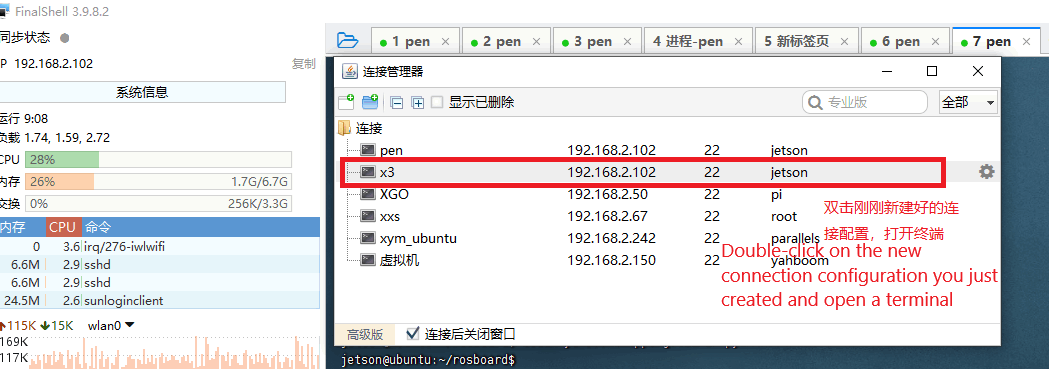
3. Starting the DOGZILLA chassis
Start the chassis task by entering the command in the terminal.
sudo systemctl restart YahboomStart.service

4. Starting the voice-controlled action group procedure
Enter the following command
xxxxxxxxxxcd ~/cartographer_ws2
xxxxxxxxxxsource install/setup.bash
xxxxxxxxxxros2 run voice_xgo_ctrl_run voice_xgo_ctrl_action

Then say to the robot dog, "Hi, Yahboom".
The robot dog will respond with "I'am here".
Then say "Command A" or "Command b" to the robot dog.
Voice commands: Command A to Command J, the robot dog recognizes the voice command and will do the corresponding action.
Note: After the robot dog wakes up by voice, it doesn't need to wake up again within 20 seconds.