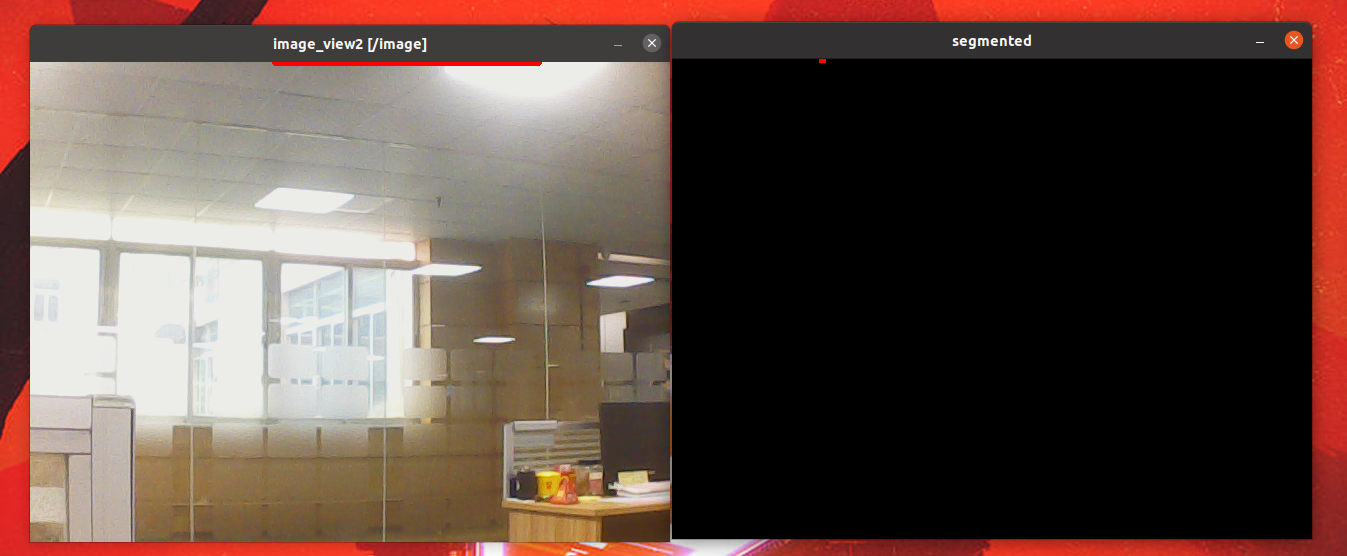28.Clear background detection algorithm
1.Use
Source code Launch file path:/OPT/ROS/noetic/share/opencv_apps/launch
Step 1: Start the camera
roslaunch dofbot_visual opencv_apps.launch img_flip:=false
- img_flip parameter: whether the image needs to be flipped horizontally, the default is false.
[usb_cam-test.launch] file opens the [web_video_server] node by default, and you can directly use the [IP:8080] web page to view images in real time.
Step 2: Start the corner detection function of Opencv_apps
xxxxxxxxxxroslaunch opencv_apps segment_objects.launch # Clear background detection algorithmEach functional case will have a parameter [debug_view], Boolean type, whether to use Opencv to display images, which is displayed by default.
If no display is required, set it to [False], for example
xxxxxxxxxxroslaunch opencv_apps contour_moments.launch debug_view:=FalseHowever, after starting this way, some cases cannot be displayed in other ways, because in the source code, some [Debug_view] are set to [FALSE], and the image processing will be turned off.
2.Display method
- rqt_image_view
Enter the following command to select the corresponding topic
xxxxxxxxxxrqt_image_view
- opencv
The system displays it by default, no need to do anything.
- Web viewing
(Same as under LAN) Enter IP+port in the browser, for example:
xxxxxxxxxx192.168.2.116:8080
Use your current virtual machine IP.
3. Effect display
By comparing the image, you can see that the background has been cleared.