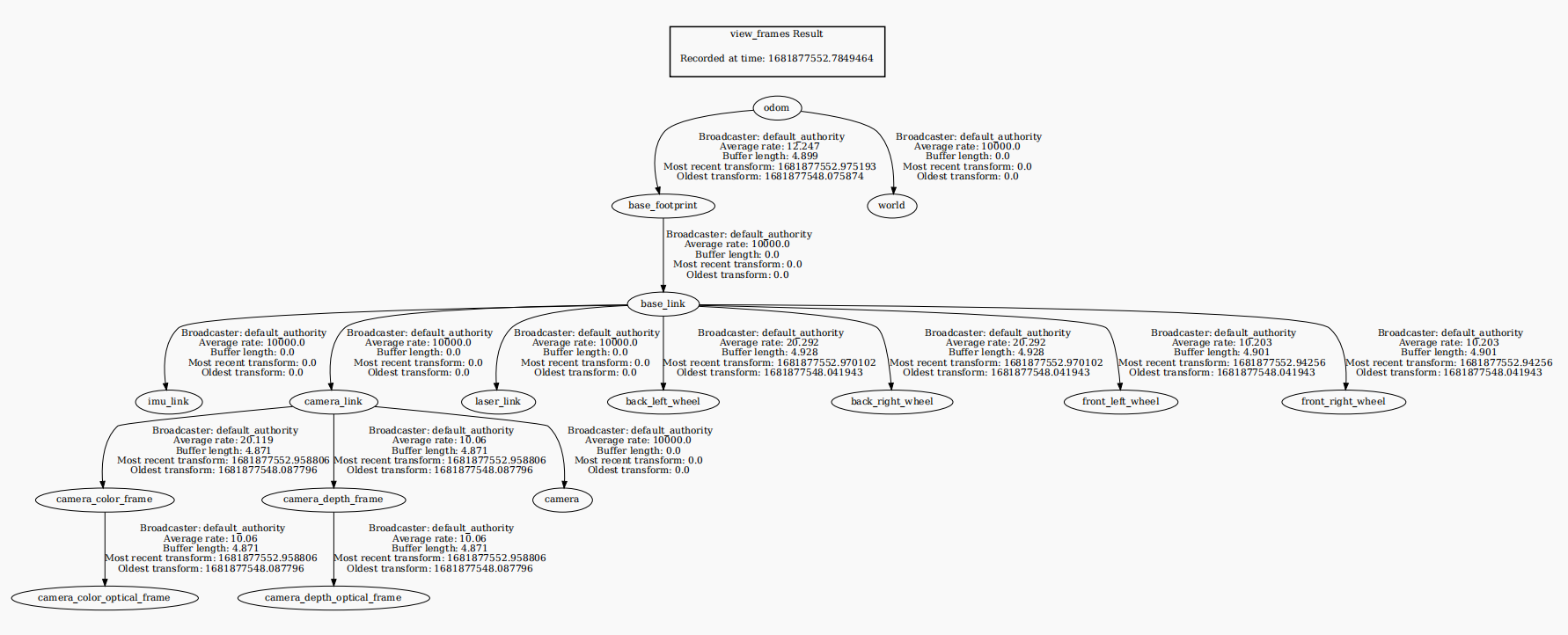6. ORB_SLAM2 PCL mapping
This routine is implemented on Orin NX and cannot be implemented on a virtual machine. It just explains how the process is implemented. If you want to implement this function on your own motherboard, you need to compile the entire function package and connect related peripherals.
6. ORB_SLAM2 PCL mapping6.1. Introduction6.2. Use6.3. Node analysis6.3.1. Display calculation graph6.3.2, pointcloud_mapping node details6.3.3, TF transformation
pcl official website address: http://pointclouds.org
pcl_ros wiki: https://wiki.ros.org/pcl_ros
pcl_ros github: https://github.com/ros-perception/perception_pcl
The operating environment and software and hardware reference configuration are as follows:
- Reference model: ROSMASTER X3
- Robot hardware configuration: Arm series main control, Silan A1 lidar, depth camera
- Robot system: Ubuntu 20.04
- PC virtual machine: Ubuntu (20.04) + ROS2 (Foxy)
- Usage scenario: Use on a relatively clean 2D plane
6.1. Introduction
PCL (The Point Cloud Library) is a large-scale open source project for 2D/3D image and point cloud processing. The PCL framework consists of many advanced algorithms, including filtering, feature estimation, surface reconstruction, registration, model stitching and segmentation, etc. These algorithms have many applications, for example, filtering outliers in noisy data, stitching together multiple sets of 3D point clouds, segmenting relevant parts of a scene, extracting key points and calculating descriptors of geometric shapes for identifying objects, creating and using point clouds. Visualize object surfaces, etc. PCL has been successfully compiled and deployed on Linux, MacOS, Windows, and Android/iOS platforms. To simplify development, PCL is split into a series of small code libraries that can be compiled independently.
Basic concepts of point cloud library and ROS PCL interface:
Point cloud library: Provides a set of data structures and algorithms for processing three-dimensional data;
ROS's PCL interface: Provides a set of messages and conversion functions between messages and PCL data structures.
From a C++ perspective, PCL contains a very important data structure, which is point cloud. This data structure is designed as a template class, which uses the point type as a parameter of the template class. The point cloud class is actually a container. This container contains all the public information required by the point cloud, regardless of the type of point. The following are the most important common fields in point clouds:
header: This field is of pcl:PCLHeader type. Specifies the point cloud acquisition time.
points: This field is of type std::vector<PointT...>, which is a container that stores all points. PointT in the vector definition corresponds to the template parameter of the class, that is, the type of point.
width: This field specifies the width of the point cloud when organized into an image, otherwise it contains the number of points in the cloud.
height: This field specifies the height of the point cloud when organized into an image, otherwise it is always 1.
is_dense: This field specifies whether there are invalid values (infinity or NaN values) in the point cloud.
sensor origin: This field is of type Eigen::Vector4f and defines the pose of the sensor based on translation relative to the origin.
sensororientation: This field is of type Eigen::Ouaternionf and defines the pose obtained by the rotation of the sensor.
6.2. Use
- Start the camera
xxxxxxxxxxros2 launch orbbec_camera gemini2.launch.py
- Start orbslam to publish camera poses, color images, and depth images. Depending on the performance of different main controllers, the waiting time here is about 10 seconds.
xxxxxxxxxxros2 launch yahboomcar_slam orbslam_base_launch.py
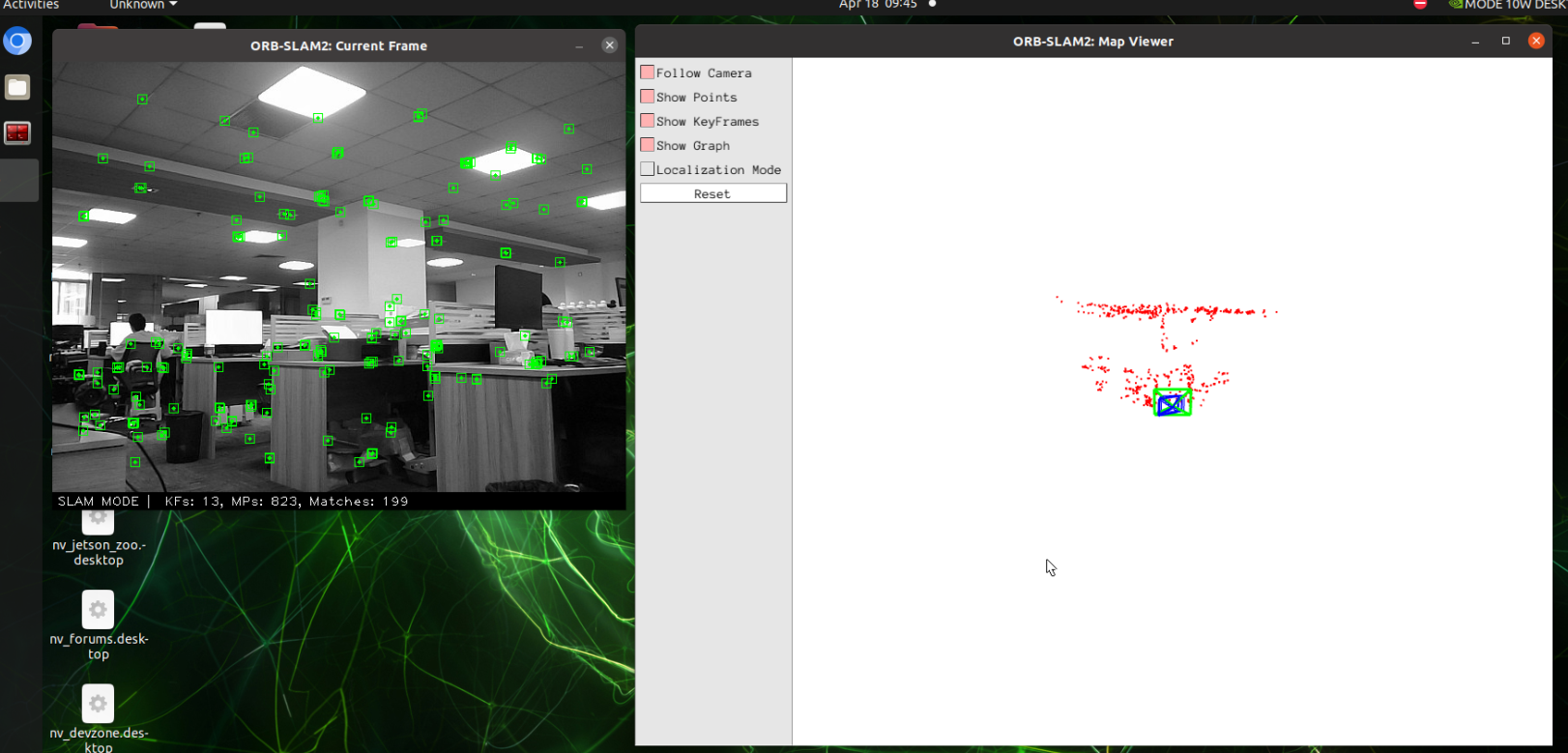
- Start point cloud mapping
xxxxxxxxxxros2 launch yahboomcar_slam orbslam_pcl_map_launch.py
After opening, the [viewer] window will pop up. Move the camera slowly. When a picture appears, as shown below:
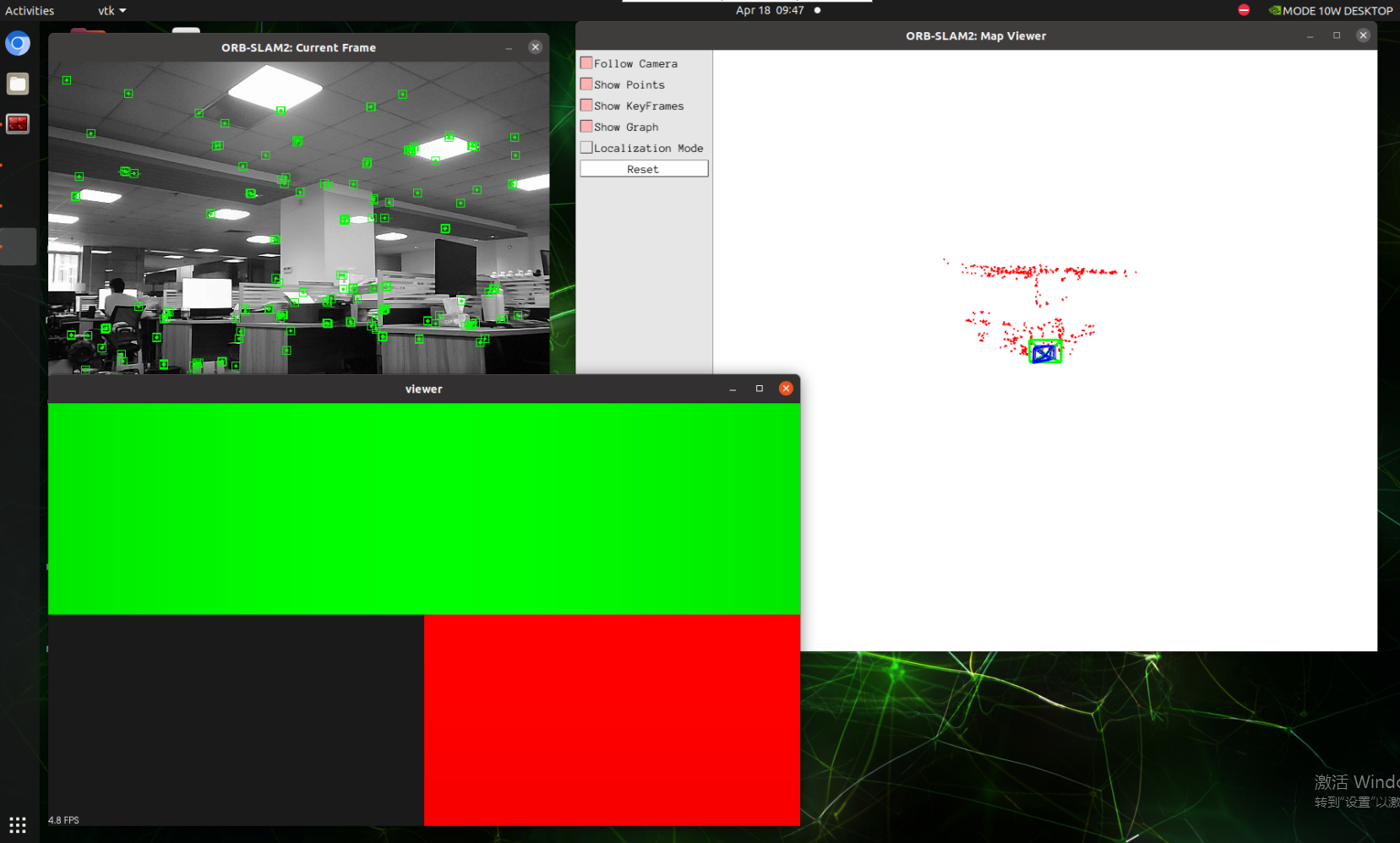
The coordinate system needs to be scaled and rotated as shown in the figure below
Sliding wheel: zoom in or out
Press and hold scroll wheel: pan
⿏Left click: Rotate
Right mouse button: Zoom in or out
You can open rviz at the same time to view the real-time point cloud mapping effect. Considering that the CPU and memory overhead during the point cloud mapping process are extremely high, it is recommended to use the virtual machine to open rviz to view:
xxxxxxxxxxros2 launch yahboomcar_slam display_pcl_launch.py
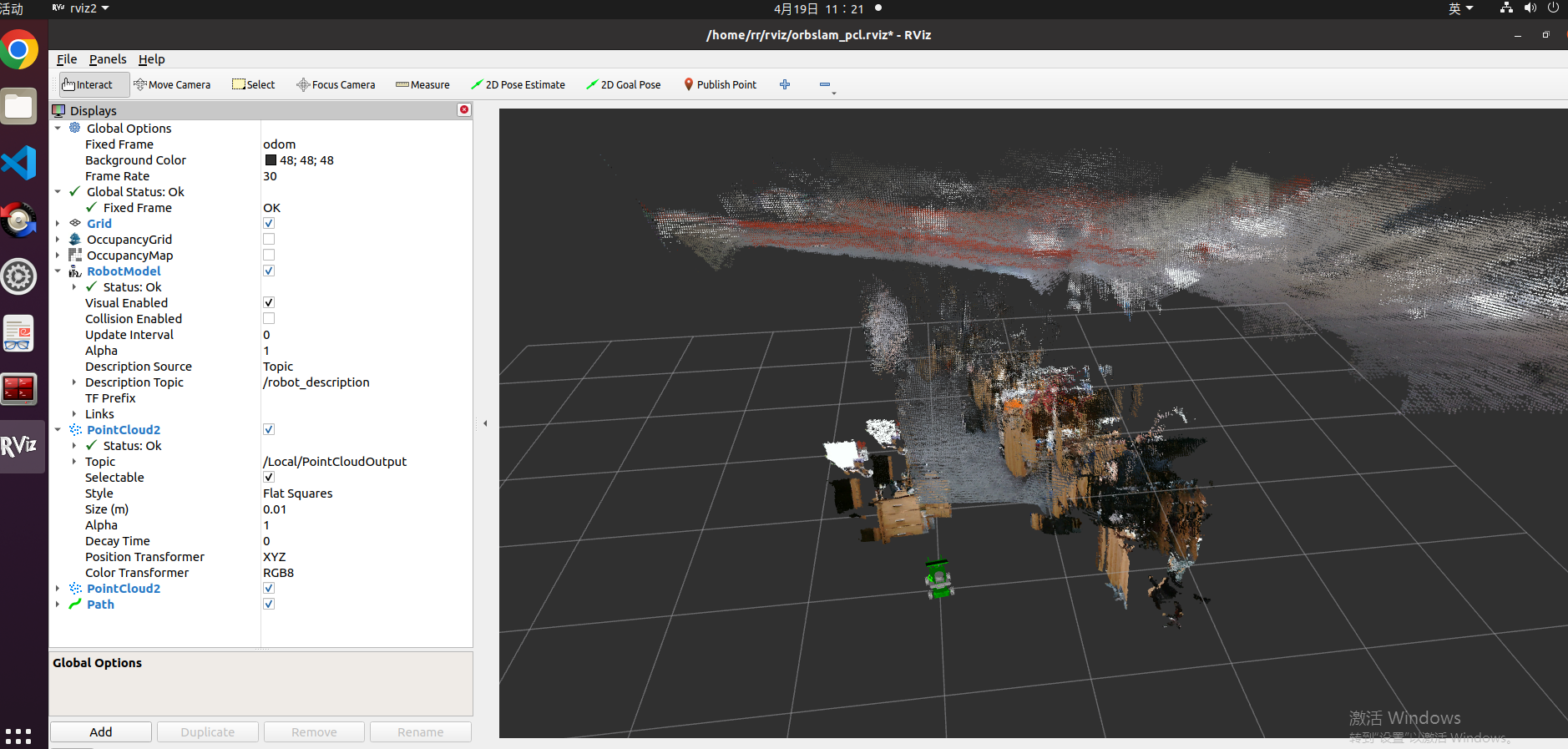
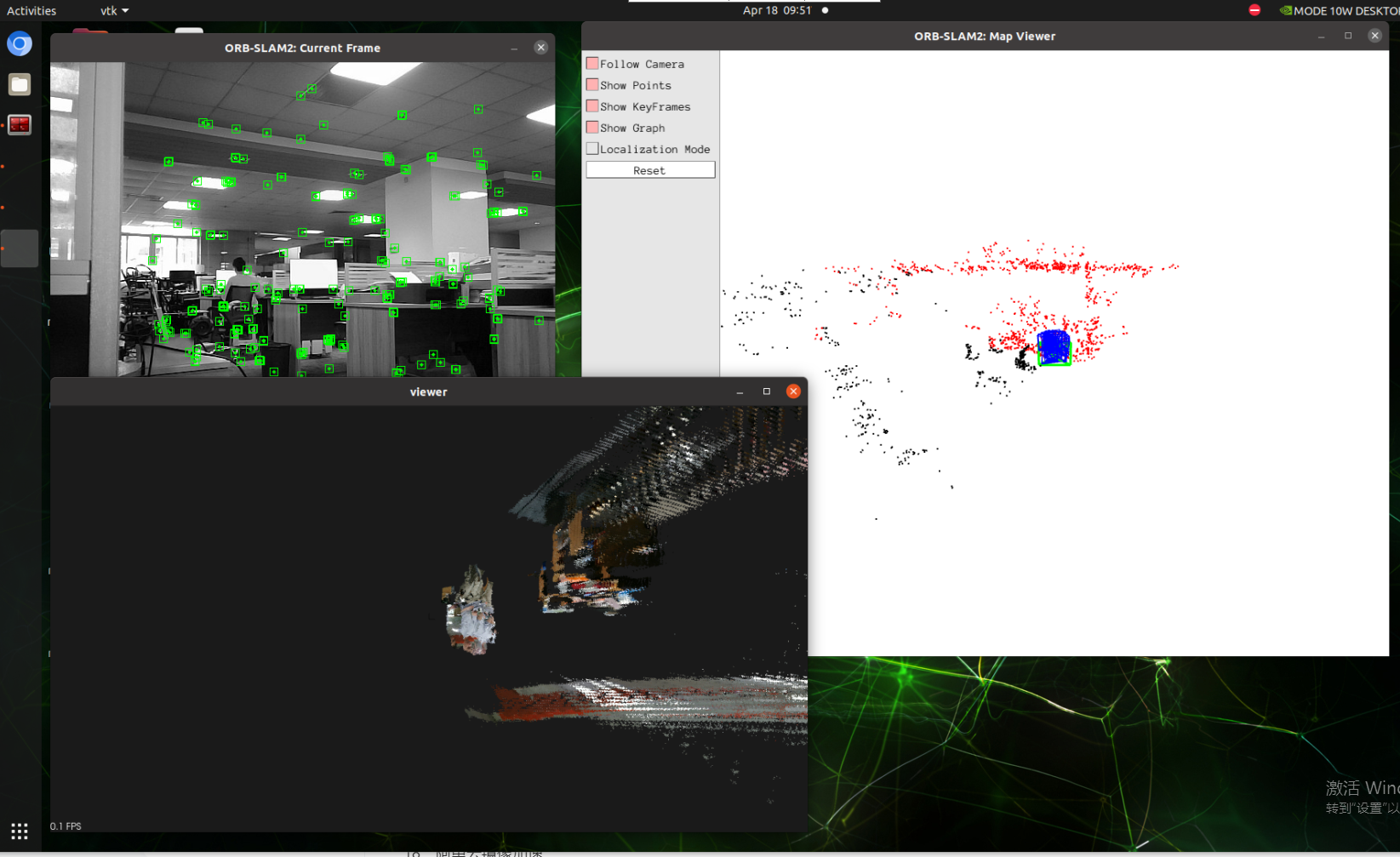
- Slowly move the camera to build the map as shown below. After building, press [Ctrl+c] to close and automatically save the pcd point cloud file resultPointCloudFile.pcd. The path is as follows:
xxxxxxxxxx~/orbbec_ws/src/yahboomcar_slam/pcl/resultPointCloudFile.pcd
- View the resultPointCloudFile.pcd file
(1) Method 1: Use the pcl_viewer tool
Install pcl_viewer command:
xxxxxxxxxxsudo apt-get install pcl-tools
Enter the directory where the pcd file is located and enter the following command to view the pcd point cloud image
xxxxxxxxxxpcl_viewer resultPointCloudFile.pcd
(2) Method 2: Use vscode’s pcd-viewer plug-in [Recommended]
First install the pcd-viewer plug-in in vscode, and then open resultPointCloudFile.pcd to view the pcd point cloud image. Here, directly select the Y+ direction and the RGBA mode at the bottom to quickly rotate the image to the main view.
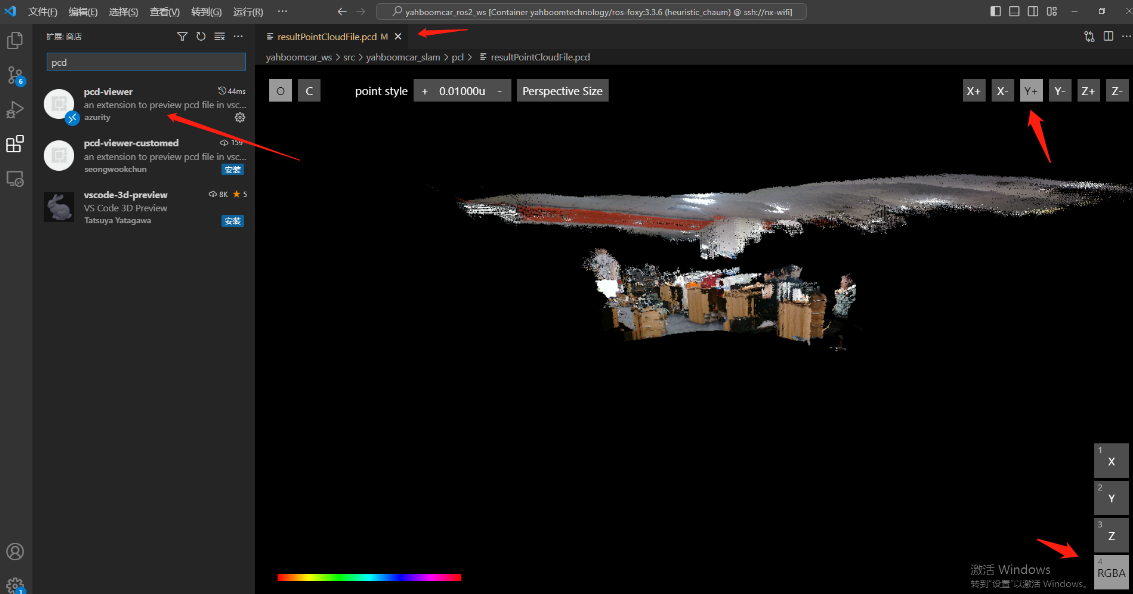
6.3. Node analysis
6.3.1. Display calculation graph
xxxxxxxxxxrqt_graph
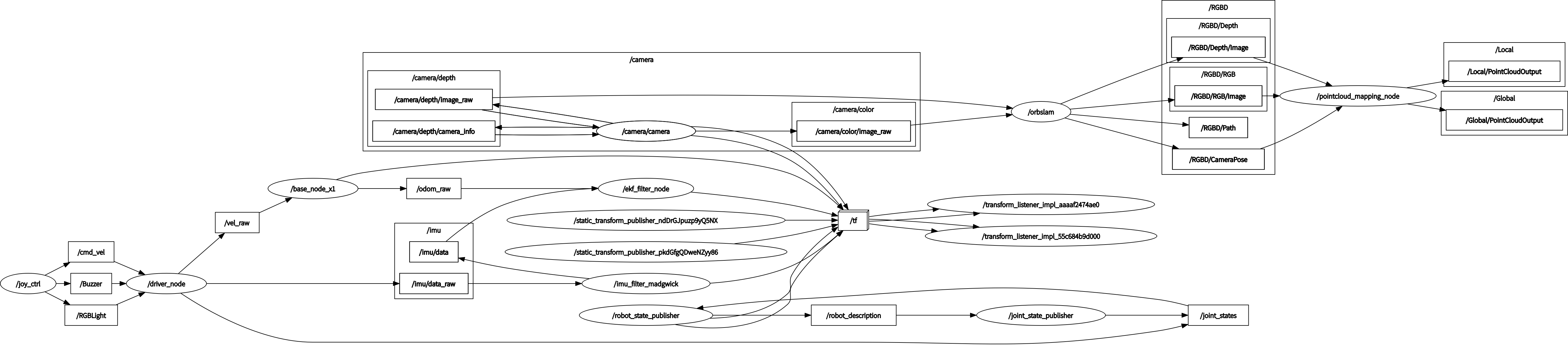
6.3.2, pointcloud_mapping node details
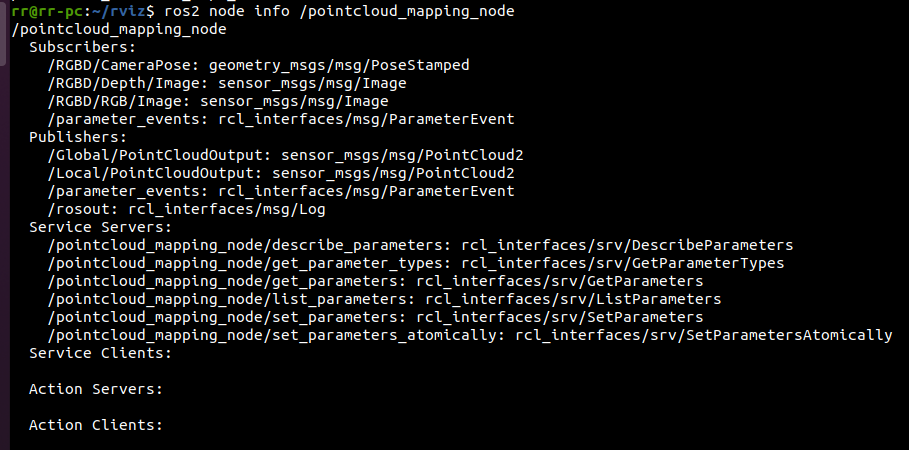
6.3.3, TF transformation
xxxxxxxxxxros2 run tf2_tools view_frames.py