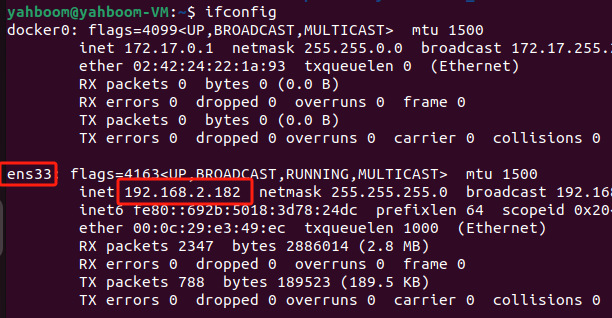How to install and use VM
1. Install virtual machine software
Open the browser, enter the following URL to enter the VMware Player virtual machine software download page, and click Download
https://www.vmware.com/products/workstation-player.html
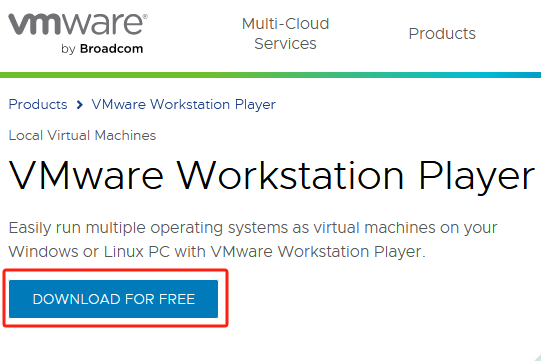
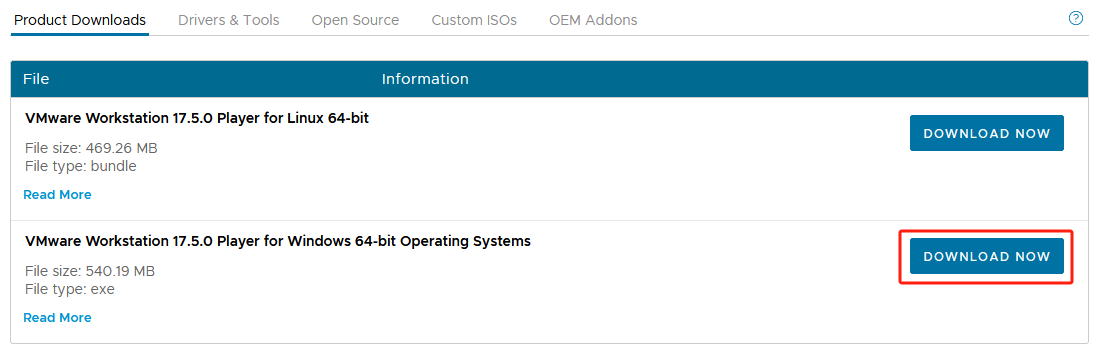

Double-click to run the VMware virtual machine compressed package file, and then install the virtual machine software according to the prompts.
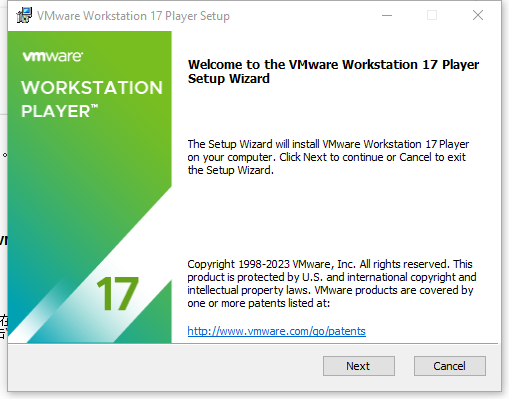
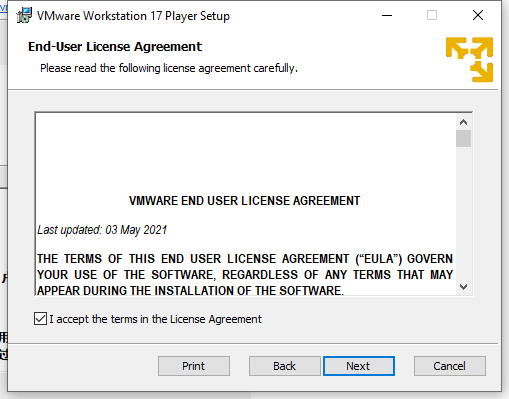
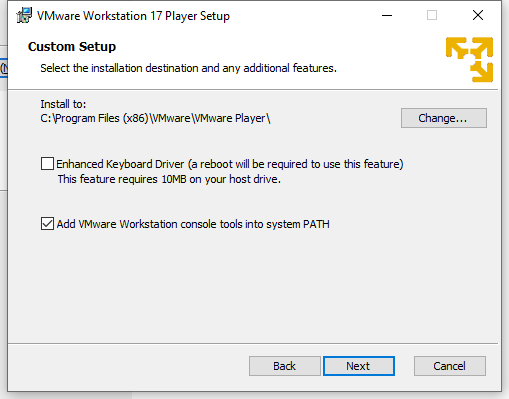

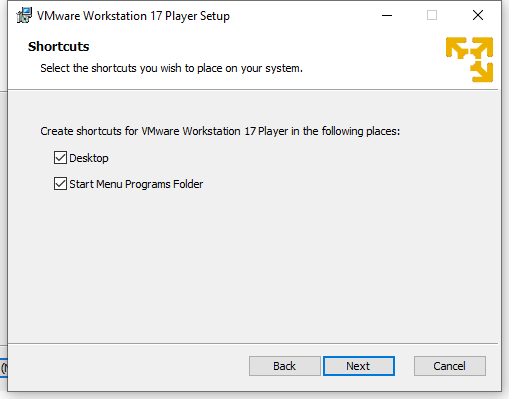

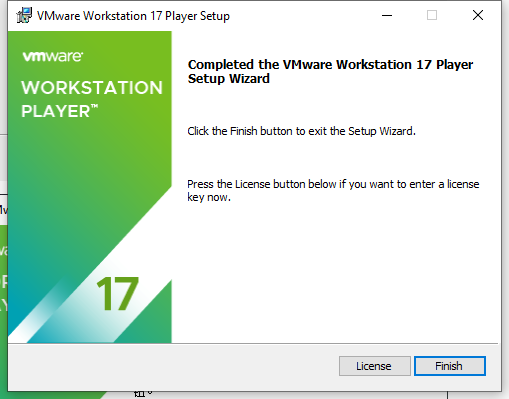
Double click to open
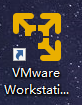
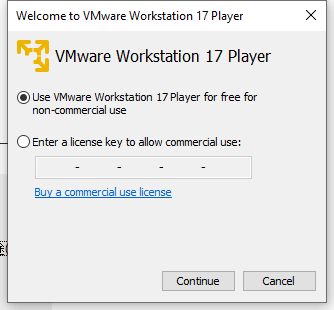
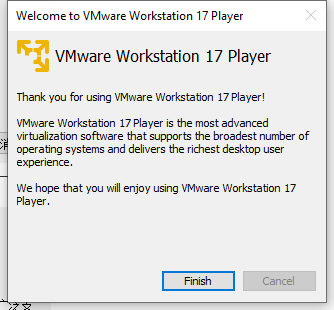
2. Start the virtual machine system
Use the virtual machine software to open the virtual machine system file in the information.
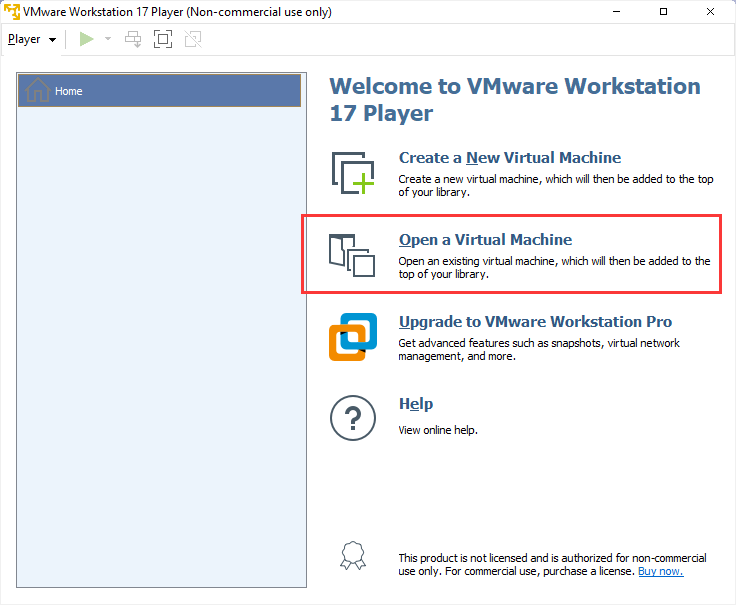
Find the path to the decompressed virtual machine file and select the Ubuntu22.04.vmx file.
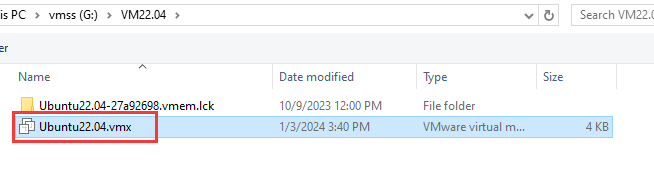
Select the virtual machine name and click Play Virtual Machine.

If this is the first time you open a virtual machine, the following window will appear. Click 'I Copied It'.
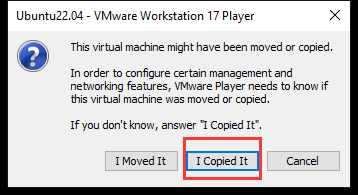
Then wait for the virtual machine to start.
3. View the IP address of the virtual machine
Open the system terminal and enter the command to query the IP address. Normally, inet under ens33 is the IP address of the current virtual machine.
ifconfig