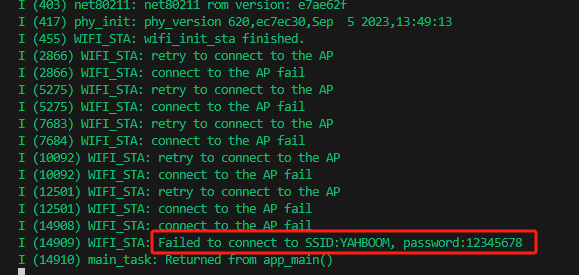WiFi networking
WiFi networking1. Experimental purpose2. Hardware connection3. Core code analysis4. Compile, download and flash firmware5. Experimental results
1. Experimental purpose
Use the ESP32S3 core module of the microROS control board to learn the function of ESP32 connecting to WiFi.
2. Hardware connection
As shown in the figure below, the microROS control board integrates the ESP32-S3-WROOM core module, which has its own wireless WiFi function. The ESP32-S3 core module needs to be connected to an antenna, and a type-C data cable needs to be connected to the computer and the microROS control board as Burn firmware function.
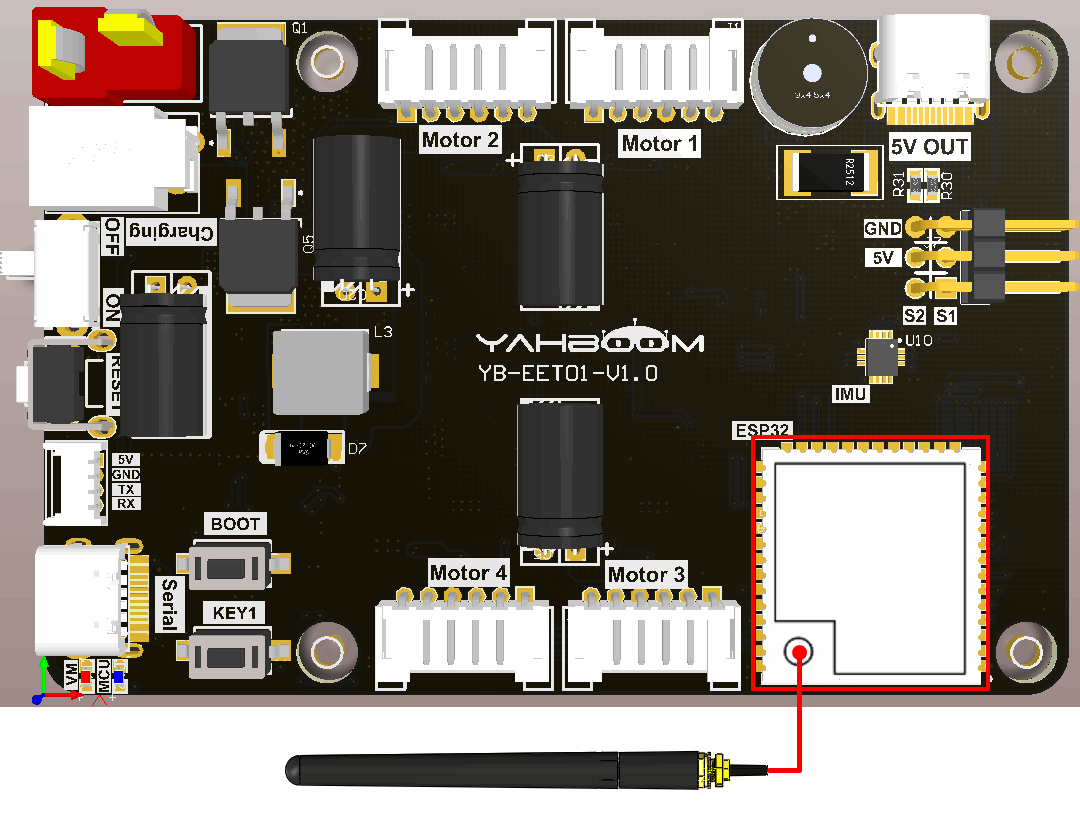
3. Core code analysis
The virtual machine path corresponding to the program source code is as follows
~/esp/Samples/esp32_samples/wifi_sta
First, get the WiFi name and password to connect from the IDF configuration tool.
xxxxxxxxxx#define EXAMPLE_ESP_WIFI_SSID CONFIG_ESP_WIFI_SSID#define EXAMPLE_ESP_WIFI_PASS CONFIG_ESP_WIFI_PASSWORD#define EXAMPLE_ESP_MAXIMUM_RETRY CONFIG_ESP_MAXIMUM_RETRY
Initialize WiFi to STA mode, and configure the WiFi hotspot name, password, etc. to be connected.
xvoid wifi_init_sta(void){s_wifi_event_group = xEventGroupCreate();ESP_ERROR_CHECK(esp_netif_init());ESP_ERROR_CHECK(esp_event_loop_create_default());esp_netif_create_default_wifi_sta();wifi_init_config_t cfg = WIFI_INIT_CONFIG_DEFAULT();ESP_ERROR_CHECK(esp_wifi_init(&cfg));esp_event_handler_instance_t instance_any_id;esp_event_handler_instance_t instance_got_ip;ESP_ERROR_CHECK(esp_event_handler_instance_register(WIFI_EVENT,ESP_EVENT_ANY_ID,&event_handler,NULL,&instance_any_id));ESP_ERROR_CHECK(esp_event_handler_instance_register(IP_EVENT,IP_EVENT_STA_GOT_IP,&event_handler,NULL,&instance_got_ip));wifi_config_t wifi_config = {.sta = {.ssid = EXAMPLE_ESP_WIFI_SSID,.password = EXAMPLE_ESP_WIFI_PASS,/* Authmode threshold resets to WPA2 as default if password matches WPA2 standards (pasword len => 8).* If you want to connect the device to deprecated WEP/WPA networks, Please set the threshold value* to WIFI_AUTH_WEP/WIFI_AUTH_WPA_PSK and set the password with length and format matching to* WIFI_AUTH_WEP/WIFI_AUTH_WPA_PSK standards.*/.threshold.authmode = ESP_WIFI_SCAN_AUTH_MODE_THRESHOLD,.sae_pwe_h2e = ESP_WIFI_SAE_MODE,.sae_h2e_identifier = EXAMPLE_H2E_IDENTIFIER,},};ESP_ERROR_CHECK(esp_wifi_set_mode(WIFI_MODE_STA) );ESP_ERROR_CHECK(esp_wifi_set_config(WIFI_IF_STA, &wifi_config) );ESP_ERROR_CHECK(esp_wifi_start() );ESP_LOGI(TAG, "wifi_init_sta finished.");/* Waiting until either the connection is established (WIFI_CONNECTED_BIT) or connection failed for the maximum* number of re-tries (WIFI_FAIL_BIT). The bits are set by event_handler() (see above) */EventBits_t bits = xEventGroupWaitBits(s_wifi_event_group,WIFI_CONNECTED_BIT | WIFI_FAIL_BIT,pdFALSE,pdFALSE,portMAX_DELAY);/* xEventGroupWaitBits() returns the bits before the call returned, hence we can test which event actually* happened. */if (bits & WIFI_CONNECTED_BIT) {ESP_LOGI(TAG, "connected to ap SSID:%s password:%s",EXAMPLE_ESP_WIFI_SSID, EXAMPLE_ESP_WIFI_PASS);} else if (bits & WIFI_FAIL_BIT) {ESP_LOGI(TAG, "Failed to connect to SSID:%s, password:%s",EXAMPLE_ESP_WIFI_SSID, EXAMPLE_ESP_WIFI_PASS);} else {ESP_LOGE(TAG, "UNEXPECTED EVENT");}}
Try to connect to the WiFi hotspot. If the connection is successful, go to the next step. If the connection is not successful after exceeding the number of times, it will automatically exit.
xxxxxxxxxxstatic void event_handler(void* arg, esp_event_base_t event_base,int32_t event_id, void* event_data){if (event_base == WIFI_EVENT && event_id == WIFI_EVENT_STA_START) {esp_wifi_connect();} else if (event_base == WIFI_EVENT && event_id == WIFI_EVENT_STA_DISCONNECTED) {if (reconnect_count < EXAMPLE_ESP_MAXIMUM_RETRY) {esp_wifi_connect();reconnect_count++;ESP_LOGI(TAG, "retry to connect to the AP");} else {xEventGroupSetBits(s_wifi_event_group, WIFI_FAIL_BIT);}ESP_LOGI(TAG,"connect to the AP fail");} else if (event_base == IP_EVENT && event_id == IP_EVENT_STA_GOT_IP) {ip_event_got_ip_t* event = (ip_event_got_ip_t*) event_data;ESP_LOGI(TAG, "got ip:" IPSTR, IP2STR(&event->ip_info.ip));reconnect_count = 0;xEventGroupSetBits(s_wifi_event_group, WIFI_CONNECTED_BIT);}}
Initialize the WiFi network connection in the app_main function and enable the function of connecting to WiFi.
xxxxxxxxxxvoid app_main(void){printf("hello yahboom\n");ESP_LOGI(TAG, "Nice to meet you!");Wifi_Net_Init();}
4. Compile, download and flash firmware
Use a Type-C data cable to connect the virtual machine/computer and the microROS control board. If the system pops up, choose to connect to the virtual machine.
Activate the ESP-IDF development environment. Note that every time you open a new terminal, you need to activate the ESP-IDF development environment before compiling the firmware.
xxxxxxxxxxsource ~/esp/esp-idf/export.sh
Enter the project directory
xxxxxxxxxxcd ~/esp/Samples/esp32_samples/wifi_sta
Open the ESP-IDF configuration tool.
xxxxxxxxxxidf.py menuconfig
Open Example Configuration and fill in your WiFi name and password in the WiFi SSID and WiFi Password fields.
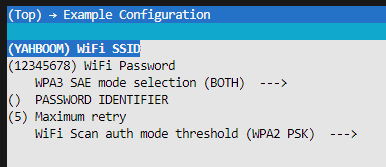
After modification, press S to save, and then press Q to exit the configuration tool.
Compile, flash, and open the serial port simulator
xxxxxxxxxxidf.py build flash monitor
If you need to exit the serial port simulator, press Ctrl+].
5. Experimental results
The serial port simulator prints the "hello yahboom" greeting and tries to connect to the WiFi hotspot. As shown in the figure below, if the connection is successful, the name and password of the hotspot with successful connection will be printed.
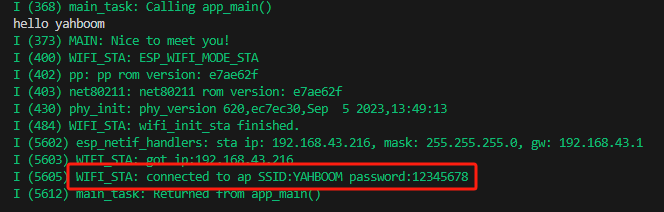
If the connection attempt fails more than a certain number of times, a failure will be reported and the connection will be terminated.