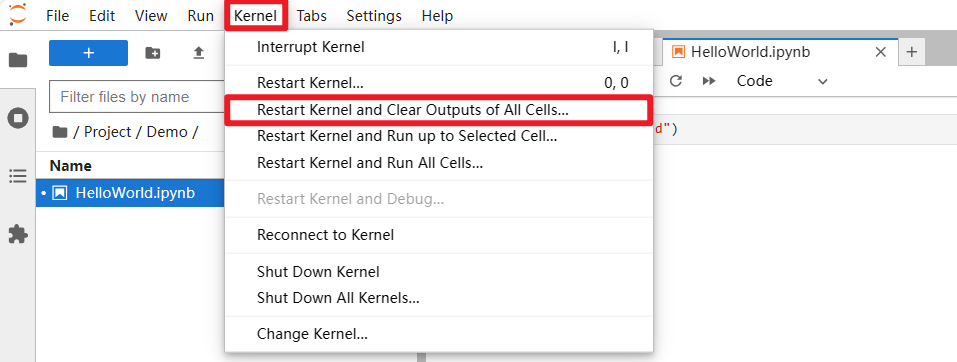Basic use of Jupyter Lab
Basic use of Jupyter Lab1. Start Jupyter Lab2. Introduction to Jupyter Lab interfaceEnglish interfaceChinese interfaceHow to Chineseize the interface3. HelloWorldCode blockWrite codeRun codeCode block descriptionPrecautions
The previous tutorial has demonstrated how to install Jupyter Lab. This tutorial mainly introduces the basic use of Jupyter Lab!
1. Start Jupyter Lab
Enter the jupyter lab command in the terminal:
jupyterlab
If you have set up Jupyter Lab to start automatically at boot, then if you run Jupyter Lab in the terminal again, it will be assigned a different port number (such as IP: 8889, etc.). It is recommended that you access Jupyter Lab directly according to IP: 8888;
Example: The Raspberry Pi IP is 192.168.93. After starting jupyter lab, you can enter 192.168.93:8888 on a device on the same LAN or in the local browser to access jupyter lab.
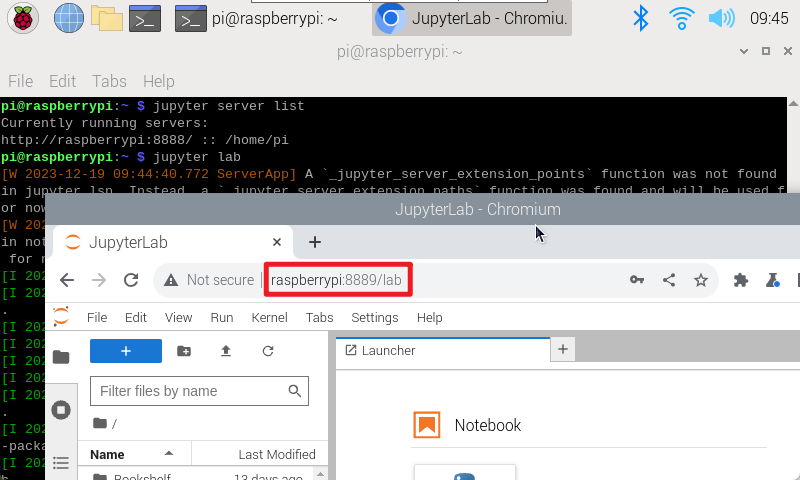
2. Introduction to Jupyter Lab interface
English interface
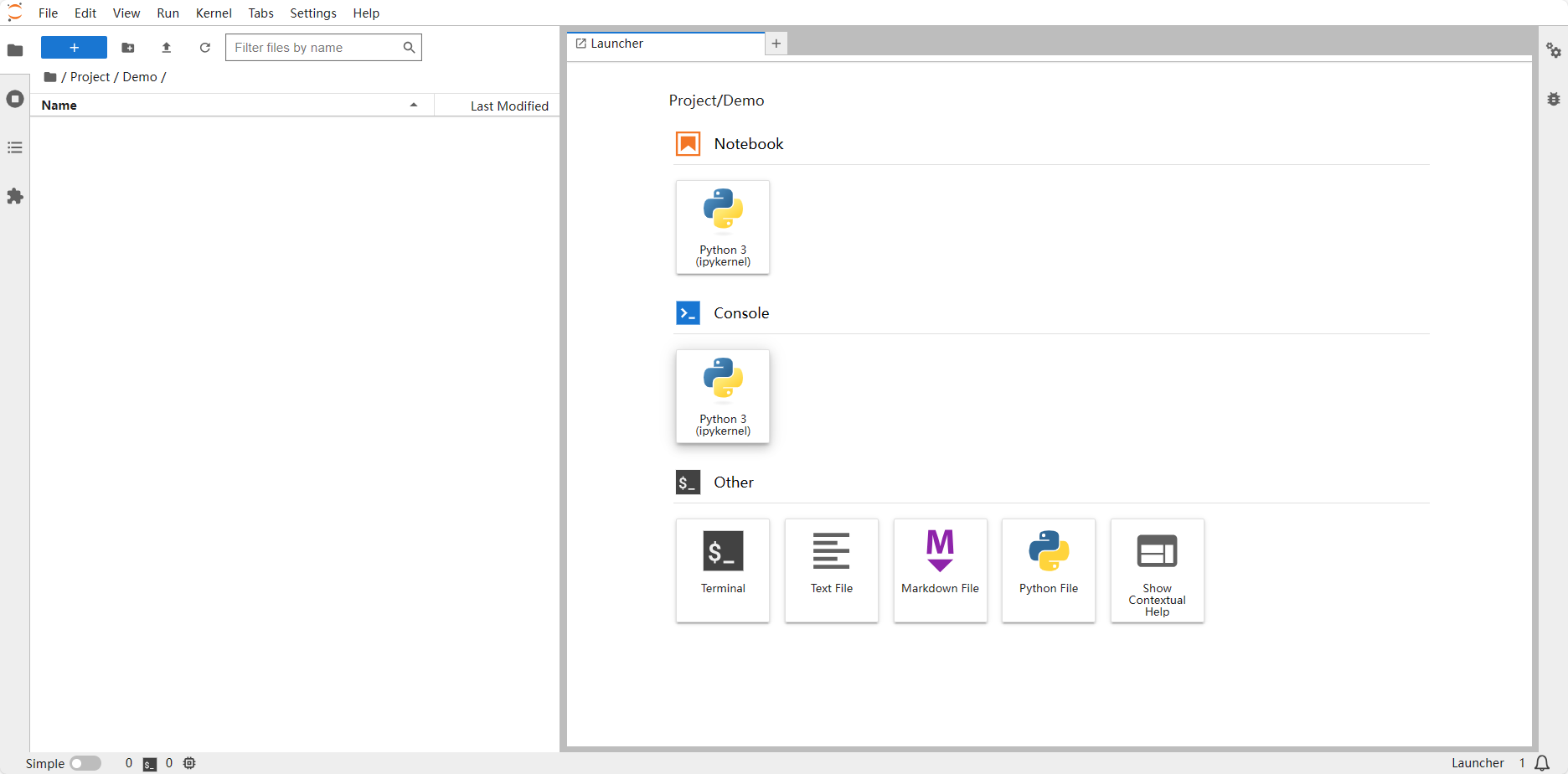
Chinese interface
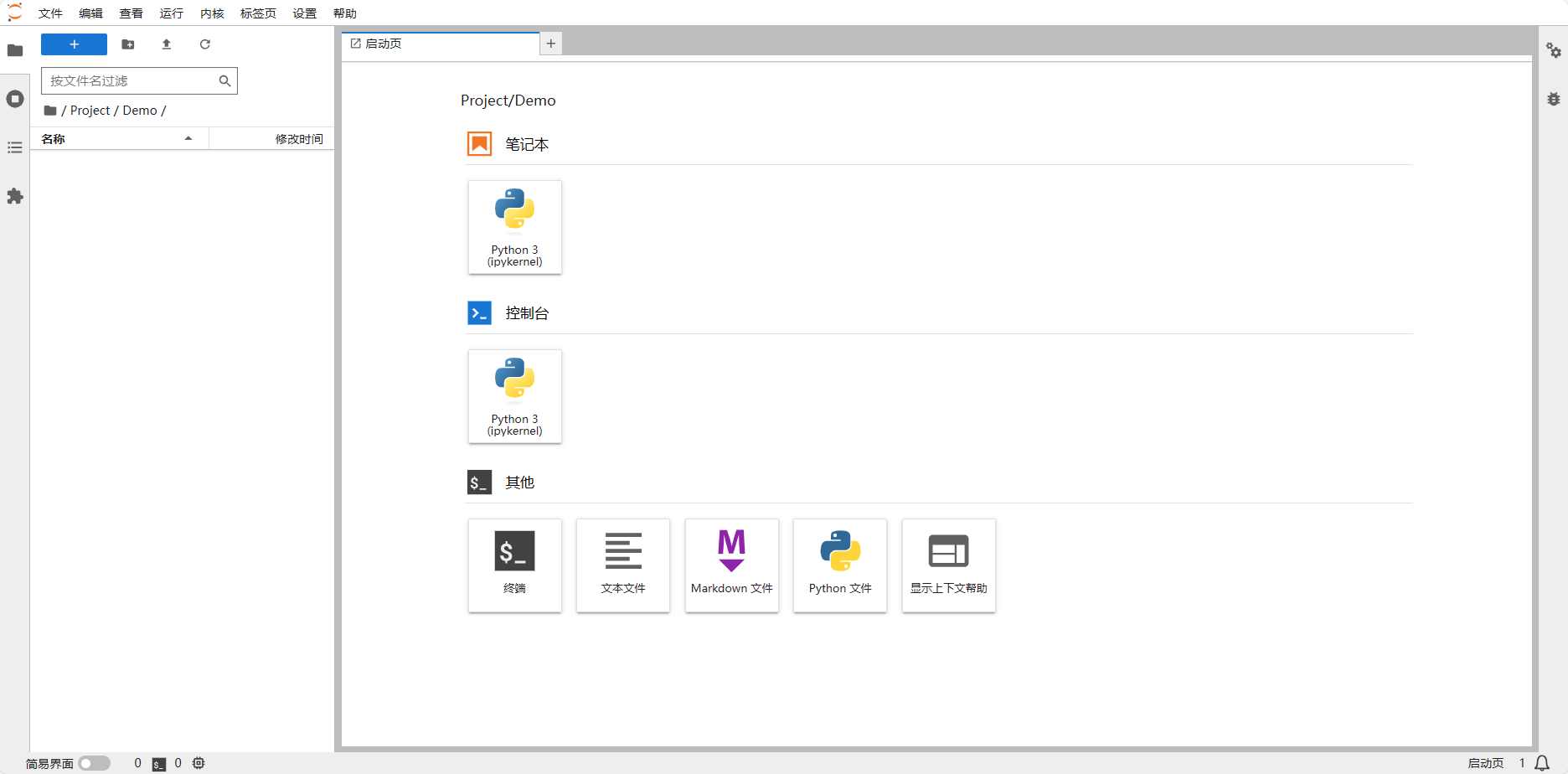
How to Chineseize the interface
Use pip to install the Chinese interface and enter the following command in the terminal:
xxxxxxxxxxpip3 install jupyterlab-language-pack-zh-CN
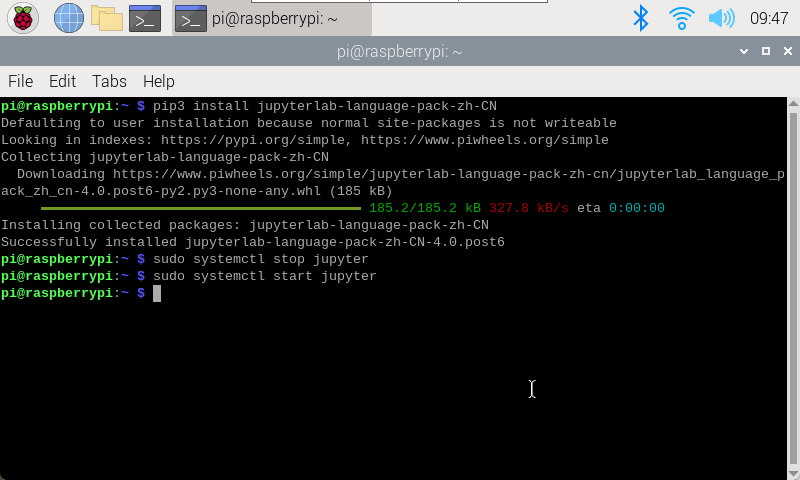
After the installation is complete, restart jupyter lab, then select "Settings → Language → Chinese Simplified" and reload the page.
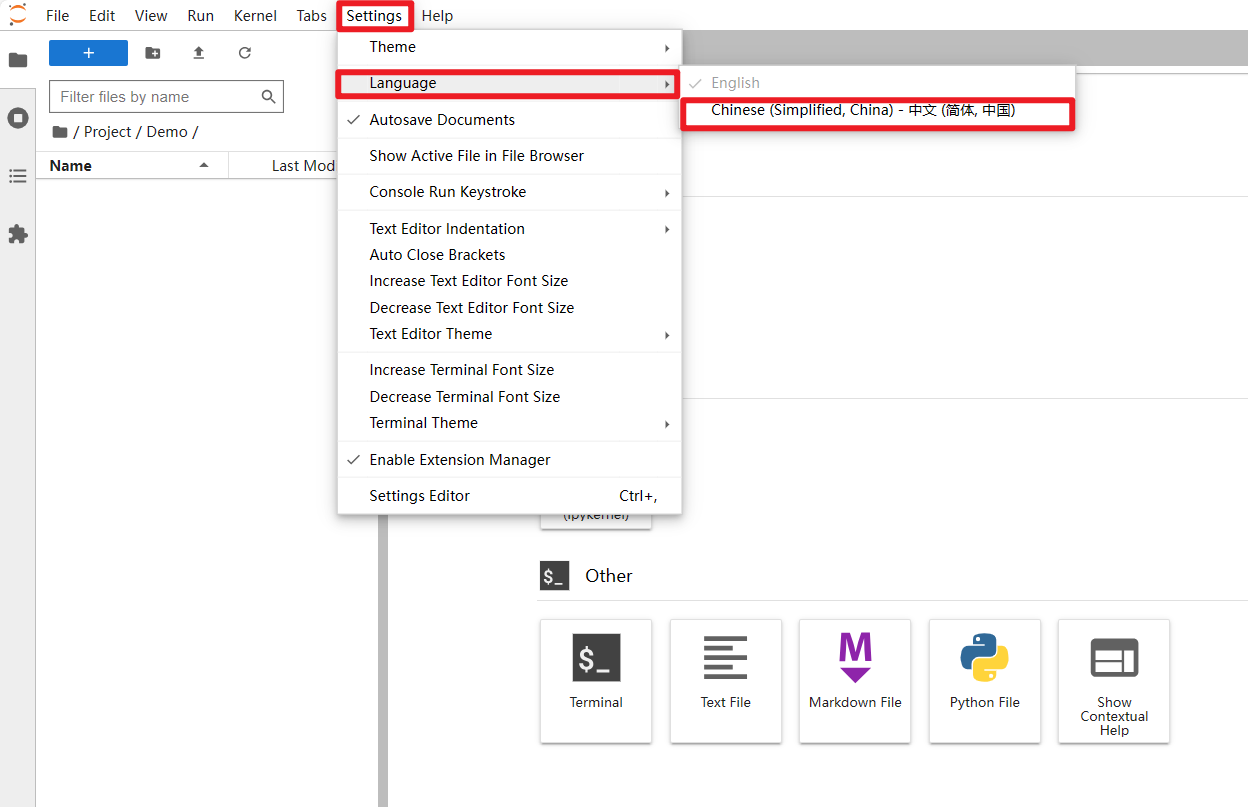
xxxxxxxxxxThe interface options will not be explained here. You can choose the Chinese or English interface!
3. HelloWorld
Write and run the HelloWorld program.
Create a new file and name it HelloWorld
Right-click the file browser menu bar, select "New Notebook File (New Notebook)", select Python3 for the kernel, and then rename it to HelloWorld
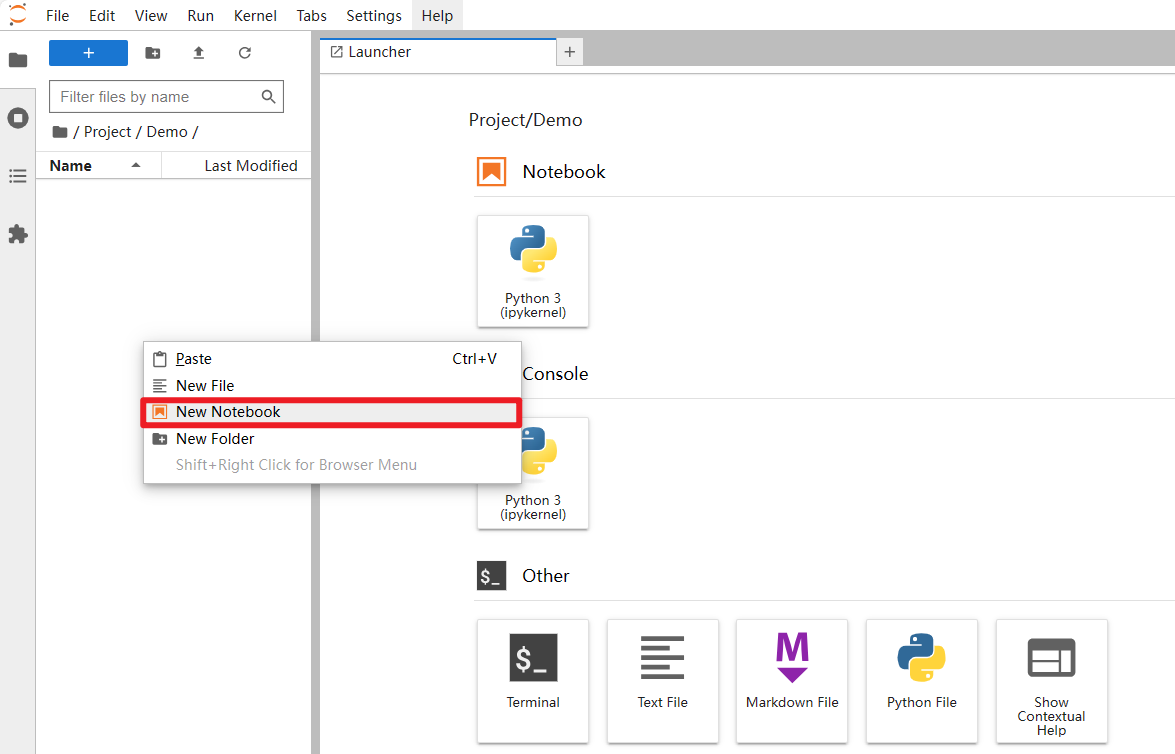
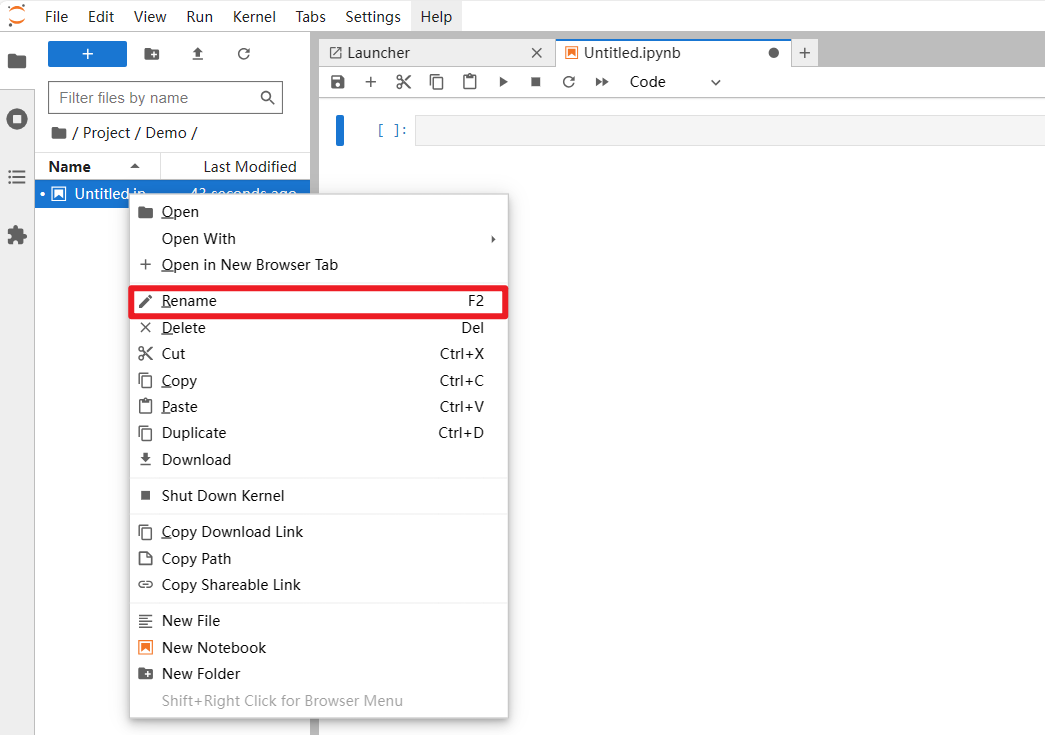
Code block
Select the following positions to add code blocks up or down

Write code

Run code

Code block description
The content in [ ] on the left side of the code block has two states: * and number
*: Indicates that the code block is still running
Number: represents the order in which code blocks are executed

Precautions
If you want to reset or abnormal problems occur while the code is running, you can do the following: restart all cores and clear all code block output.