Color interaction
1. Introduction to gameplay
Start Docker
After entering the Raspberry Pi 5 desktop, open a terminal and run the following command to start the container corresponding to Dofbot:
xxxxxxxxxx./Docker_Ros.sh
Access Jupyter Lab within Docker:
xxxxxxxxxxIP:9999 // Example: 192.168.1.11:9999
xHow to play:1) First close the large program;2) Start a command line window as the anti-decryption server and keep running.roslaunch dofbot_info dofbot_server.launch # Start the server node3) The gameplay path of luring a snake out of its hole:dofbot_ws/src/dofbot_snake_follow/scripts/lead the snake out of its hole.ipynb(1) Start the code block and display the interface as shown in the figure. Click the color button to select a color at will. The selected color is displayed in the middle above the image.
(2) When the selected color appears in the field of view, the robot arm will estimate the location of the block based on its area in the image.
(3) When the area becomes smaller, the robotic arm drives forward until the front end completes the grasping action. When the area becomes larger, it retreats and shakes its head in fear.
(4) If the color that appears on the screen is not the selected color, the robot arm moves back and shakes its head.
Note: Use the color block here to control the robotic arm back and forth, and then slowly move away to trigger it. This case requires multiple attempts
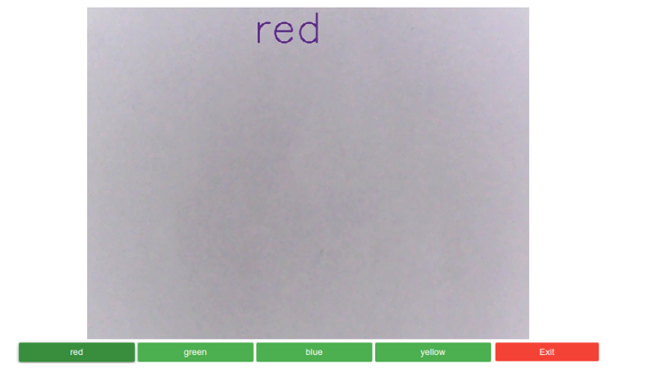
2. Code design
Use polygon approximation method to obtain the area of color objects in the field of view
xxxxxxxxxxfor i, cnt in enumerate(contours): # Calculate the moments of a polygon mm = cv.moments(cnt) cx = mm['m10'] / mm['m00'] cy = mm['m01'] / mm['m00'] # Calculate the area of the contour area = cv.contourArea(cnt)Obtain the current pose through the correct solution
xxxxxxxxxxdef get_Posture(self): ''' Publish joint angles and obtain positions ''' self.read_joint() # Wait for the server to start self.client.wait_for_service() #Create message package request = kinemaricsRequest() ... ...Estimate location based on area size
xxxxxxxxxx# Estimate the position of the camera based on the blockdistance = 27.05 * math.pow(area, -0.51) - 0.2# Estimate the position of the block in the base coordinate systemtarget_dist = distance + self.Posture[1]Use the inverse solution to find the angle that each joint needs to rotate.
xxxxxxxxxxdef snake_run(self, point_y): ''' Issue a position request and obtain the joint rotation angle ''' passAnti-solution design
When we are playing the game of luring the snake out of the hole, we need to control the end posture of the robotic arm and always face the front. When obtaining the inverse solution, we can just write the end posture of the robotic arm.
xxxxxxxxxx/////////////// Lure the snake out of its hole ////////////////if (request.tar_z >= 0.2) { x=request.tar_x; y=request.tar_y; z=request.tar_z; Roll= -90;}Code path dofbot_ws/src/dofbot_info/src/dofbot_server.cppFor detailed codes, please view snake_ctrl.py;snake_move.py;snake_target.py in the /root/dofbot_ws/src/dofbot_snake_follow/scripts directory