Start the Transbot_se container
The ROS environment of Raspberry Pi 5 and the hardware control case of transbot se are both located in Docker. Every time we run a case, we need to confirm that it is in the docker container of transbot se.
xxxxxxxxxxStarting docker yourself is necessary to run a single case or personal development.
Preliminary preparation
Note: The startup program must be closed to run a single case!
For a tutorial on closing the large boot program, please refer to the tutorial [Transbot SE expansion board control tutorial: closing the large self-starting program].
xxxxxxxxxx[Preparation before development: Close the startup program]: The tutorial provides temporary/permanent shutdown of the startup program and shutdown/restoration of the startup Docker script operation!
For first time use, it is recommended to temporarily close the startup program. For simple developers, you can try to permanently close the startup program.
xxxxxxxxxxIf the recovery of the large startup program fails permanently, you can follow the tutorial to reverse the recovery or burn the system yourself to restore the factory state.
Start Docker
We provide the script file run_docker.sh for running the docker image corresponding to transbot se in the home directory on the Raspberry Pi 5 motherboard.
xxxxxxxxxx#!/bin/bash# Wait for the Docker service to startwhile true; doif systemctl is-active --quiet docker; thenecho "Docker service has been started"breakelseecho "The Docker service has not started, waiting..."sleep 1fidonexhost+docker run -it \--net=host \--env="DISPLAY" \--env="QT_X11_NO_MITSHM=1" \-v /tmp/.X11-unix:/tmp/.X11-unix \--security-opt apparmor:unconfined \-v /home/pi/temp:/root/temp \--device=/dev/ttyAMA0 \--device=/dev/video0 \--device=/dev/input \--device=/dev/video1 \yahboomtechnology/ros-melodic:Transbot_Se_V1 /bin/bash
Start command
xxxxxxxxxx./run_docker.sh
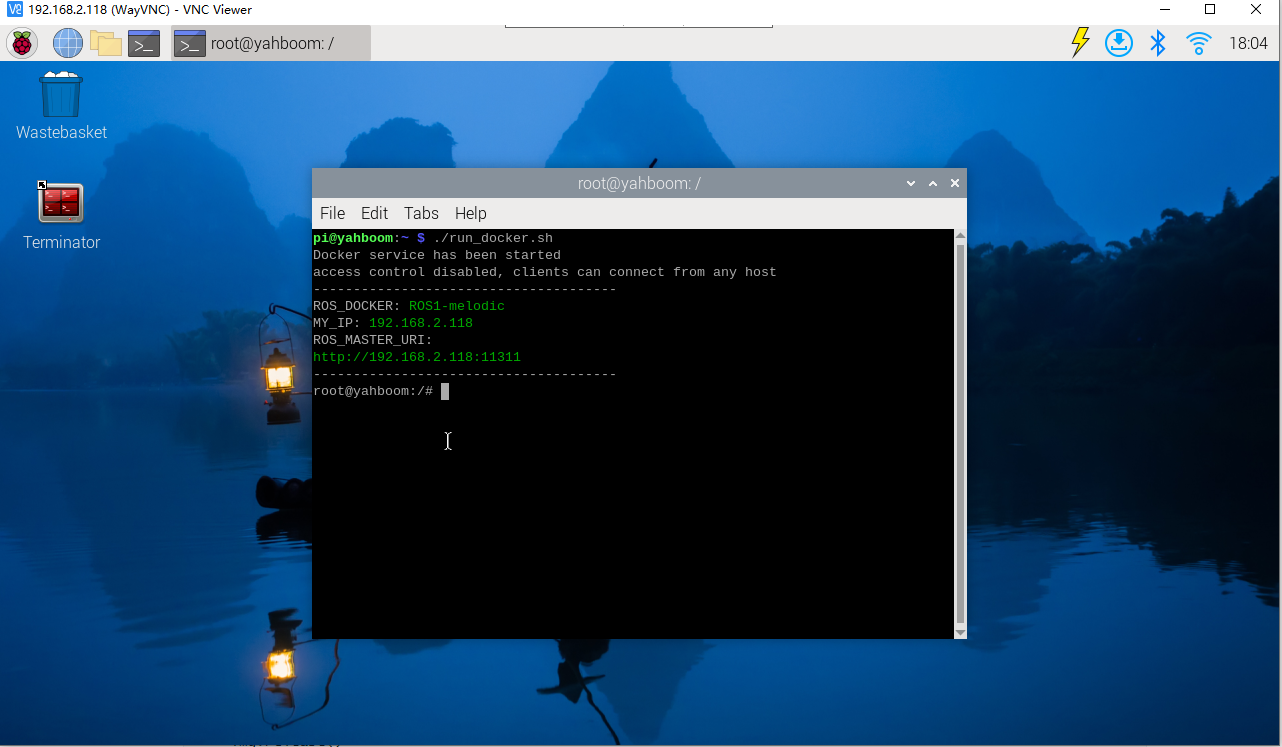
Precautions
If the hardware device is not connected correctly, starting docker may fail!
Example: USB camera
If the camera is not connected or the one identified is not /dev/video0, Docker may not be able to enter correctly or the camera case will report an error.
If we need to cancel the hardware mapping of the USB camera, we can delete the corresponding --device=/dev/video0 \ information in the startup script.
x#!/bin/bash# Wait for the Docker service to startwhile true; doif systemctl is-active --quiet docker; thenecho "Docker service has been started"breakelseecho "The Docker service has not started, waiting..."sleep 1fidonexhost +docker run -it \--net=host \--env="DISPLAY" \--env="QT_X11_NO_MITSHM=1" \-v /tmp/.X11-unix:/tmp/.X11-unix \--security-opt apparmor:unconfined \-v /home/pi/temp:/root/temp \--device=/dev/ttyAMA0 \--device=/dev/input \--device=/dev/video1 \yahboomtechnology/ros-melodic:Transbot_Se_V1 /bin/bash