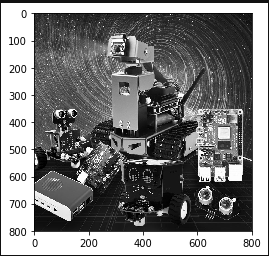Grayscale processing
1. Grayscale processing
The process of converting a color image into a grayscale image is the grayscale processing of the image. The color of each pixel in a color image is determined by three components: R, G, and B, and each component can take a value of 0-255, so there can be more than 16 million pixels (256256256=1677256) The range of color changes. The grayscale image is a special color image with the same three components of R, G, and B. The variation range of one pixel is 256. Therefore, in digital image processing, images in various formats are generally converted into grayscale. image to make subsequent images less computationally intensive. The description of a grayscale image, like a color image, still reflects the distribution and characteristics of the overall and local chroma and highlight levels of the entire image.
Image grayscale processing. Grayscale processing is the process of converting a color image into a grayscale image. The color image is divided into three components: R, G, and B, which display red and green respectively.
For various colors such as blue, grayscale is the process of making the R, G, and B components of the color equal. Pixels with large grayscale values are brighter (the maximum pixel value is 255, which is
white), otherwise it is darker (the bottom pixel is 0, which is black).
The core idea of image grayscale is R = G = B. This value is also called grayscale value.
Image grayscale algorithm
1) Maximum value method: Make the converted values of R, G, and B equal to the largest of the three values before conversion, that is: R=G=B=max (R, G, B). The grayscale image converted by this method is very bright.
2) Average method: The values of R, G, and B after conversion are the average values of R, G, and B before conversion. That is: R=G=B=(R+G+B)/3. This method produces softer grayscale images.
3) Weighted average method: According to a certain weight, the values of R, G, and B are weighted and averaged, that is, the weights of R, G, and B are respectively, and different values are taken to form different grayscale images. . Since the human eye is most sensitive to green, followed by red, and least sensitive to blue, a grayscale image that is easier to identify will be obtained. **Generally, the grayscale image obtained is the best.
There are four methods to achieve grayscale in the following code:
- Start Docker
After entering the Raspberry Pi 5 desktop, open a terminal and run the following command to start the container corresponding to Dofbot:
./Docker_Ros.sh
Access Jupyter Lab within Docker:
xxxxxxxxxxIP:9999 // Example: 192.168.1.11:9999
Code path:/root/Dofbot/4.opencv/3.draw_picture/01_gray.ipynb
x#Method 1 imread#Note: Sometimes the image will not be displayed for the first time, but will be displayed for the second time.import cv2import matplotlib.pyplot as pltimg0 = cv2.imread('yahboom.jpg',0)img1 = cv2.imread('yahboom.jpg',1)# print(img0.shape)# print(img1.shape)#cv2.imshow('src',img0)#cv2.waitKey(0)
#The original image# img_bgr2rgb1 = cv2.cvtColor(img1, cv2.COLOR_BGR2RGB)# plt.imshow(img_bgr2rgb1)
#grayimageimg_bgr2rgb0 = cv2.cvtColor(img0, cv2.COLOR_BGR2RGB) plt.imshow(img_bgr2rgb0) plt.show()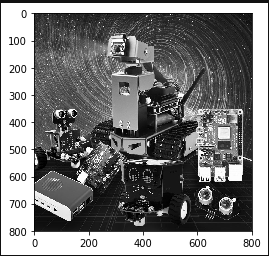
xxxxxxxxxx#Method 2 cvtColor#Note: Sometimes the image will not be displayed for the first time, but will be displayed for the second time.
import cv2import matplotlib.pyplot as plt
img = cv2.imread('image0.jpg',1)dst = cv2.cvtColor(img,cv2.COLOR_BGR2GRAY)# Color space conversion 1 data 2 BGR gray#cv2.imshow('dst',dst)#cv2.waitKey(0)
#The original image# img_bgr2rgb1 = cv2.cvtColor(img, cv2.COLOR_BGR2RGB)# plt.imshow(img_bgr2rgb1)
#grayimageimg_bgr2rgb0 = cv2.cvtColor(dst, cv2.COLOR_BGR2RGB) plt.imshow(img_bgr2rgb0) plt.show()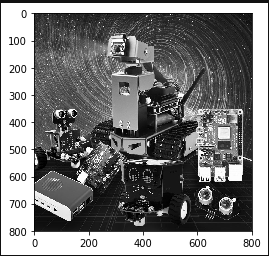
xxxxxxxxxx#Method 3 Average method
import cv2import numpy as npimport matplotlib.pyplot as pltimg = cv2.imread('yahboom.jpg',1)imgInfo = img.shapeheight = imgInfo[0]width = imgInfo[1]# RGB R=G=B = gray (R+G+B)/3dst = np.zeros((height,width,3),np.uint8)for i in range(0,height): for j in range(0,width): (b,g,r) = img[i,j] gray = (int(b)+int(g)+int(r))/3 dst[i,j] = np.uint8(gray)#cv2.imshow('dst',dst)#cv2.waitKey(0)#The original image# img_bgr2rgb1 = cv2.cvtColor(img, cv2.COLOR_BGR2RGB)# plt.imshow(img_bgr2rgb1)
#grayimageimg_bgr2rgb0 = cv2.cvtColor(dst, cv2.COLOR_BGR2RGB)plt.imshow(img_bgr2rgb0) plt.show()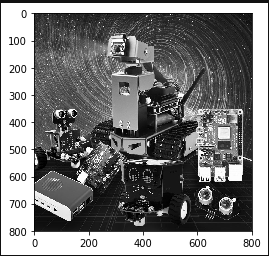
xxxxxxxxxx#Method 4 Weighted average method# gray = r*0.299+g*0.587+b*0.114import cv2import numpy as npimg = cv2.imread('yahboom.jpg',1)imgInfo = img.shapeheight = imgInfo[0]width = imgInfo[1]dst = np.zeros((height,width,3),np.uint8)for i in range(0,height): for j in range(0,width): (b,g,r) = img[i,j] b = int(b) g = int(g) r = int(r) gray = r*0.299+g*0.587+b*0.114 dst[i,j] = np.uint8(gray)#cv2.imshow('dst',dst)#cv2.waitKey(0)
#The original image# img_bgr2rgb1 = cv2.cvtColor(img, cv2.COLOR_BGR2RGB)# plt.imshow(img_bgr2rgb1)
#grayimageimg_bgr2rgb0 = cv2.cvtColor(dst, cv2.COLOR_BGR2RGB)plt.imshow(img_bgr2rgb0)
plt.show()