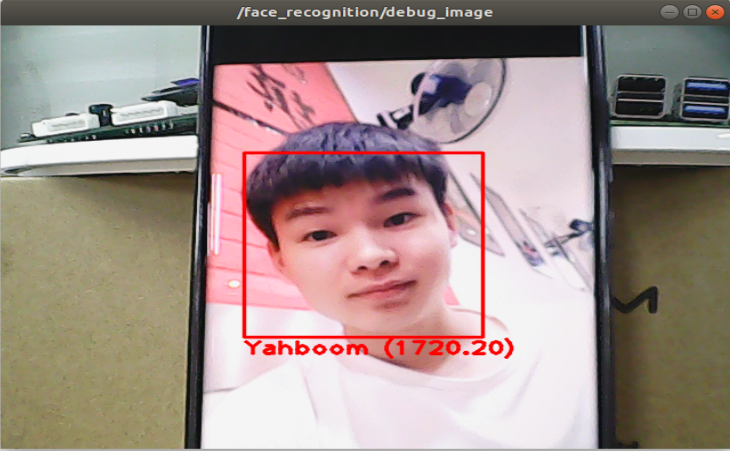9. ROS+Opencv Application
9. ROS+Opencv Application9.1. Overview9.2, Use9.2.1, Start9.2.2, Display method9.2.3, Effect display9.3, Node9.3.1, Edge Detection Algorithm9.3.2, contour moment9.3.3, Face recognition
9.1. Overview
Wiki: http://wiki.ros.org/opencv_apps
Source code: https://github.com/ros-perception/opencv_apps.git
Most of the code was originally taken from https://github.com/Itseez/opencv/tree/master/samples/cpp
Function package: opencv_apps
xxxxxxxxxxsudo apt install ros-noetic-opencv-apps
The topic subscribed by this function package is [/image]. What we need to do is to open the camera node and write a node to convert the camera topic into [/image] and publish the [/image] topic.
The path of the node that opens the camera and publishes the [/image] topic:
xxxxxxxxxx/home/yahboom/YBAMR-COBOT-EDU-00001/src/yahboom_navrobo_other/yahboom_navrobo_visual/scripts/pub_image.py
The opencv_apps program provides various nodes that run opencv functions internally and publish the results to ROS topics. When using the opencv_apps program, you only need to run a launch file according to your own business needs, so you don't have to write program code for these functions.
The ROS Wiki has relevant node analysis, topic subscription and topic publishing of the corresponding node, and related parameter introductions. For details, please see the ROS WiKi.
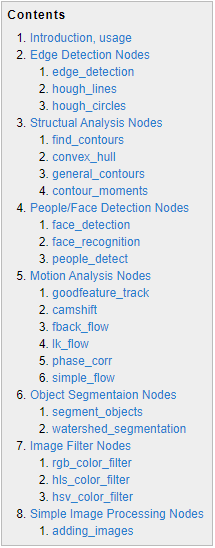
9.2, Use
9.2.1, Start
Step 1: Start the camera
xxxxxxxxxxsudo supervisorctl stop ChassisServer#Indoor version of NAVROBO-astra_pro2 camera executes this command/home/yahboom/YBAMR-COBOT-EDU-00001/start/OBColorViewer #Release color stream video100#[info][722318][Pipeline.cpp:251] Start streams done!#[info][722318][Pipeline.cpp:234] Pipeline start done!#[warning][722318][Pipeline.cpp:327] Wait for frame timeout, you can try to increase the wait time! current timeout=100roslaunch yahboom_navrobo_visual opencv_apps.launch img_flip:=false- img_flip parameter: whether the image needs to be flipped horizontally, the default is false.
Add the [web_video_server] node to the [usb_cam-test.launch] file as required. After it is turned on, you can use the [IP:8080] web page to view the image in real time.
Step 2: Start the function of Opencv_apps
xxxxxxxxxxroslaunch opencv_apps face_recognition.launch # Face recognitionroslaunch opencv_apps corner_harris.launch # Harris corner detectionroslaunch opencv_apps camshift.launch # Target tracking algorithmroslaunch opencv_apps contour_moments.launch # Contour momentsroslaunch opencv_apps convex_hull.launch # Polygonal contourroslaunch opencv_apps discrete_fourier_transform.launch # Discrete Fourier transform algorithmroslaunch opencv_apps edge_detection.launch # Edge detection algorithmroslaunch opencv_apps face_detection.launch # Face detection algorithmroslaunch opencv_apps fback_flow.launch # Optical flow detection algorithmroslaunch opencv_apps find_contours.launch # Contour detectionroslaunch opencv_apps general_contours.launch # General contour detectionroslaunch opencv_apps goodfeature_track.launch # Feature point trackingroslaunch opencv_apps hls_color_filter.launch # HLS color filteringroslaunch opencv_apps hough_circles.launch # Hough circle detectionroslaunch opencv_apps hough_lines.launch # Hough line detectionroslaunch opencv_apps hsv_color_filter.launch # HSV color filteringroslaunch opencv_apps lk_flow.launch # LK optical flow algorithmroslaunch opencv_apps people_detect.launch # Human body detection algorithmroslaunch opencv_apps phase_corr.launch # Phase correlation displacement detectionroslaunch opencv_apps pyramids.launch # Image pyramid sampling algorithmroslaunch opencv_apps rgb_color_filter.launch # RGB color filteringroslaunch opencv_apps segment_objects.launch # Clear background detection algorithmroslaunch opencv_apps simple_flow.launch # Simplified optical flow algorithmroslaunch opencv_apps smoothing.launch # Simple filterroslaunch opencv_apps threshold.launch # Threshold image processingroslaunch opencv_apps watershed_segmentation.launch # Watershed segmentation algorithmAlmost every functional case will have a parameter [debug_view], Boolean type, whether to use Opencv to display the image, the default display.
If you don't need to display, set it to [False], for example
xxxxxxxxxxroslaunch opencv_apps contour_moments.launch debug_view:=FalseHowever, after starting in this way, some cases may not be displayed in other ways, because in the source code, some [debug_view] is set to [False], which will turn off image processing.
9.2.2, Display method
- rqt_image_view
Enter the following command and select the corresponding topic
xxxxxxxxxxrqt_image_view
- opencv
The system displays by default, and no processing is required.
- Web viewing
(Under the same LAN) Enter IP+port in the browser, for example:
xxxxxxxxxx192.168.2.79:8080
9.2.3, Effect display
- Optical flow detection algorithm
Move the screen and observe the phenomenon.
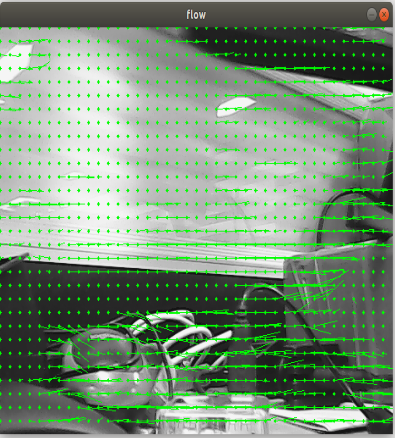
- Feature point tracking
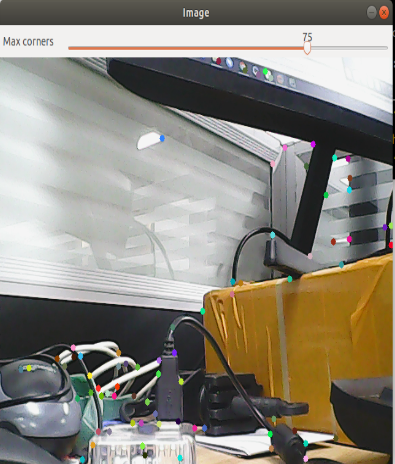
- Hough circle detection
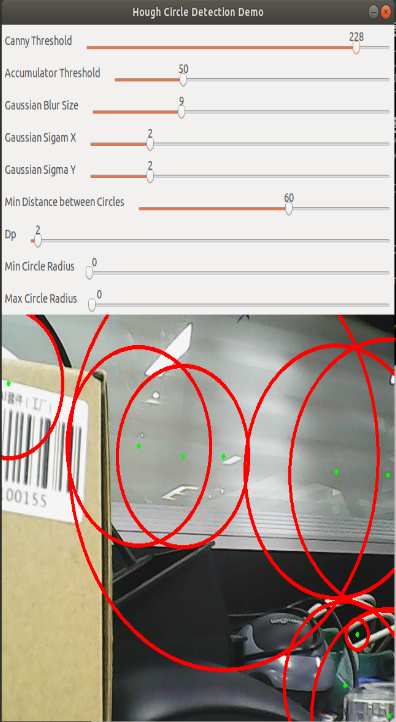
- Hough line detection
The lower the threshold, the more lines there are, and the easier it is for the picture to get stuck.
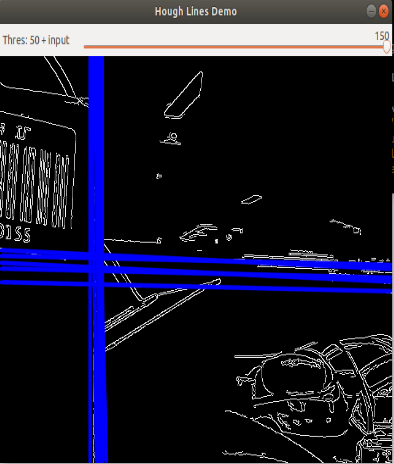
- Phase-correlated displacement detection
The faster the camera moves, the larger the radius of the circle.
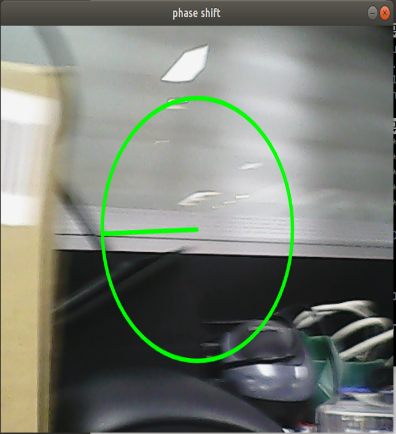
- Watershed segmentation algorithm
Use the mouse to select different objects, and the system will automatically distinguish them.
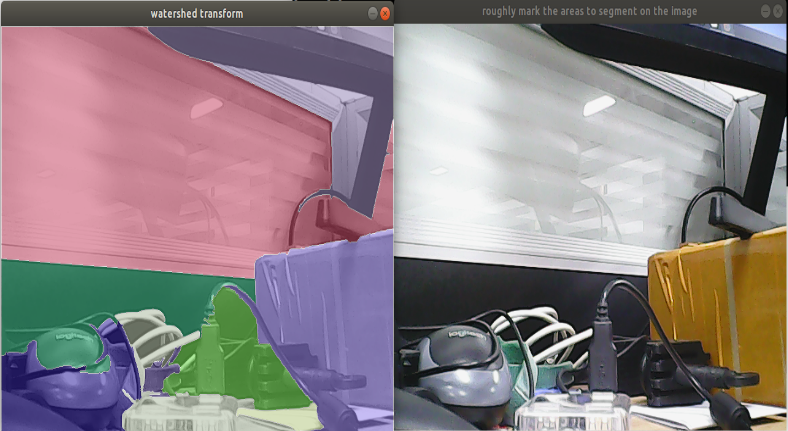
9.3, Node
Each case in this section will have a topic for subscribing to and publishing images.
9.3.1, Edge Detection Algorithm
| Parameter | Type | Default | Analysis |
|---|---|---|---|
| ~use_camera_info | bool | true | Subscribe to the topic [camera_info] to obtain the default coordinate system ID, otherwise use the image information directly. |
| ~debug_view | bool | false | Whether to create a window to display the node image |
| ~edge_type | int | 0 | Specify edge detection method: 0: Sobel operator, 1: Laplacian operator, 2: Canny edge detection |
| ~canny_threshold1 | int | 100 | Specify the second canny threshold |
| ~canny_threshold2 | int | 200 | Specify the first canny threshold |
| ~apertureSize | int | 3 | The aperture size of the Sobel operator. |
| ~apply_blur_pre | bool | True | Whether to apply blur() to the input image |
| ~postBlurSize | double | 3.2 | Input image aperture size |
| ~apply_blur_post | bool | False | Whether to apply GaussianBlur() to the input image |
| ~L2gradient | bool | False | canny parameters |
| ~queue_size | int | 3 | queue size |
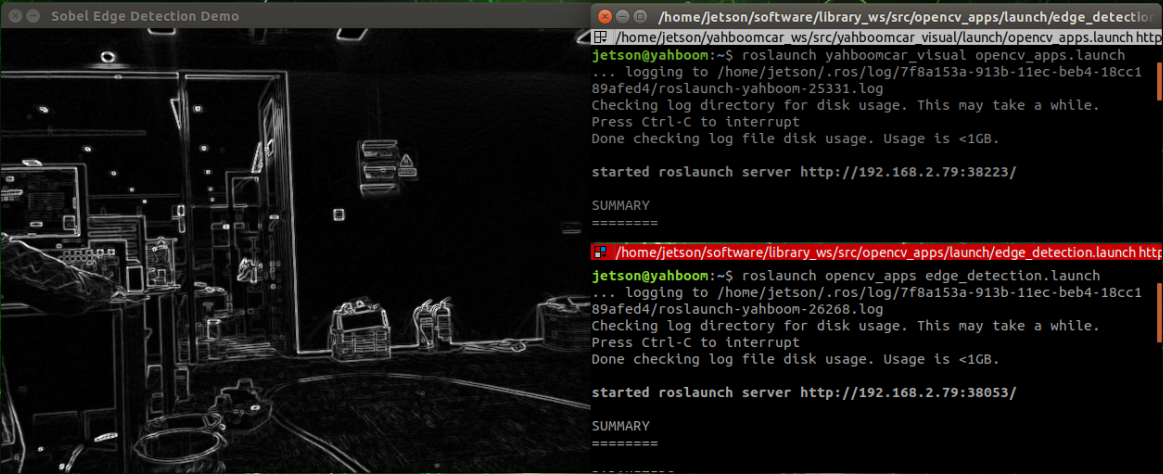
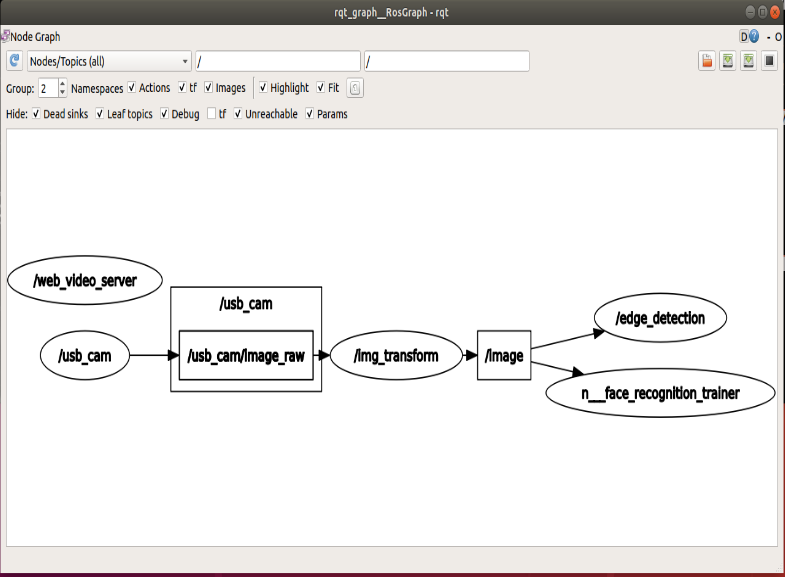
9.3.2, contour moment
| parameter | type | default | analysis |
|---|---|---|---|
| ~use_camera_info | bool | true | Subscribe to the topic [camera_info] to obtain the default coordinate system ID, otherwise use the image information directly. |
| ~debug_view | bool | false | Whether to create a window to display the node image |
| ~canny_low_threshold | int | 0 | Canny edge detection low threshold |
| ~queue_size | int | 3 | Queue size |
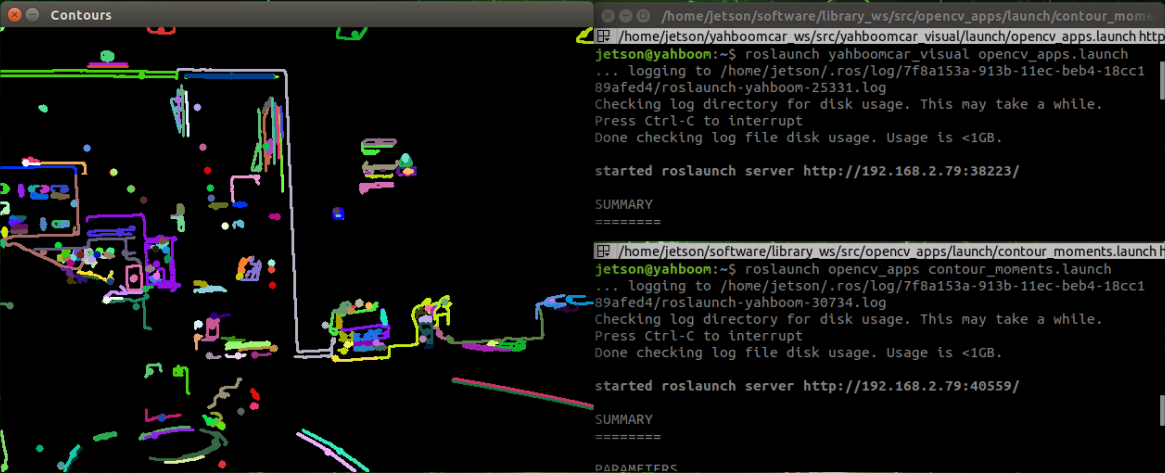
9.3.3, Face recognition
This case is to collect people's images for self-training and real-time recognition, and the steps are slightly complicated.
| Parameter | Type | Default | Analysis |
|---|---|---|---|
| ~approximate_sync | bool | false | Subscribe to the topic [camera_info] to obtain the default coordinate system ID, otherwise use the image information directly. |
| ~queue_size | int | 100 | Queue size for subscribing to topics |
| ~model_method | string | "eigen" | Face recognition method: "eigen", "fisher" or "LBPH" |
| ~use_saved_data | bool | true | Load training data from ~data_dir |
| ~save_train_data | bool | true | Save training data to ~data_dir for retraining |
| ~data_dir | string | "~/opencv_apps/face_data" | Path to save training data |
| ~face_model_width | int | 190 | Width of training face images |
| ~face_model_height | int | 90 | Height of training face images |
| ~face_padding | double | 0.1 | Padding ratio for each face |
| ~model_num_components | int | 0 | The number of components of the face recognizer model (0 is considered unlimited) |
| ~model_threshold | double | 8000.0 | Face recognition model threshold |
| ~lbph_radius | int | 1 | Radius parameter (only for LBPH method) |
| ~lbph_neighbors | int | 8 | Neighborhood parameter (only for LBPH method) |
| ~lbph_grid_x | int | 8 | Grid x parameter (only for LBPH method) |
| ~lbph_grid_y | int | 8 | Grid y parameter (only for LBPH method) |
| ~queue_size | int | 100 | Image subscriber queue size |
Steps:
- First, enter the name of the person after the colon in the figure below: Yahboom
- Confirm the name: y
- Then put the face in the center of the image and click Confirm.
- Loop to add a photo: y, click Confirm.
- End the image collection, enter: n, and click OK.
- Close the launch file and restart.
If you need to enter the recognition, loop 1 to 5 in sequence until all the recognized people are entered, and then execute step 6.
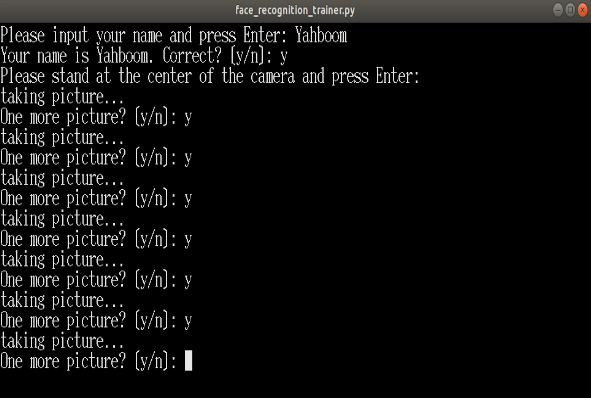
Step 3: Ensure that the face can be recognized
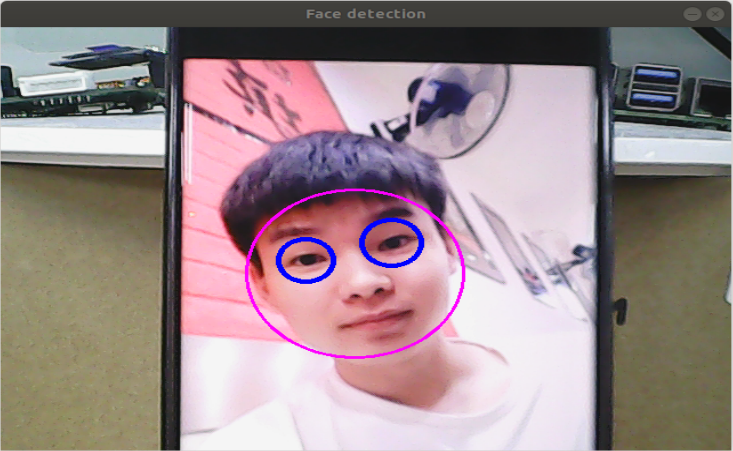
Final recognition effect