Thermal control-CPU frequency
The following content applies to the RDK X3 and RDK X3 Module development boards, not to the RDK Ultra development board.
1. Thermal control
To avoid overheating of the chip under heavy load, a certain degree of power management is performed at the operating system level.
The SoC has an internal temperature sensor, which is monitored by the thermal subsystem.
Main temperature points
Startup temperature:The highest temperature when the system starts. If the temperature exceeds this temperature, the CPU and BPU will be downclocked immediately when the system starts.
You can get the current configuration value through the command
cat /sys/devices/virtual/thermal/thermal_zone0/trip_point_0_temp. The default value is 80000 (80 degrees Celsius).Downclocking temperature:The downclocking temperature point of the system CPU and BPU. When the temperature exceeds this temperature point, the CPU and BPU will reduce the operating frequency to reduce the power consumption of the SoC.
The CPU is reduced to 240MHz at the lowest and the BPU is reduced to 400MHz at the lowest.
You can get the current configuration value through the command
cat /sys/devices/virtual/thermal/thermal_zone0/trip_point_1_temp. The default value is 95000 (95℃).Downtime temperature: The system downtime temperature point. If the temperature exceeds this temperature, the system will shut down to protect the chip and hardware.
It is recommended to do a good job of heat dissipation for the device to avoid device downtime, because the device will not automatically restart after downtime.
The user needs to manually power off the development board and restart it. The current configuration value can be obtained through the command
cat /sys/devices/virtual/thermal/thermal_zone0/trip_point_2_temp. The default value is 105000 (105℃).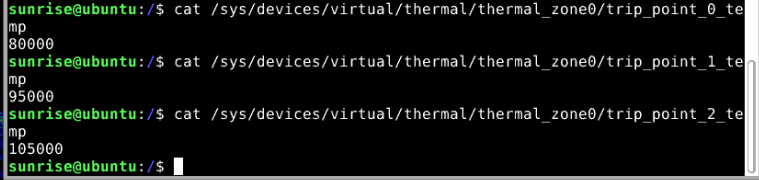
You can use the sudo hrut_somstatus command to view the current chip operating frequency, temperature and other status.
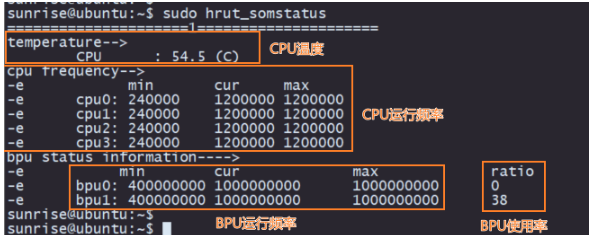
Set temperature point
The system frequency reduction and shutdown temperature can be temporarily set through commands.
The set frequency reduction temperature cannot exceed the shutdown temperature, and the shutdown temperature cannot be set to more than 105℃.
For example, set 85 degrees Celsius as the frequency reduction temperature point.
echo 85000 > /sys/devices/virtual/thermal/thermal_zone0/trip_point_1_tempFor example, to set 105℃ as the shutdown temperature point.
xxxxxxxxxxecho 105000 > /sys/devices/virtual/thermal/thermal_zone0/trip_point_2_tempThe above command setting method will be restored to the default value after the system restarts and needs to be reset.
It can be added to the auto-startup item for automatic configuration.
2. CPU frequency management
In the Linux kernel, there is a built-in cpufreq subsystem to control the CPU frequency and frequency control strategy.
Enter the directory /sys/devices/system/cpu/cpufreq/policy0, and ls, you will see the following files in the directory.
x
affected_cpus // The CPU cores currently affected by the control (CPUs in offline state are not displayed)cpuinfo_cur_freq // Current CPU frequency (unit: KHz)cpuinfo_max_freq // The highest frequency available to the CPU under the current frequency adjustment strategy (unit: KHz)cpuinfo_min_freq // The lowest frequency available to the CPU under the current frequency adjustment strategy (unit: KHz)cpuinfo_transition_latency // The time required for the processor to switch frequency (unit: ns)related_cpus // CPU cores are affected by this control strategy (including all CPUs online+offline)scaling_available_frequencies // Main frequency list supported by PU (unit: KHz)scaling_available_governors // All governor types supported by the current kernelscaling_boost_frequencies // List of CPU main frequencies supported in boost mode (unit: KHz)scaling_cur_freq // Saves the current CPU frequency cached by the cpufreq module. No checks are performed on the CPU hardware registers.scaling_disable_freq // The CPU frequency cannot be set. Only one can be set.scaling_driver // Current FM drive in usescaling_governor // Governor (frequency regulation) strategyscaling_max_freq // The highest frequency available to the CPU under the current frequency adjustment strategy (read from the cpufreq module cache)scaling_min_freq // The lowest frequency available to the CPU under the current frequency scaling policy (read from the cpufreq module cache)scaling_setspeed // You need to switch the governor to userspace to use it. Echo the value in this file to switch the frequencyThe Linux kernel used by the RDK system supports the following frequency adjustment strategies.
- Performance: Always put the CPU in the state of highest energy consumption and highest performance, that is, the highest frequency supported by the hardware.
- Powersave: Always put the CPU in the state of lowest energy consumption and worst performance, that is, the lowest frequency supported by the hardware.
- Ondemand: Check the load regularly and adjust the frequency according to the load. When the load is low, adjust to the lowest frequency that can just meet the current load requirements. When the load is high, immediately increase to the highest performance state.
- Conservative: Similar to the ondemand strategy, check the load regularly and adjust the frequency according to the load. When the load is low, adjust to the lowest frequency that can just meet the current load requirements. But when the load is high, it is not immediately set to the highest performance state, but the main frequency is gradually increased.
- Userspace: Open the control interface to users through sysfs, and users can customize the strategy and manually adjust the frequency in user space.
- Scheduling information (schedutil): This is a strategy introduced since Linux-4.7. Its principle is to adjust the frequency based on the CPU utilization information provided by the scheduler. The effect is similar to the ondemand strategy, but it is more accurate and natural (because the scheduler has the best CPU usage).
Users can control the CPU frequency adjustment policy by controlling the corresponding settings in the directory /sys/devices/system/cpu/cpufreq/policy0.
For example, to make the CPU run in performance mode.
xxxxxxxxxxsudo bash -c "echo performance > /sys/devices/system/cpu/cpufreq/policy0/scaling_governor"Or control the CPU to run at a fixed frequency (1GHz).
xxxxxxxxxxsudo bash -c "echo userspace > /sys/devices/system/cpu/cpufreq/policy0/scaling_governor"sudo bash -c "echo 1000000 > /sys/devices/system/cpu/cpufreq/policy0/scaling_setspeed"CPU Overclocking
The development board uses the CPU Freq driver to manage the CPU working state. The default mode is the
ondemandmode. At this time, the CPU working frequency will be dynamically adjusted according to the load to save power.Users can change to the
performancemode to make the CPU always run at the highest frequency. The command is as follows.xxxxxxxxxxsudo bash -c 'echo performance > /sys/devices/system/cpu/cpufreq/policy0/scaling_governor'The development board provides an overclocking function in the system, which can increase the maximum CPU frequency from 1.2GHz to 1.5GHz.
The configuration command is as follows.
xxxxxxxxxxsudo bash -c 'echo 1 > /sys/devices/system/cpu/cpufreq/boost'The CPU frequency configured using the above command is only effective during the current operation.
If the device is restarted, the default configuration will be restored.
Note: CPU overclocking will increase the power consumption and heat generation of the chip.
If stability problems occur, the overclocking function can be turned off using the following command.
xxxxxxxxxxsudo bash -c 'echo 0 > /sys/devices/system/cpu/cpufreq/boost'