Enter docker container
Enter docker container5.1, related concepts5.2, How to query the docker image version used by the robot5.3. Edit scripts5.4, Execute the script5.5. multiple terminals enter the same docker container5.6, how to open a container that is already in the [Exited] closed state5.6.1, re-enter the container in the [Exited] closed state
5.1, related concepts
- What is the host of docker
The host is the server where we call commands to create containers using images. Here it refers to the main control Raspberry Pi on our car, and the host mentioned below refers to this.
- What is GUI
xxxxxxxxxxGUI is a graphical user interface, which mainly refers to: image window displayed by opencv, rviz interface, rqt interface, etc.
- What is the docker container of the robot
xxxxxxxxxxThe robot here is the raspbot v2 car, that is, the raspbot v2 car container with various development dependent environments configured
- Before operating this chapter tutorial, please make sure that you have mastered the knowledge of the following chapters, otherwise you may find it difficult to learn. In this case, please check the following pre-knowledge content repeatedly, and you will feel very relaxed after mastering it. Come on, you are the best!
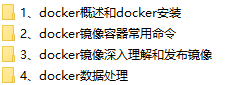
5.2, How to query the docker image version used by the robot
- The docker image version used by the robot is also the image version used on the car. After the user burns the system image of the car and starts it, execute:
xxxxxxxxxxdocker images

Please select the name [yahboomtechnologyros-humble]. The version with the highest tag is the latest image version of the robot
- Why can't we just put one docker image in the car system?
If you have read the tutorial in [13, Docker ------ 3, docker image in-depth understanding and release image], you should know that docker image is a layered mechanism, that is, the image of the latter tag depends on the image of the previous tag. Therefore, there may be multiple versions of docker images in the host machine, and the tags of these images will be updated in an incremental manner.
Later, when we update new courses, we will also update functions by releasing new docker images.
5.3. Edit scripts
Edit the script to run docker. This step is performed on the host machine:
- The script to run docker [docker_ros2.sh] is generally placed in the root directory of the car's home directory. I am in the following path. If you don't have it, you can create the file yourself. Remember to give the script executable permissions after creation.
xxxxxxxxxxchmod +x docker_ros2.sh #Give the script executable permissions

The contents of the [docker_ros2.sh] script are as follows:
You can copy it directly without comments and modify it as needed
Note: When adding a host device to a container below, if the host machine is not connected to the device, you need to remove the corresponding addition operation to start the container
xxxxxxxxxx#!/bin/bashxhost +docker run -it \--privileged=true \--net=host \--env="DISPLAY" \--env="QT_X11_NO_MITSHM=1" \-v /tmp/.X11-unix:/tmp/.X11-unix \--security-opt apparmor:unconfined \-v /home/pi/temp:/root/temp \-v /dev/i2c-1:/dev/i2c-1 \-v /dev/i2c-0:/dev/i2c-0 \--device=/dev/video0 \--device=/dev/video1 \--device=/dev/gpiomem \yahboomtechnology/ros-humble:0.1.0 /bin/bashAnnotated script description:
Note: When adding a host device to a container, if the host is not connected to the device, you need to remove the corresponding addition operation to start the container.
x#!/bin/bashxhost + # xhost is used to support the display of GUI in docker
docker run -it \ # interactively run docker image--net=host \ # set the container network to host mode--env="DISPLAY" \ # open the display GUI interface--env="QT_X11_NO_MITSHM=1" \ # use X11 port 1 for display-v /tmp/.X11-unix:/tmp/.X11-unix \ # map the display service node directory--security-opt apparmor:unconfined \-v /home/pi/temp:/root/temp \ # as a temporary file transfer directory between the host and the container, if you need to transfer files, you can use this directory-v /dev/i2c-1:/dev/i2c-1 \ # add the host device to the container, i2c device port, if the car is not connected, please remove this line-v /dev/i2c-0:/dev/i2c-0 \ #Add host device to container, i2c device port, if the car is not connected, please remove this line--device=/dev/video0 \ #Add host device to container, camera device port, if the car is not connected to the camera, please remove this line--device=/dev/video1 \ #Add host device to container, camera device port, if the car is not connected to the camera, please remove this line--device=/dev/gpiomem \ #Add host device to container, Raspberry Pi gpio device portyahboomtechnology/ros-humble:0.1.0 /bin/bash #The image name to be started, according to the modification found in step 5.2; execute the /bin/bash command in the container#Note: When adding the host device to the container above, if the host is not connected to the device, you need to remove the corresponding addition operation to start the container5.4, Execute the script
Note: This must be executed on the VNC of the car or on the car screen. It cannot be executed in the car terminal remotely entered through ssh (such as the car terminal entered through MobaXterm). Otherwise, the GUI image may not be displayed in the container. As shown below, after entering the car terminal in MobaXterm and executing run_docker.sh to enter the container, rviz cannot be displayed
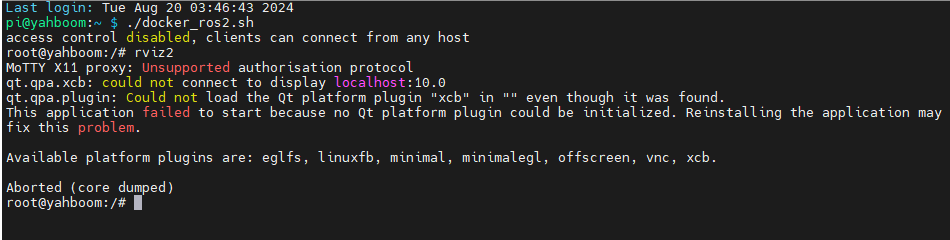
Execute on the VNC interface of the car or on the car screen:
xxxxxxxxxx./docker_ros2.sh
You can enter the container correctly and display the GUI screen. You can execute the rviz2 command again for testing.

If the GUI cannot be displayed after executing the rviz2 command, the following error is displayed: (usually it may appear in the Raspberry Pi master)
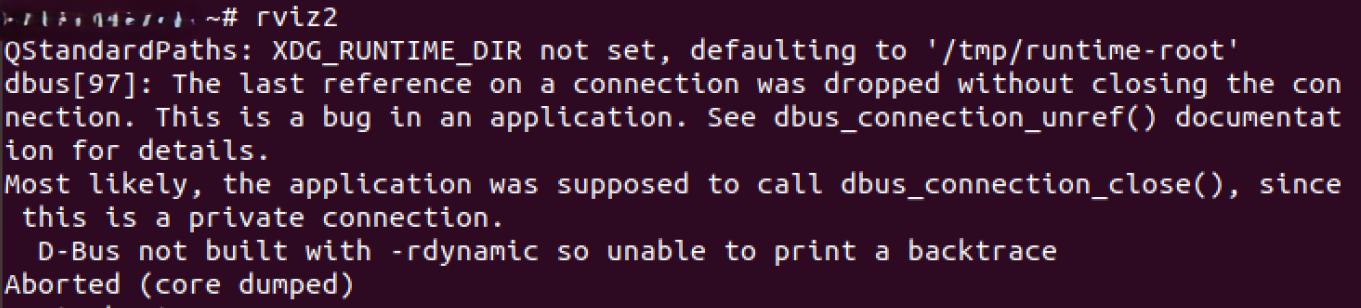
You need to add another parameter to the startup script:
xxxxxxxxxx--security-opt apparmor:unconfined
That is:
xxxxxxxxxx#!/bin/bashxhost +docker run -it \--privileged=true \--net=host \--env="DISPLAY" \--env="QT_X11_NO_MITSHM=1" \-v /tmp/.X11-unix:/tmp/.X11-unix \--security-opt apparmor:unconfined \ #Parameters for this sentence-v /home/pi/temp:/root/temp \-v /dev/i2c-1:/dev/i2c-1 \-v /dev/i2c-0:/dev/i2c-0 \--device=/dev/video0 \--device=/dev/video1 \--device=/dev/gpiomem \yahboomtechnology/ros-humble:0.1.0 /bin/bashThen run the script again to enter the container and display the GUI screen.
5.5. multiple terminals enter the same docker container
- In the above steps, a docker container has been opened. You can open another terminal on the host (car) to view it:
xxxxxxxxxxdocker ps
- Now open a new terminal and enter the same docker. Change the following da8c4f47020a to the ID displayed in the actual terminal
xxxxxxxxxxdocker exec -it da8c4f47020a /bin/bash

After successfully entering the container, you can open countless terminals to enter the container.
The robot project files are stored in the following directory:
xxxxxxxxxx/root/yahboomcar_ws
5.6, how to open a container that is already in the [Exited] closed state
5.6.1, re-enter the container in the [Exited] closed state
Open the terminal on the docker host [i.e. the car, which can be executed on VNC or on the car screen]
Note: This must be executed on the car's VNC or on the car screen, and cannot be executed in the car terminal remotely entered through ssh (such as the car terminal entered through MobaXterm), otherwise the GUI image may not be displayed in the container. Of course, if you do not need to display the GUI image, then it is OK.
- First check the status of the container
xxxxxxxxxxdocker ps -a
- Enable GUI access
xxxxxxxxxxxhost +
- Enable the container [the container ID here can be abbreviated as long as it can uniquely identify the existing container]
xxxxxxxxxxdocker start 5b
- Enter the container again
xxxxxxxxxxdocker exec -it 5b /bin/bash
- Open rviz to check whether the GUI screen can be opened
xxxxxxxxxxrviz2
- The specific execution is as follows:
xxxxxxxxxxpi@yahboom:~$ docker ps -aCONTAINER ID IMAGE COMMAND CREATED STATUS PORTS NAMES5b698ea10535 yahboomtechnology/ros-foxy:3.3.9 "/bin/bash" 3 days ago Exited (0) 8 seconds ago ecstatic_lewinpi@yahboom:~$ xhost +access control disabled, clients can connect from any hostpi@yahboom:~$ docker start 5b5bpi@yahboom:~$ docker exec -it 5b /bin/bashroot@yahbooom:/# rviz2QStandardPaths: XDG_RUNTIME_DIR not set, defaulting to '/tmp/runtime-root'[INFO] [1682298616.634096279] [rviz2]: Stereo is NOT SUPPORTED[INFO] [1682298616.634576375] [rviz2]: OpenGl version: 3.1 (GLSL 1.4)[INFO] [1682298617.959654036] [rviz2]: Stereo is NOT SUPPORTED