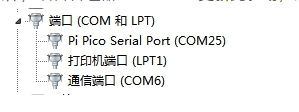1. Update the firmware
1. Why do you need to update the firmware
Since Pico 2/Pico can be programmed in C language and MicroPython language, and Pico 2/Pico does not have MicroPython firmware when it leaves the factory, you need to download the MicroPython firmware before using MicroPython programming.
Note: The MicroPython firmware only needs to be downloaded once, and it does not need to be downloaded again when using MicroPython programming. If you have downloaded the .uf2 program firmware programmed in C language, the MicroPython firmware will be overwritten. The next time you want to use MicroPython, you need to follow the steps below to update the Pico firmware.
2. Update the firmware
- Press and hold the BOOTSEL button on the Pico 2/Pico board, then connect the Pico 2/Pico to the USB port of the computer via a Micro USB cable, and then release the button. Open the computer's file manager. Pico 2/Pico will be automatically recognized by the computer as a removable disk (RP2350/RPI-RP2)

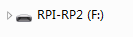

- Copy and drag the firmware file RPI_PICO2-20240809-v1.24.0-preview.201.g269a0e0e1.uf2 from Pico Robot Supporting Materials -> Accessories -> Firmware -> RPI_PICO2-20240809-v1.24.0-preview.201.g269a0e0e1.uf2 to the RP2350 removable disk.
If it is Pico, copy and drag the pico_micropython_20210121.uf2 firmware file to the RPI-RP2 mobile disk.

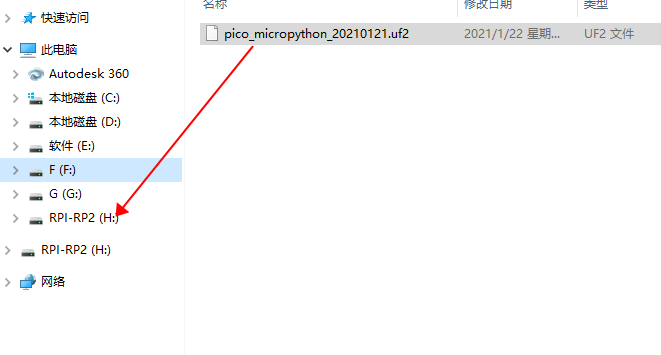
- After the copy is completed, Pico 2/Pico will automatically restart. After the automatic restart, it will be recognized as a serial port, and the firmware is successfully flashed.
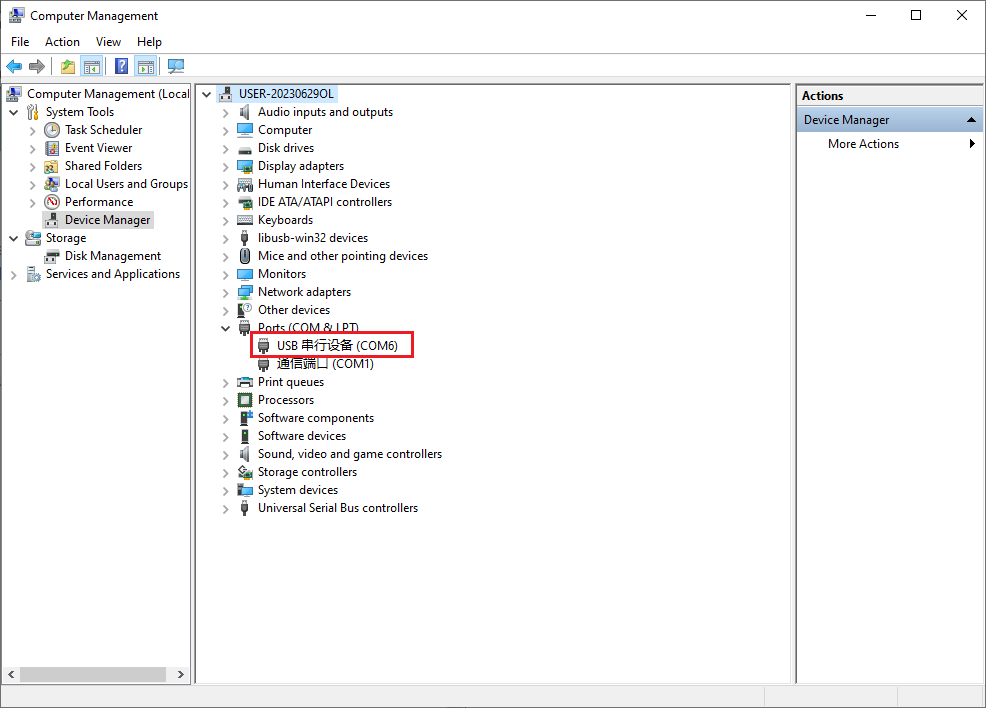
【Note】
- If the mobile disk is not automatically recognized after connecting to Pico 2/Pico? ▶ Check whether the BOOTSEL button is not pressed or released in the middle. ▶ The Micro USB cable used must be a data cable, and the USB cable that can only provide power cannot be used.
- The user device manager of the WIN7 system displays Board CDC
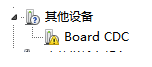
Then right-click Board CDC, select Use local file to update the driver, and select the folder where the pico-serial.inf driver is located in the data. The effect after the update is as shown in the figure: