Write TF card system image
Need to use Win32DiskImager to write to the system.
1. Prepare for installation
- Prepare a win10 system computer and a TF card (64G or larger is recommended). The steps to write the image file to the TF card do not require Jetson Nano B01 to participate.
- Download the image (it is recommended to download the system with Yahboom configured environment)
Since the system in the TF card needs to modify the configuration information, please download the TF card system image provided by yahboom.
Do not download the NVIDIA official image, which may cause the computer to fail to boot due to configuration problems.
The default user name of the system configured by yahboom is: jetson, password: yahboom
- Format the TF card
Use SDFormatter to format the TF card. Be careful not to select the wrong Drive here, otherwise it will cause unnecessary trouble. If the system file has been written to the TF card, the first formatting may fail. Just execute it again.
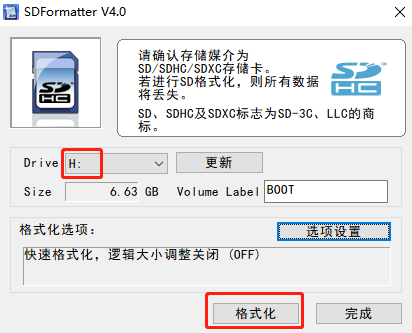
2. Write system image into TF card
Extract the downloaded system compressed file to get the img image file
Insert the TF card into the card reader, and then insert the card reader into the computer USB port
Unzip and run the Win32DiskImager tool
Select the img (image) file in the software, select the drive letter of the TF card under "Device", and then select "Write" and then start writing to the system
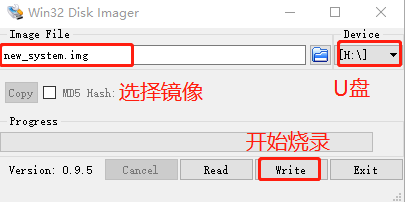
- After writing is completed, the system will pop up a completion dialog box, indicating that the writing is completed. If it is unsuccessful, please close the firewall and other software and reinsert the TF card. Note: After the image system is written, you will see that the TF card is divided into multiple partitions under the Windows system and cannot be clicked to enter. This is a normal phenomenon.
At this point, the TF card system of Jetson Nano B01 has been successfully burned. After the burning is successful, the system may prompt to format the partition because it cannot recognize the partition. Do not format it at this time! Click Cancel. Then pop up the card reader and finally insert the TF card into the TF card slot of the Jetson Nano B01 carrier board.
3. If the system cannot start after burning TF card, the solution as following
- Insert the TF card into the card reader, and insert the card reader into the computer. Open the virtual machine, open the TF card in the virtual machine, open the terminal in the TF card interface, and enter the following command.
cd boot/extlinux sudo gedit extlinux.confChange "root=/dev/mmcblk0p1" to "root=/dev/mmclk1p1,"
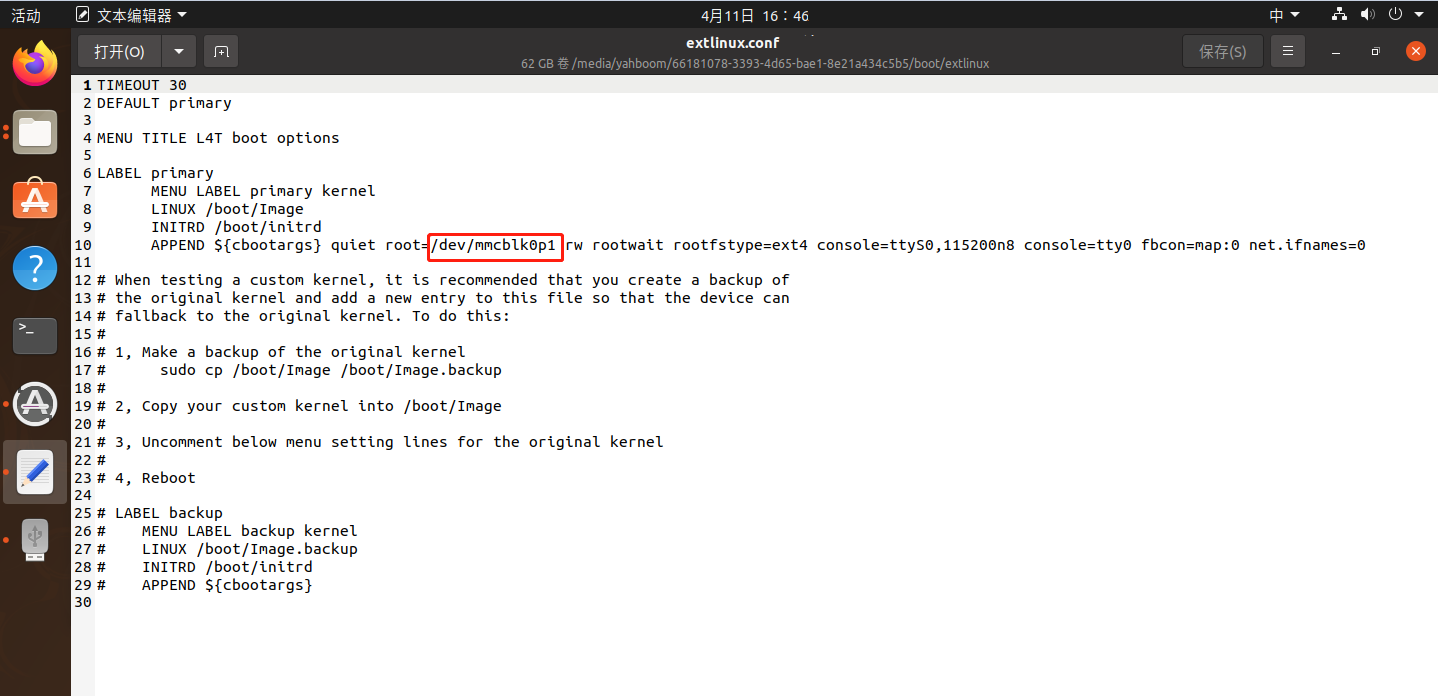 mmcblk0p1: core board TF card boot
mmcblk0p1: core board TF card boot
mmclk1p1: carrier board TF card boot
sda1: USB boot
Save and exit, insert the TF card into Jetson Nano B01, and boot it up