Test camera
1.Onboard Camera Tutorial
Note: Currently only cameras with IMX219 sensors are supported:

How to test the camera and open the terminal of the Jetson orin nano
Write command: nvgstcapture-1.0, the camera will be up
The author briefly used several commands in the manual
- --prev_res Preview the resolution, height, and width of the video screen. If using a CSI camera, the range is 2 to 12 (5632x4224)
e.g., nvgstcapture-1.0 --prev-res=3
- --cus-prev-res Custom preview resolution, width, and height, only supported for CSI cameras
e.g., nvgstcapture-1.0 --cus-prev-res=1920x1080
If multiple commands are used simultaneously! separate
To turn off the camera, simply enter q at the terminal and press Enter
If you want to capture an image, enter j on the terminal and press Enter. The image will be saved in the current directory
- may also(Image of YAHBOOM version)
xxxxxxxxxxcd /home/jetson/GPIO_testpython3 test_camera_csi.py #/dev/video0
frequently asked question:
- What are the hole spacing and size parameters of the camera
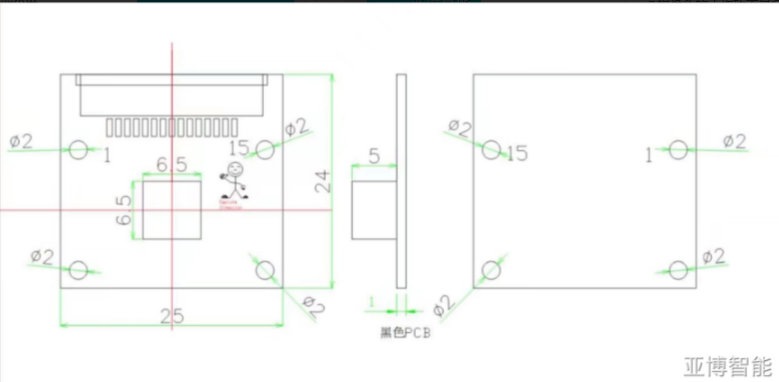
- Can the distortion coefficient of the CSI160 camera be given
Answer: There is no such distortion coefficient
2.USB camera test
USB Camera Testing Tutorial
The raspberry pie high-definition USB drive free camera I am using from Yabo Intelligent Technology also does not require a driver to be installed in the Ubuntu system under orin nano, making it easy to use and easy to configure.

input:
xxxxxxxxxxls /dev/video*
Two cameras will be detected,/dev/video0 being the CSI camera included on the Orin nano development board,/dev/video1is the USB camera that was just connected. If there is no CSI camera inserted, it should be video0.
Test camera:
1)Using Applications camorama
input:
xxxxxxxxxxsudo apt-get install camorama
After the installation is completed, enter the command in the terminal: (In practical applications, for convenience, I removed the onboard CSI camera, so the default is only the newly installed USB camera)
xxxxxxxxxxcamorama
The video information can be displayed. This requires the USB camera to be changed to video0, so if both the CSI and USB cameras are connected, the USB camera is usually assigned to video1, and an error will be reported when starting.
- Using Application Eggplant(cheese)
input:
xxxxxxxxxxsudo apt-get install cheese
and then
xxxxxxxxxxcheese
- may also(Image of YAHBOOM version)
cd /home/jetson/GPIO_testpython3 test_camera_usb.py #/dev/video0