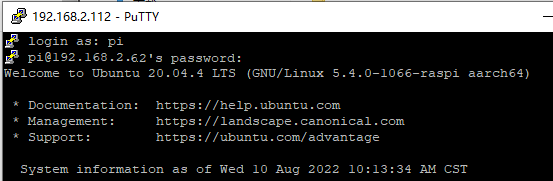1.SSH remote login
SSH remote login requires that the host computer and the Raspberry Pi are in the same LAN to work properly.
If the Raspberry Pi is connected to a network cable or WiFi signal, please make sure that the network signal connected to the computer is in the same LAN as the Raspberry Pi.
1.1 Get the IP address of the Raspberry Pi
When the factory image is turned on for the first time, you need to configure the network connection in the boot program, then enter the remote control interface, press the button in the lower right corner of the Rider-pi screen, and you can query the corresponding IP address.
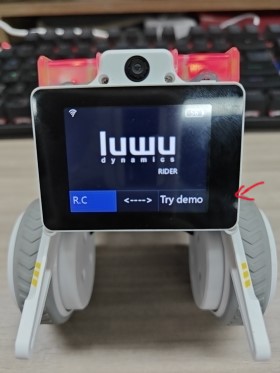
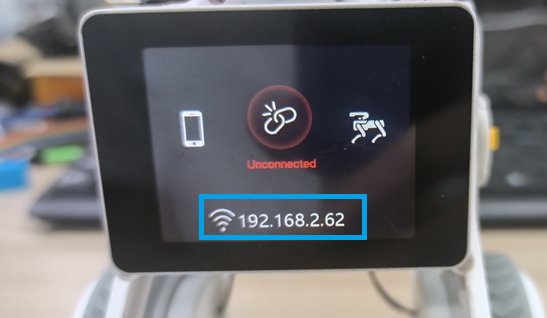
Or connect the Raspberry Pi to the monitor, open the command line terminal under the Raspberry Pi system, and enter ifconfig to view the IP address, where ech0 corresponds to the network card and wlan0 corresponds to the wireless WiFi.
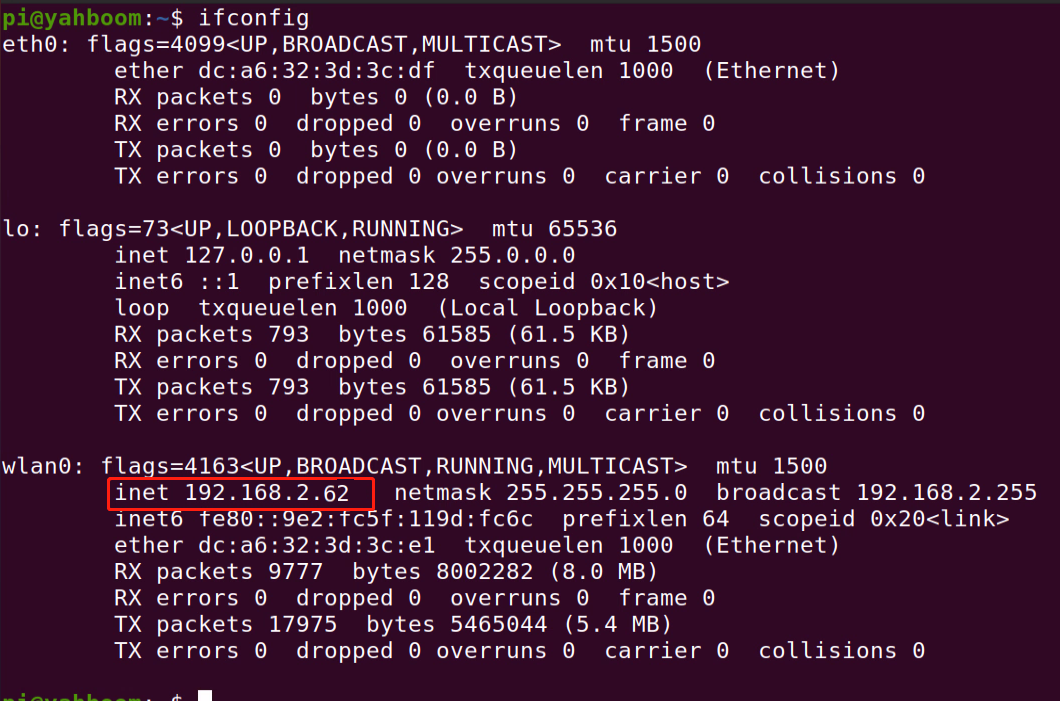
1.2 Putty remote login
Open the putty software and use the SSH service to remotely log in to the Raspberry Pi operating system.
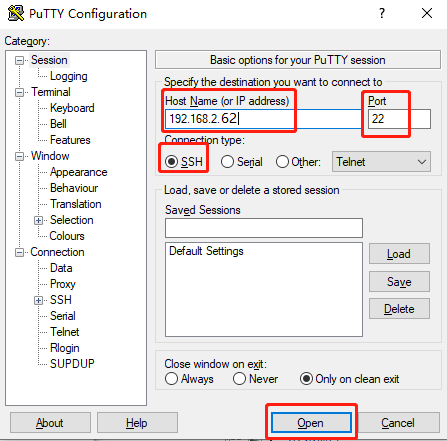
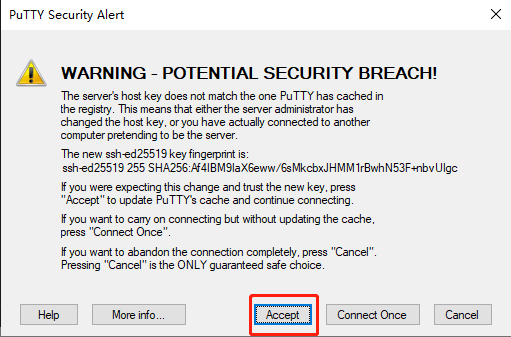
Enter the username (pi) and password (yahboom). If you are not using the factory system, please enter the username and password of the Raspberry Pi system according to the actual situation.