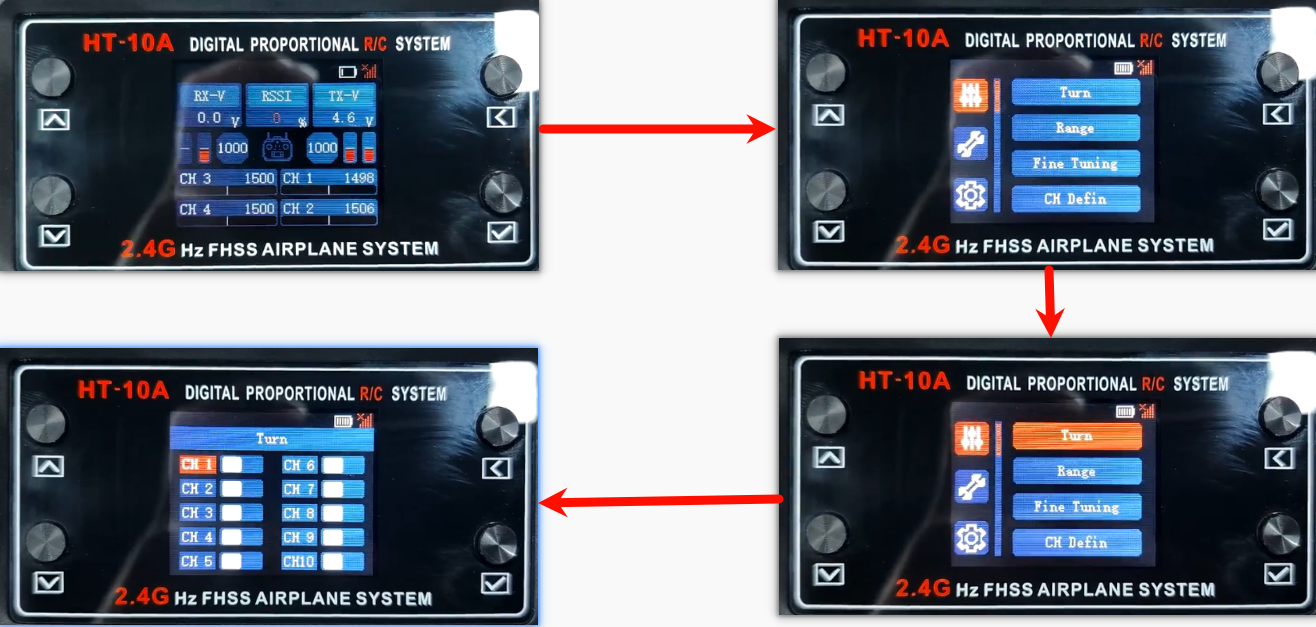Car control routine
Car control routineHardware PreparationHT-10A remote controlSBUS receiverExperimental phenomenonSet the forward and reverse of the channel
This tutorial is mainly used with Rosmaster X3. Users who do not use this product can refer to and learn our source code!
xThe engineering source code corresponding to this tutorial is rosmaster.zip in the [Software Information] folder
Hardware Preparation
The following is the most streamlined hardware configuration: Rosmaster X3 has this configuration
HT-10A remote control
SBUS receiver
ROS control board
520 motor *4
HT-10A remote control
It is necessary to install 4 No. 5 batteries in advance for the HT-10A remote control to power it:
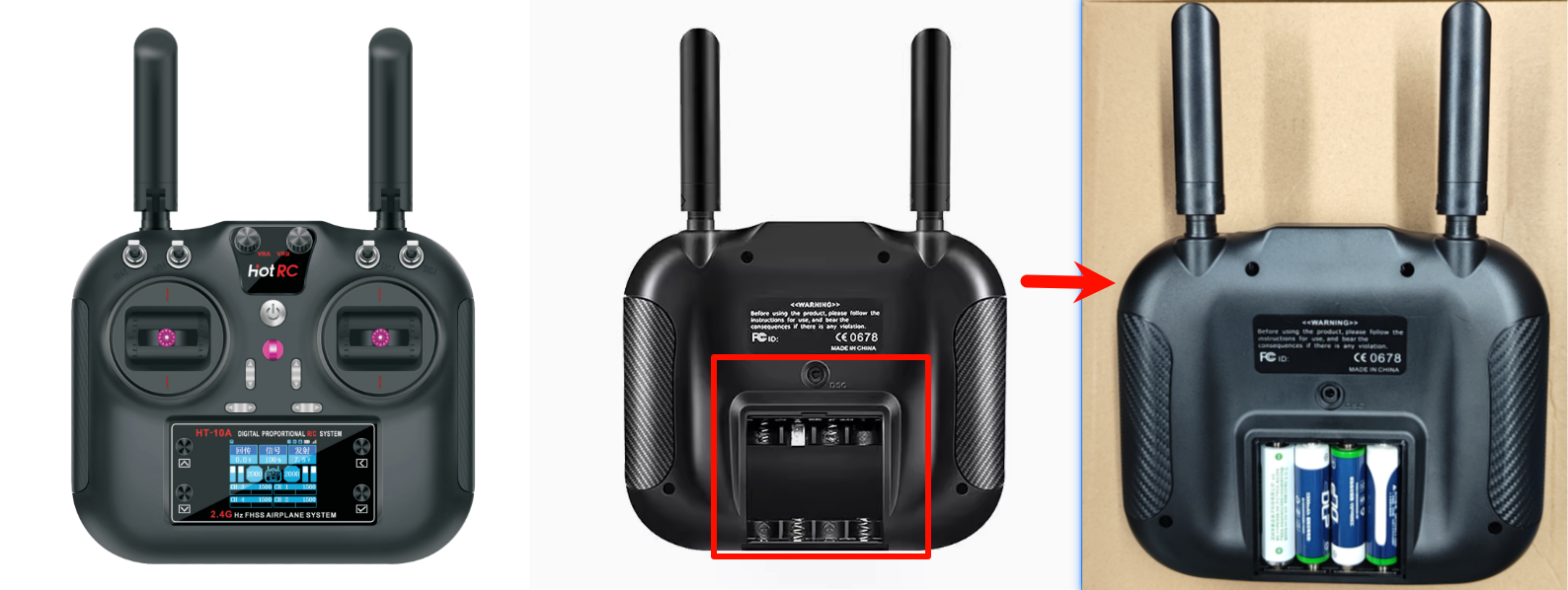
| HT-10A remote control | Default channel: The remote control does not perform channel mapping |
|---|---|
| CH1 | Right joystick: slide left and right |
| CH2 | Right joystick: slide up and down |
| CH3 | Left joystick: slide up and down |
| CH4 | Left joystick: slide left and right |
| CH5 | SWA channel |
| CH6 | SWB channel |
| CH7 | SWC channel |
| CH8 | SWD channel |
| CH9 | VRA channel |
| CH10 | VRB channel |
SBUS receiver
The picture shows the hardware connection between the SBUS receiver and the ROS control board:
| SBUS receiver | ROS control board |
|---|---|
| S | S |
| + | V |
| - | G |

Experimental phenomenon
After downloading the rosmaster.hex file of the project to the ROS control board, the HT-10A remote controller can be controlled by the joystick after the SBUS receiver is successfully paired.
| HT-10A remote control | Default channel: The remote control does not perform channel mappingDefault channel: The remote control does not perform channel mappingCar function | Car function |
|---|---|---|
| CH1 | Right joystick: slide left and right | Rotate left, rotate right |
| CH3 | Left joystick: slide up and down | Forward, backward |
| CH4 | Left joystick: slide left and right | Move left, move right |
| CH6 | SWB channel | Free stop, brake stop |
Note: If the control direction of the remote control is opposite to that of the HT-10A remote control, you can switch the positive and negative directions of the channel on the remote control.
Set the forward and reverse of the channel

| HT-10A remote control | Function |
|---|---|
| ① | Up key |
| ② | Down key |
| ③ | Return key |
| ④ | Confirm key |
Press the "Confirm key" on the main interface to enter the settings, and then use the "Up key", "Down key", "Return key", and "Confirm key" to switch different options: