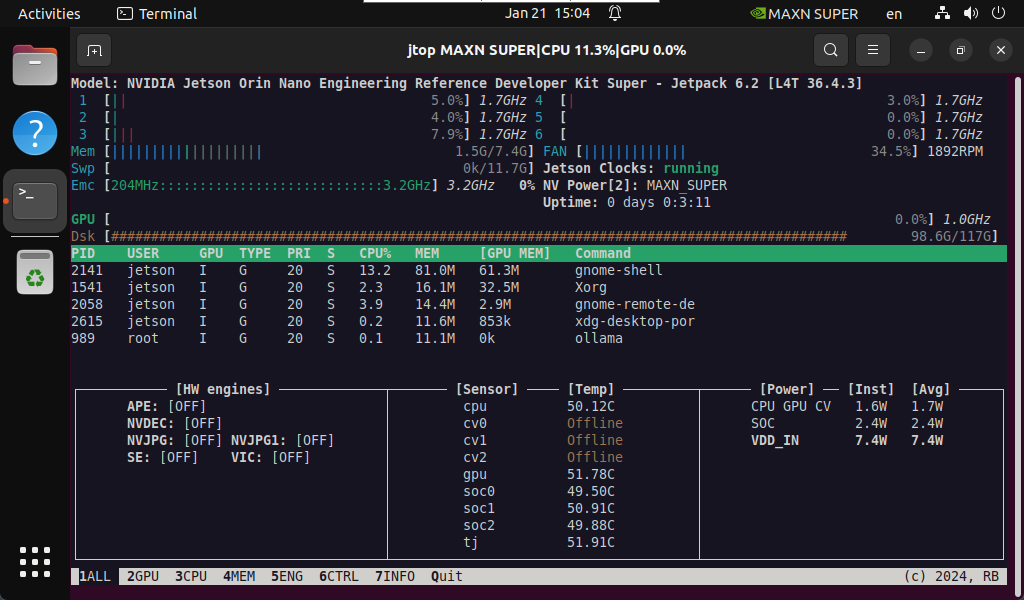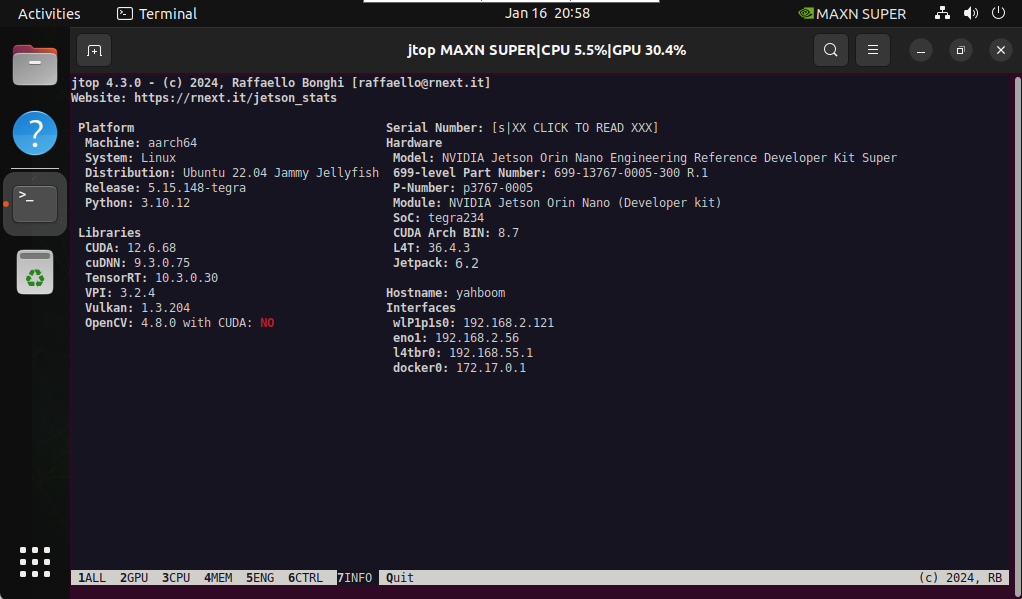Installing Jetson environment
Installing Jetson environment1. Hardware connection2. Software connection3. Use of SDK Manager3.1, Motherboard selection3.2, STEP13.3, STEP23.4, STEP33.5、STEP44、Environment verification
Some users may need to use NVIDIA's own system component environment. After installing the system and successfully entering the system desktop, you can follow the tutorial below to install the component environment!
Note: The solid-state drive that comes with the product has a factory image, which includes NVIDIA's official system and motherboard environment; if you do not have a requirement for a pure system, do not operate!
The entire process requires a network. If the user cannot complete the component installation, use our factory image
1. Hardware connection
The Jetson Orin motherboard needs to be connected to a DC power adapter, DP data cable, network cable, and Type C data cable: The Type C data cable is connected to a computer or virtual machine
Note: There is no need to enter the flashing mode to install the Jetson component environment, the motherboard can be turned on!

2. Software connection
The tutorial uses VMware Workstation 17 Pro to burn the system!
After starting the virtual machine, select in the menu bar: Virtual Machine → NVIDIA Linux for Tegra → Confirm the status of the connection with the virtual machine
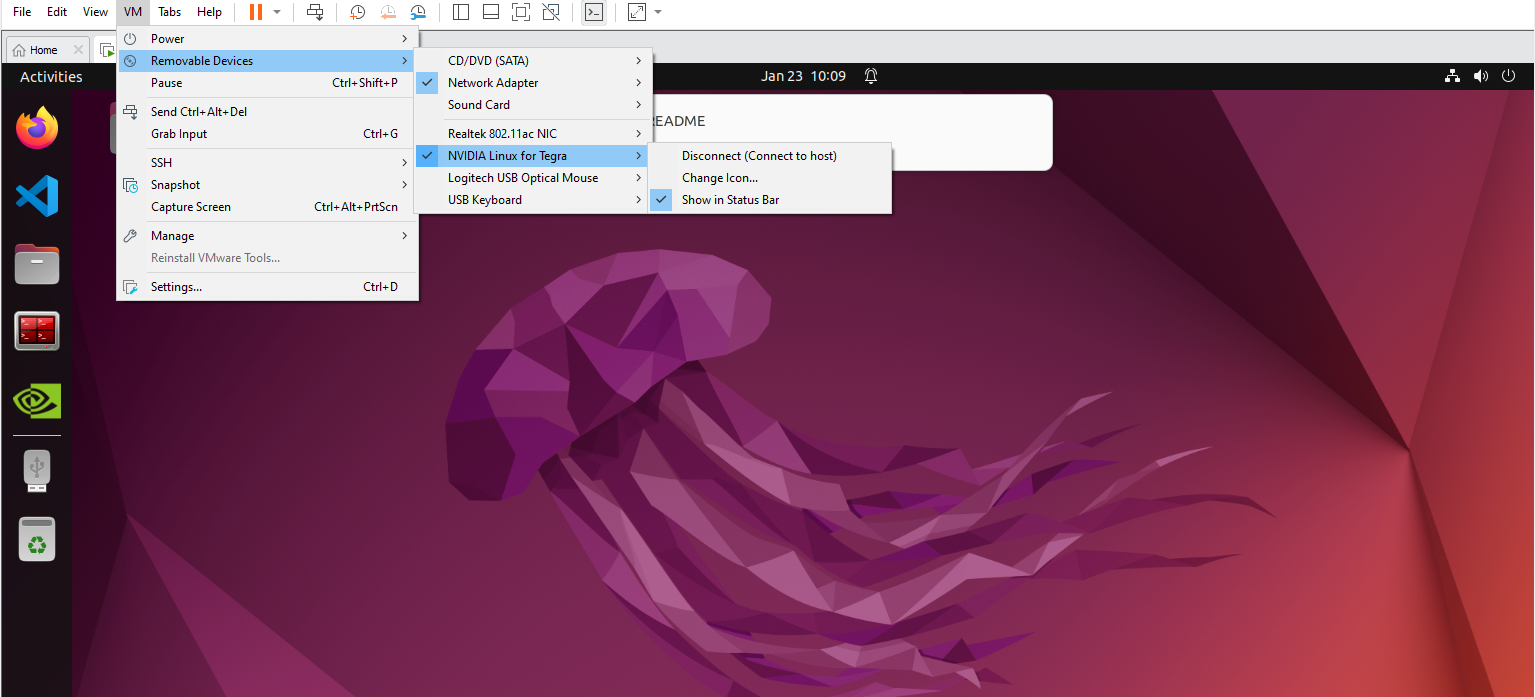
3. Use of SDK Manager
The Jetson Orin motherboard is in the normal system startup state, and the Type-C data cable is used to connect to the computer or virtual machine.
3.1, Motherboard selection
After opening SDK Manager, select according to your motherboard model: select Jetson Orin Nano [*GB developer kit version] for the official kit
3.2, STEP1
Check the options below, confirm that the check is consistent, and click CONTINUE:
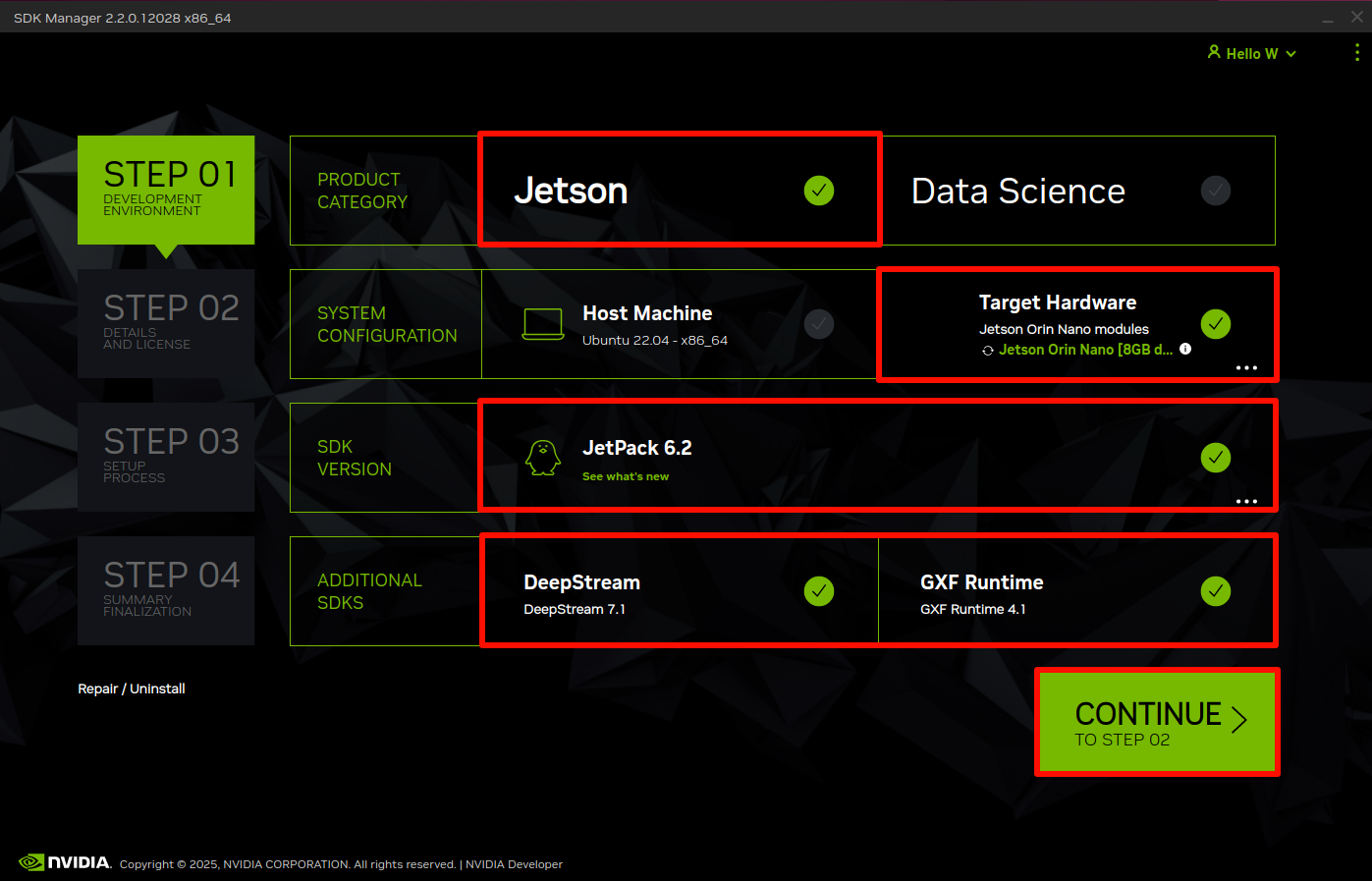
3.3, STEP2
The system has been successfully installed, we only need to check the required component environment: SDK Manager will automatically download all components. Once the download is complete, you can proceed to the next step
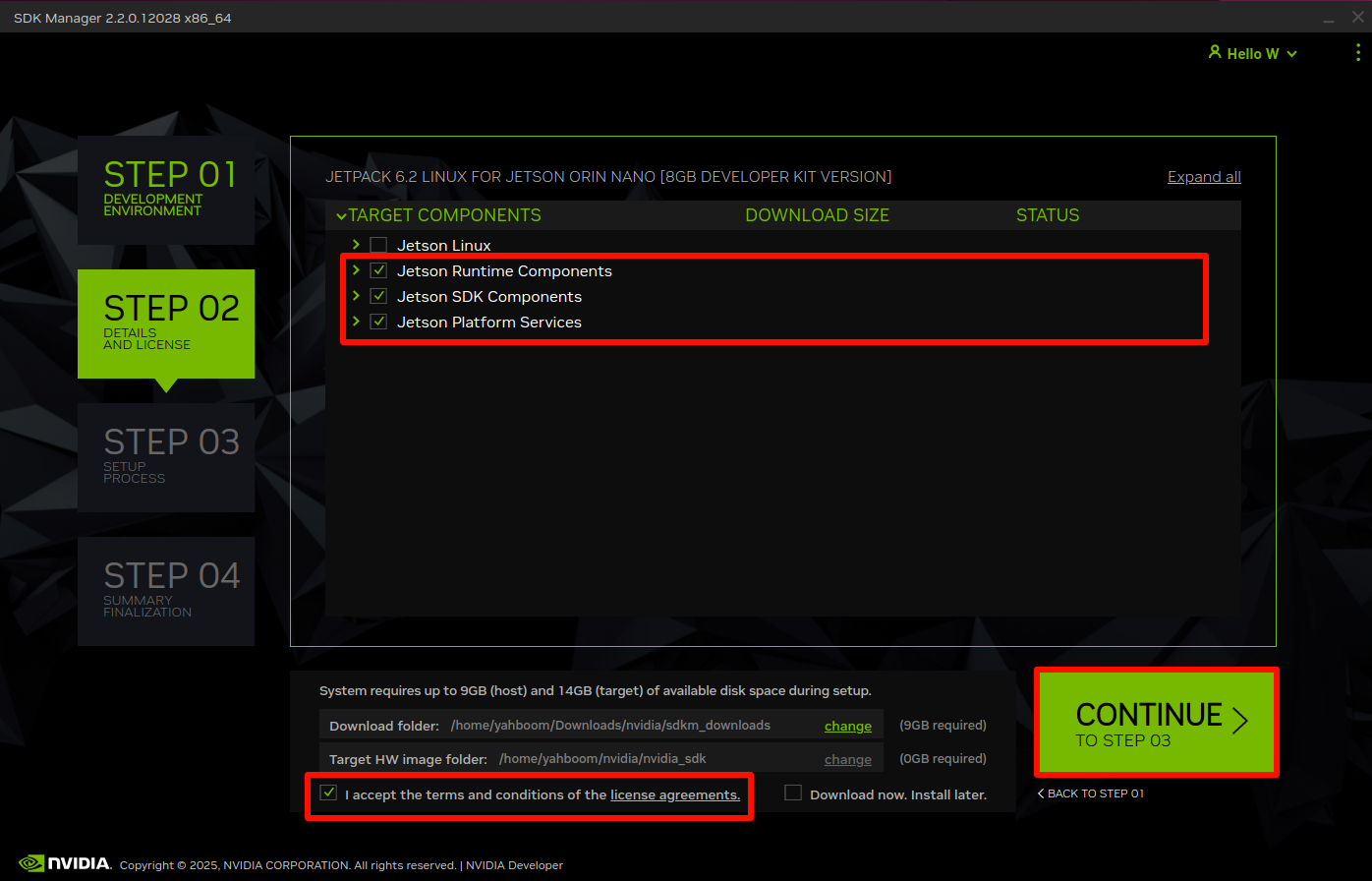
Enter the virtual machine password: yahboom
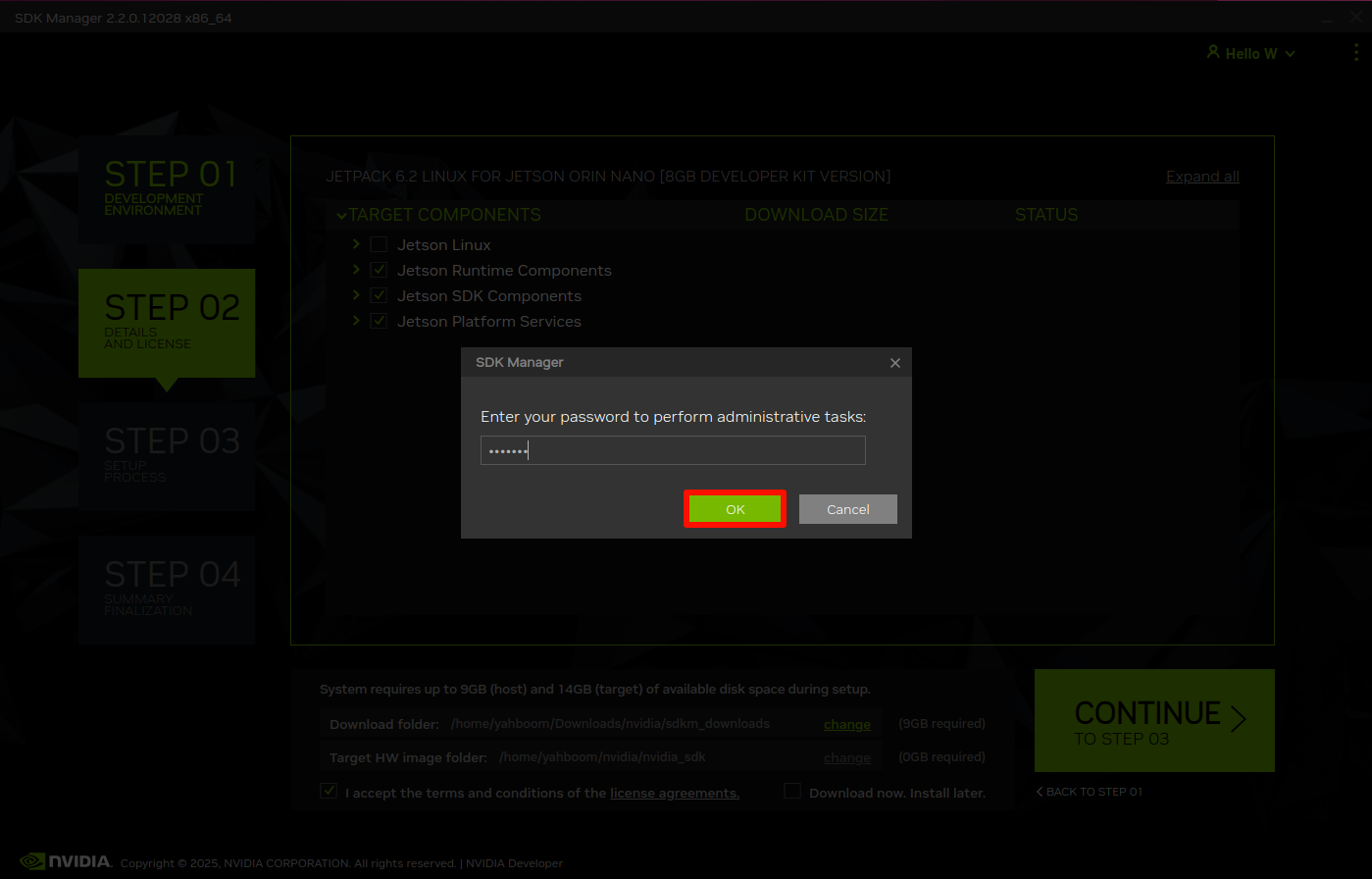
3.4, STEP3
Here, fill in the username and password information you set when starting the system: the whole process takes a long time, please wait patiently
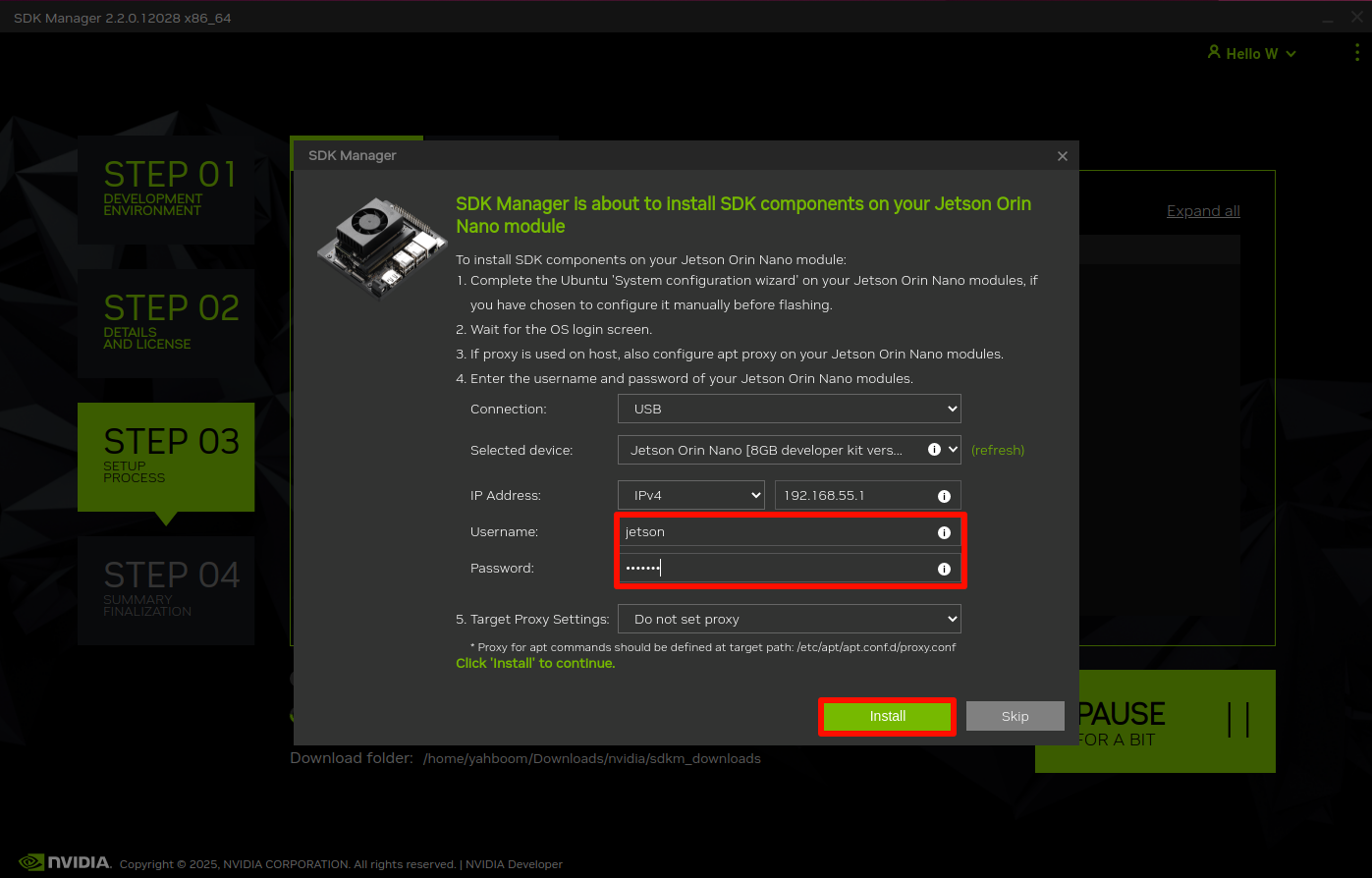
Wait for the system to download and install: the virtual machine has a network failure during the whole process, which can be ignored. The actual test did not affect the burning of the component environment

The whole installation process takes a long time, please wait patiently. If the installation fails, you can restart the motherboard system and restart the SDK Manager installation:
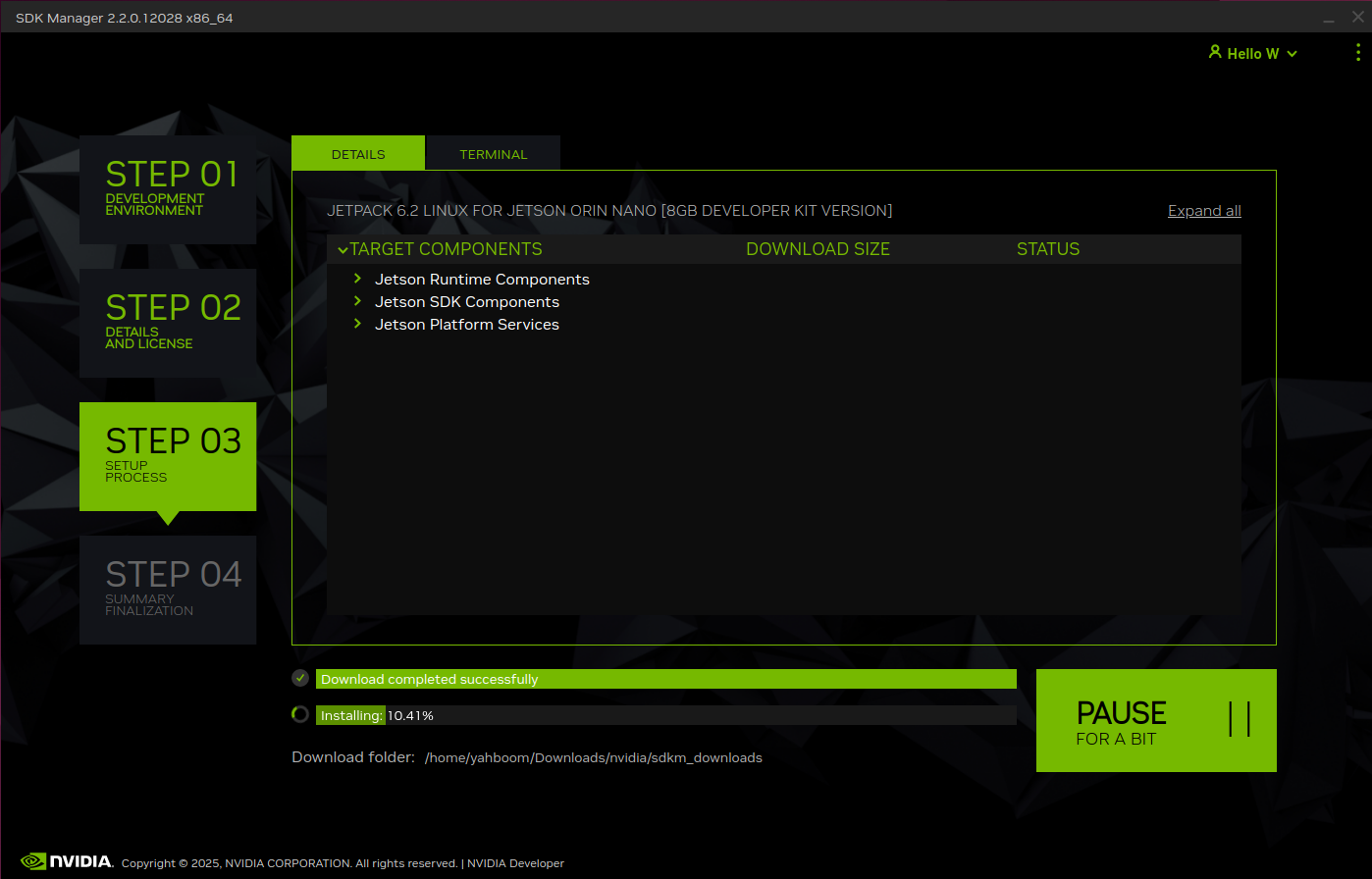
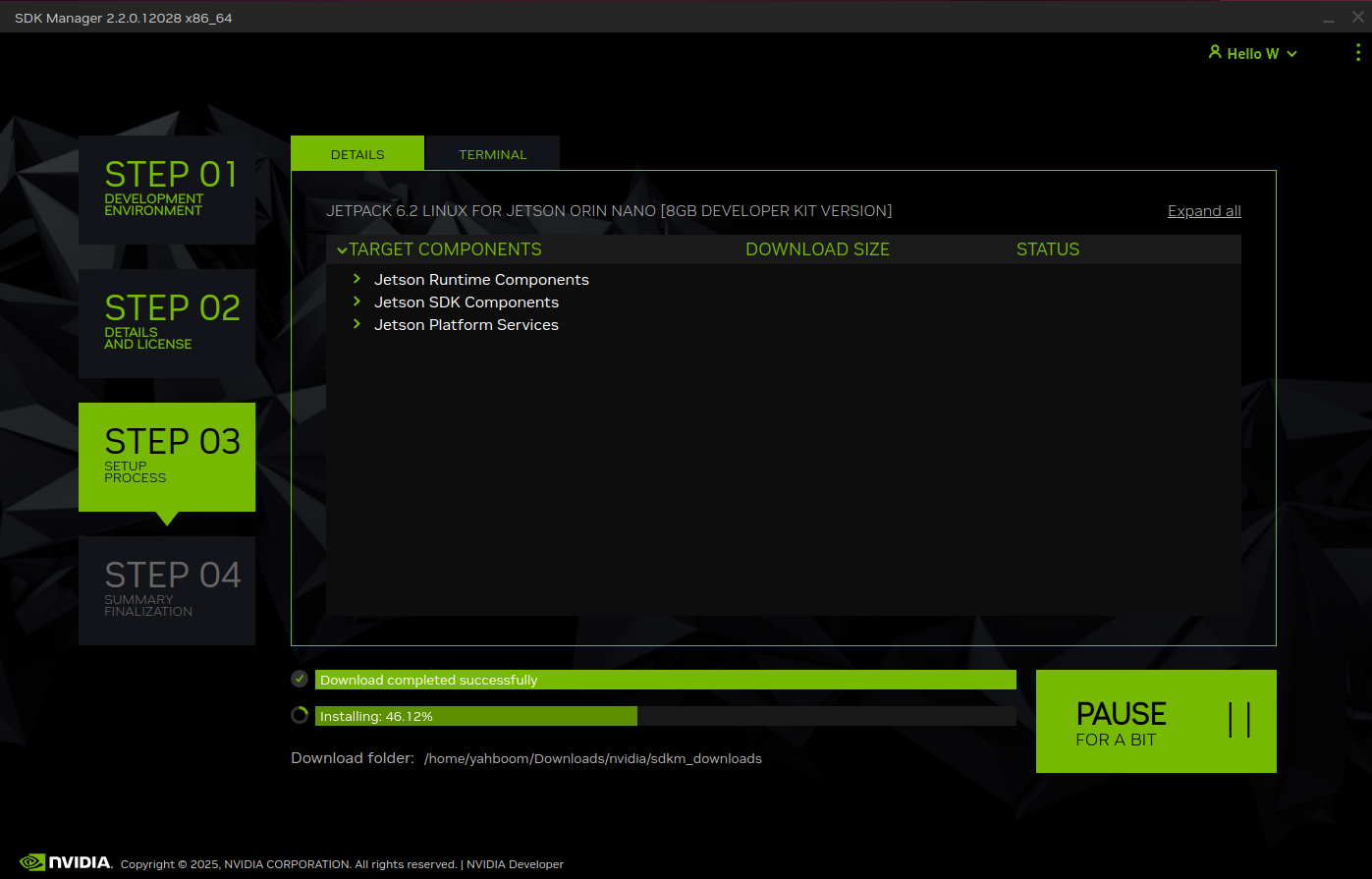
3.5、STEP4
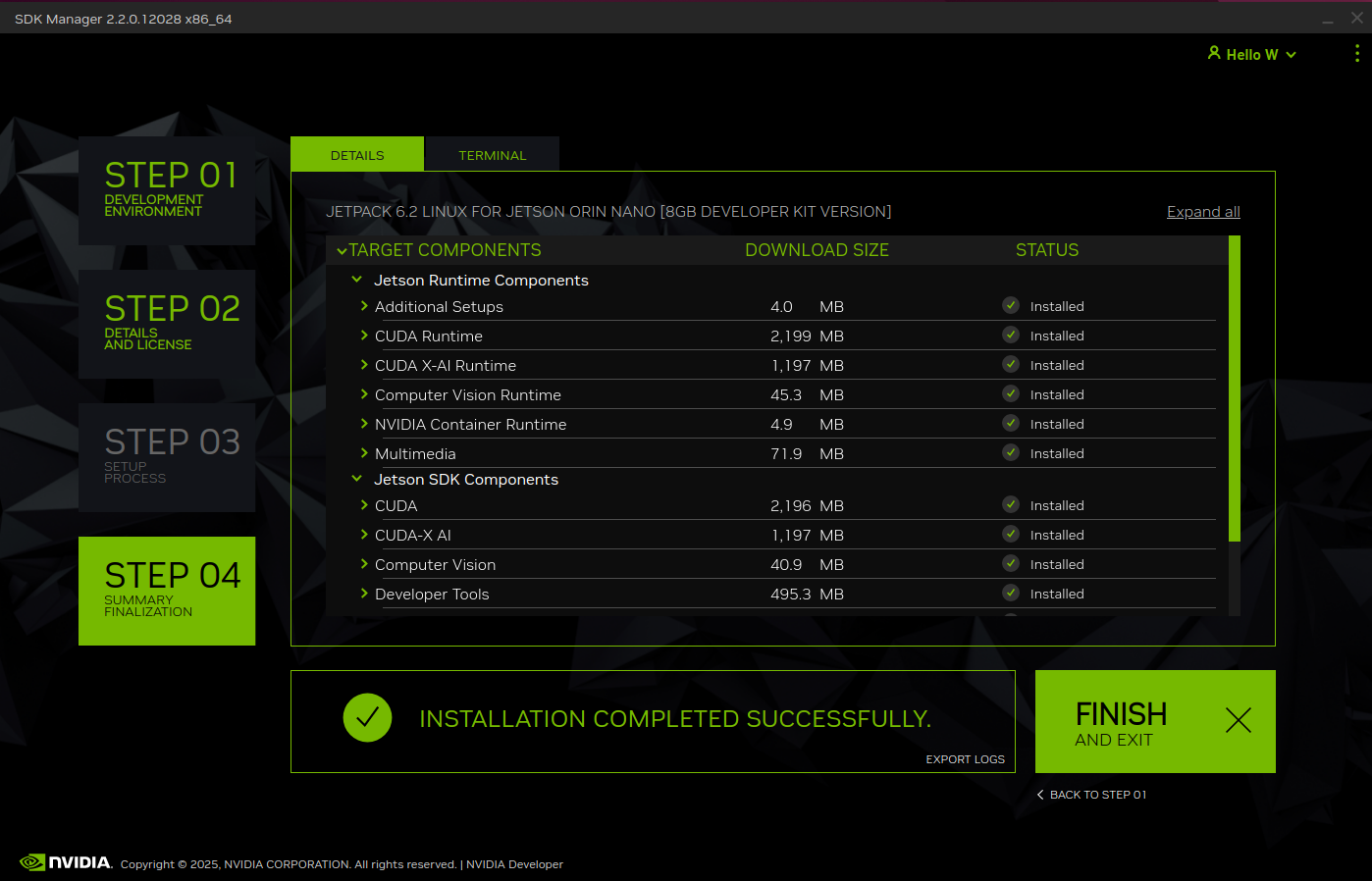
4、Environment verification
Jtop tool
Use the following command to install Jtop:
xxxxxxxxxxsudo apt update && sudo apt upgradesudo apt install python3-pip -ysudo pip3 install -U jetson-stats
Note: After the installation is complete, you need to restart the system!
Best Performance Mode
Enable MAX Power Mode
xxxxxxxxxxsudo nvpmodel -m 2 # Jetson Orin Nanosudo nvpmodel -m 0 # Jetson Orin NX
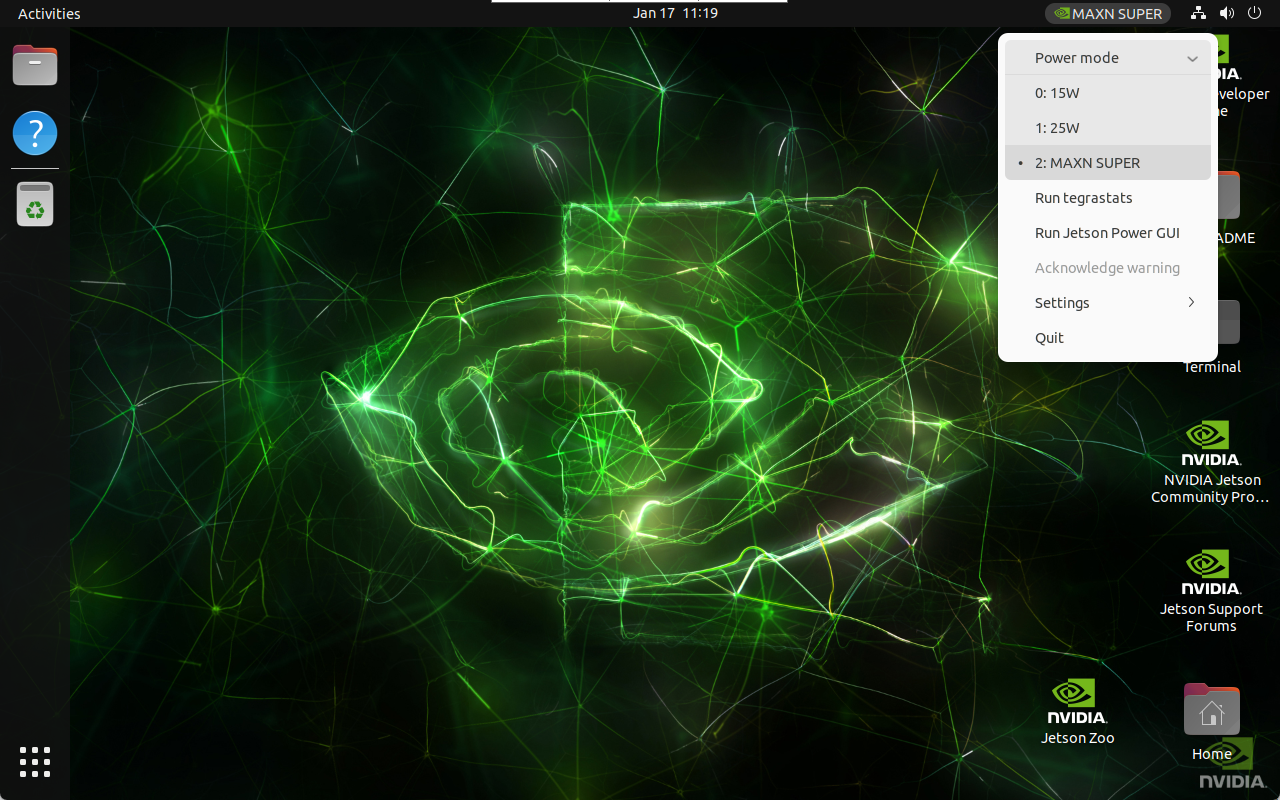
Enable Jetson clocks: CPU and GPU cores run at maximum frequency
xxxxxxxxxxsudo jetson_clocks
Use the Jtop tool to view system information:
xxxxxxxxxxjtop