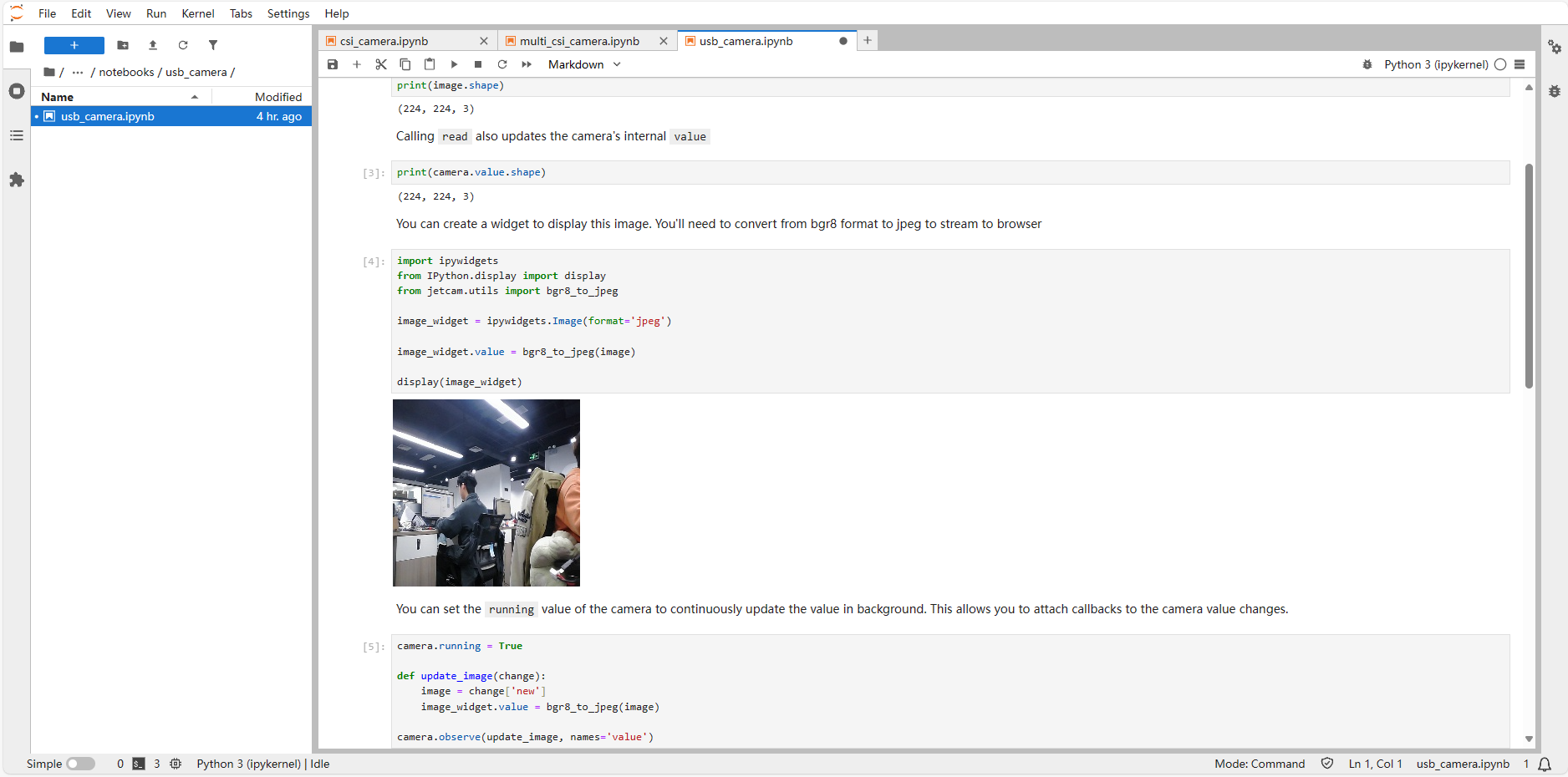Use JetCam
Use JetCam1. JetCam installation2. JetCam use2.1, CSI cameraMain code explanationCall the cameraGet the camera image2.1.1, single-channel camera2.1.2, multi-channel camera2.2, USB cameraReferences
JetCam is an easy-to-use Python library developed by NVIDIA for the Jetson platform, which is used to integrate and operate USB cameras or CSI cameras
1. JetCam installation
git clone https://github.com/NVIDIA-AI-IOT/jetcam
xxxxxxxxxxcd jetcam
xxxxxxxxxxsudo python3 setup.py install
xxxxxxxxxxsudo pip3 install ipywidgets
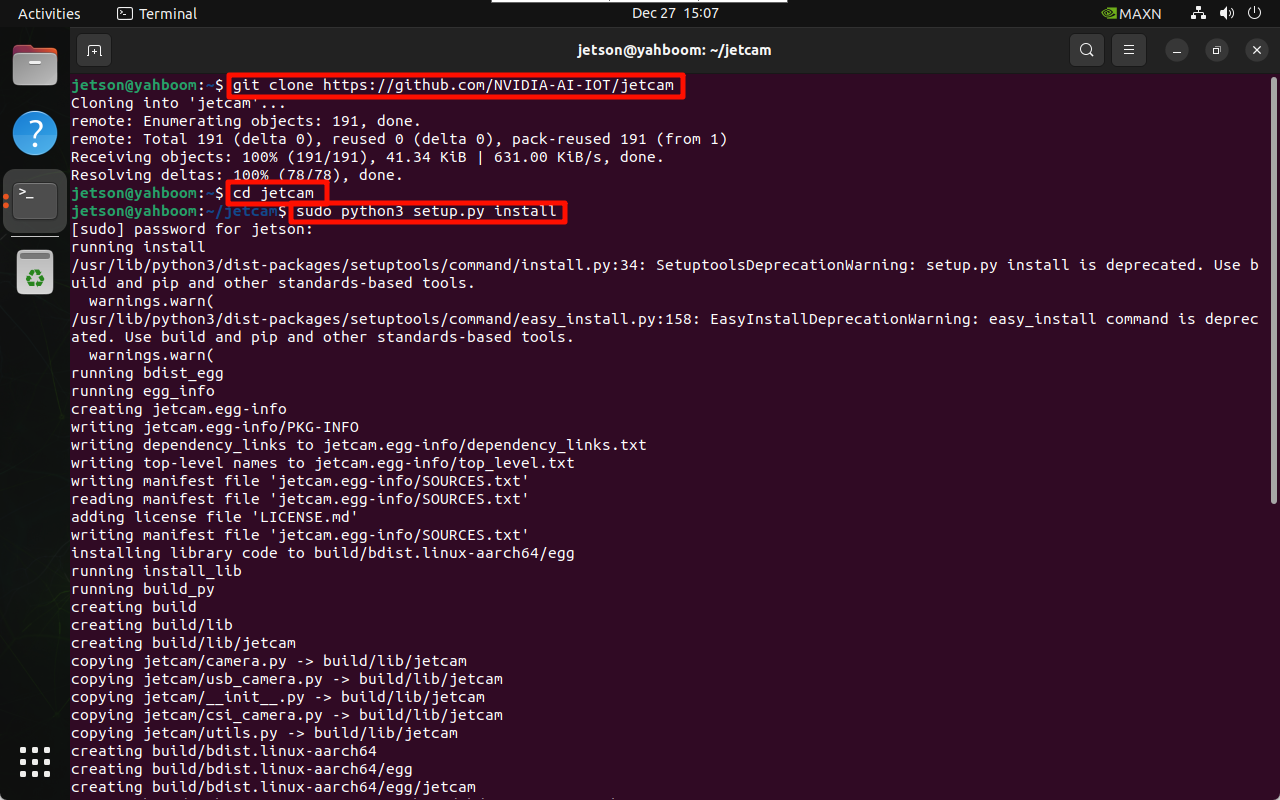
2. JetCam use
JetCam provides typical sample programs to demonstrate the calling of CSI and USB cameras to users.
xxxxxxxxxxThe example needs to be run using Jupyter Lab. Using our factory image system, you can directly access it through the motherboard IP: 8888!
2.1, CSI camera
Enter the folder where the CSI camera is located on the Jupyter Lab web page and open the corresponding folder:
xxxxxxxxxx/home/jetson/jetcam/notebooks/csi_camera
Note: If you are not familiar with Jupyter Lab, you can read the Jupyter Lab tutorial to learn basic operations!
Main code explanation
Call the camera
width: image output width
height: image output height
xxxxxxxxxxfrom jetcam.csi_camera import CSICameracamera = CSICamera(width=224, height=224)
Get the camera image
xxxxxxxxxximage = camera.read()
2.1.1, single-channel camera
Source code path
xxxxxxxxxx/home/jetson/jetcam/notebooks/csi_camera/csi_camera.ipynb
Running phenomenon
After opening the program file, a single unit block runs from top to bottom:
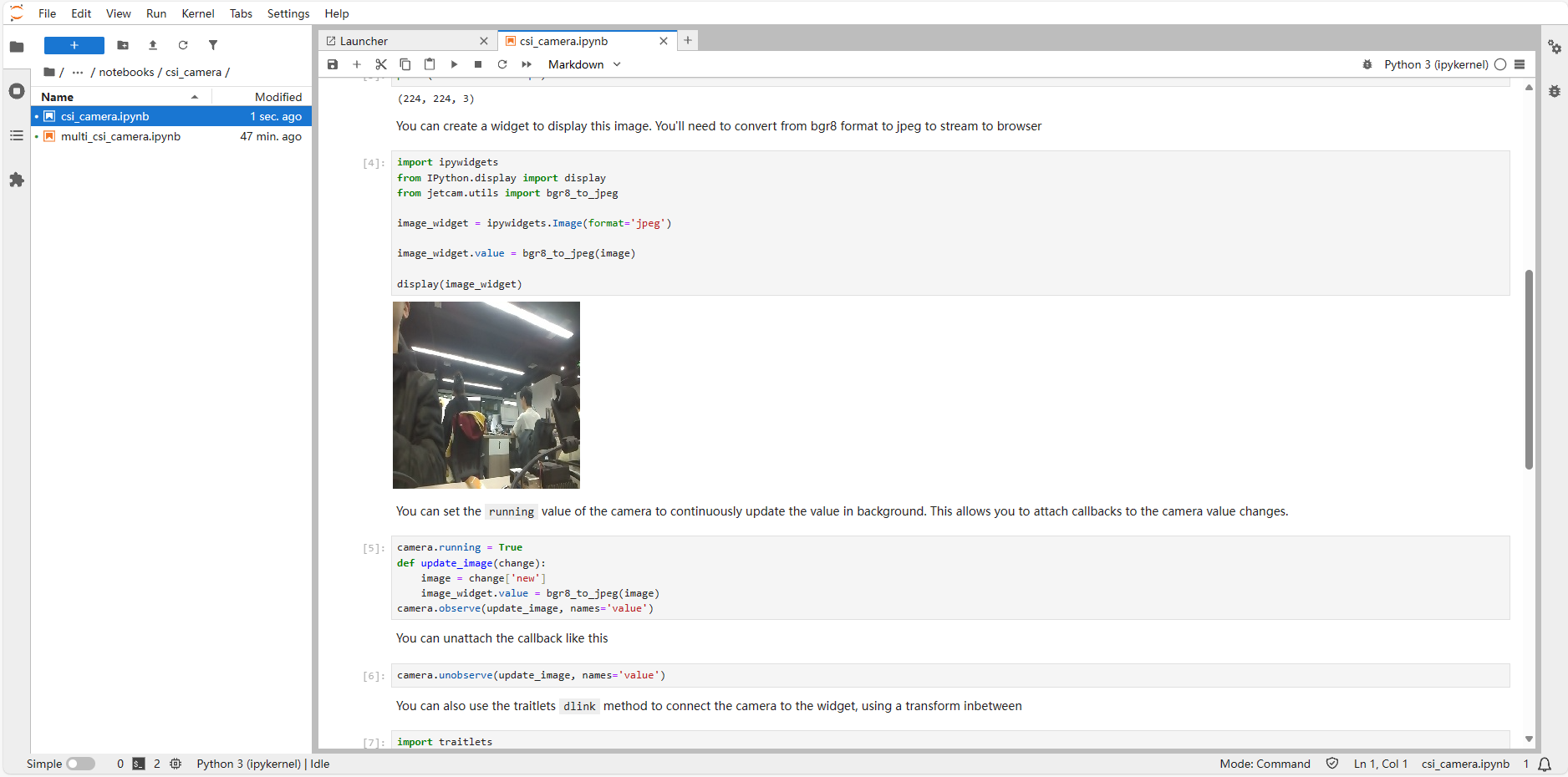
2.1.2, multi-channel camera
Source code path
xxxxxxxxxx/home/jetson/jetcam/notebooks/csi_camera/multi_csi_camera.ipynb
Running phenomenon
After opening the program file, a single unit block runs from top to bottom:
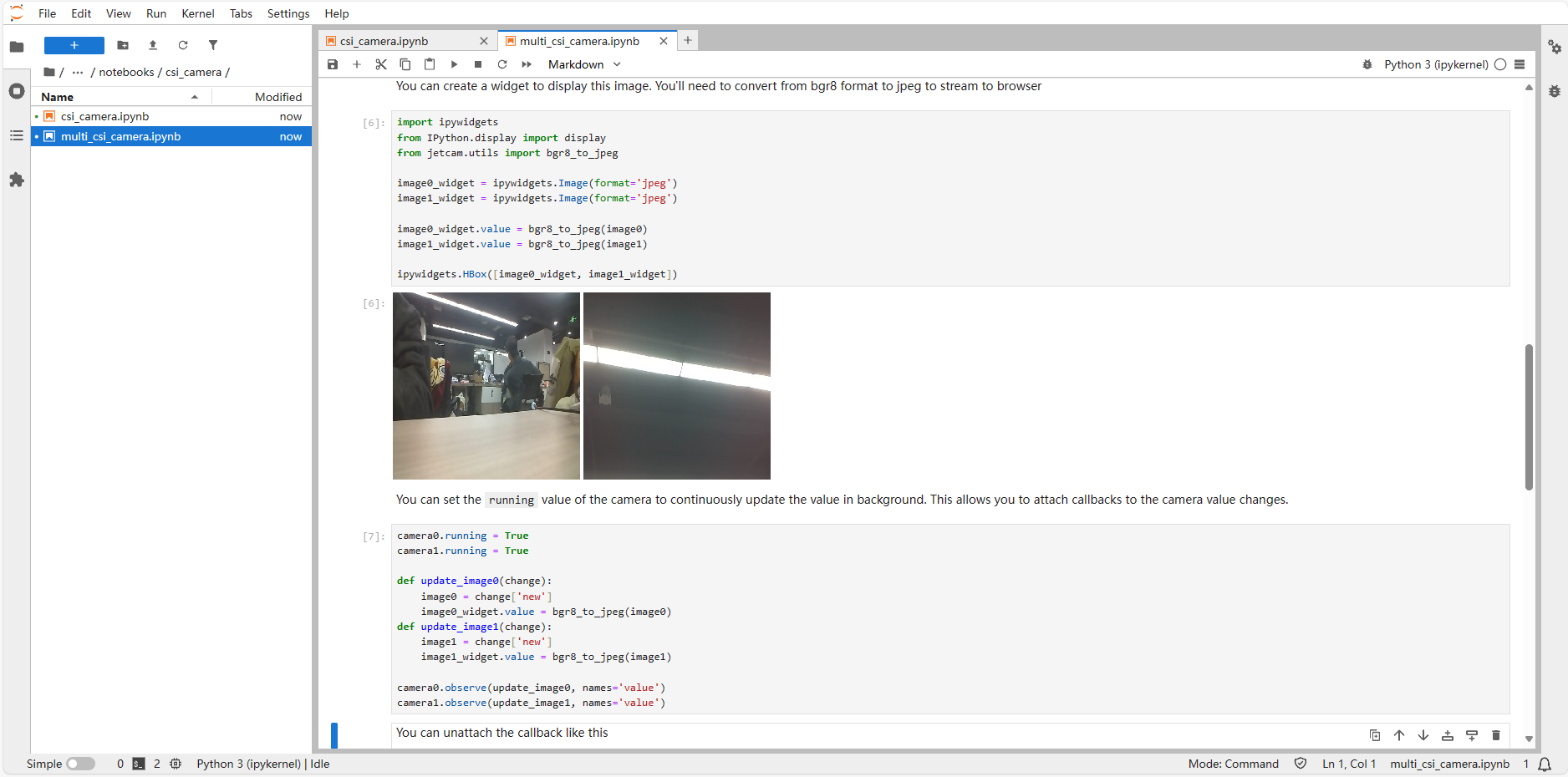
2.2, USB camera
Jupyter Lab enters the folder where the USB camera is located and opens the file. The factory image system folder path is:
xxxxxxxxxx/home/jetson/jetcam/notebooks/usb_camera