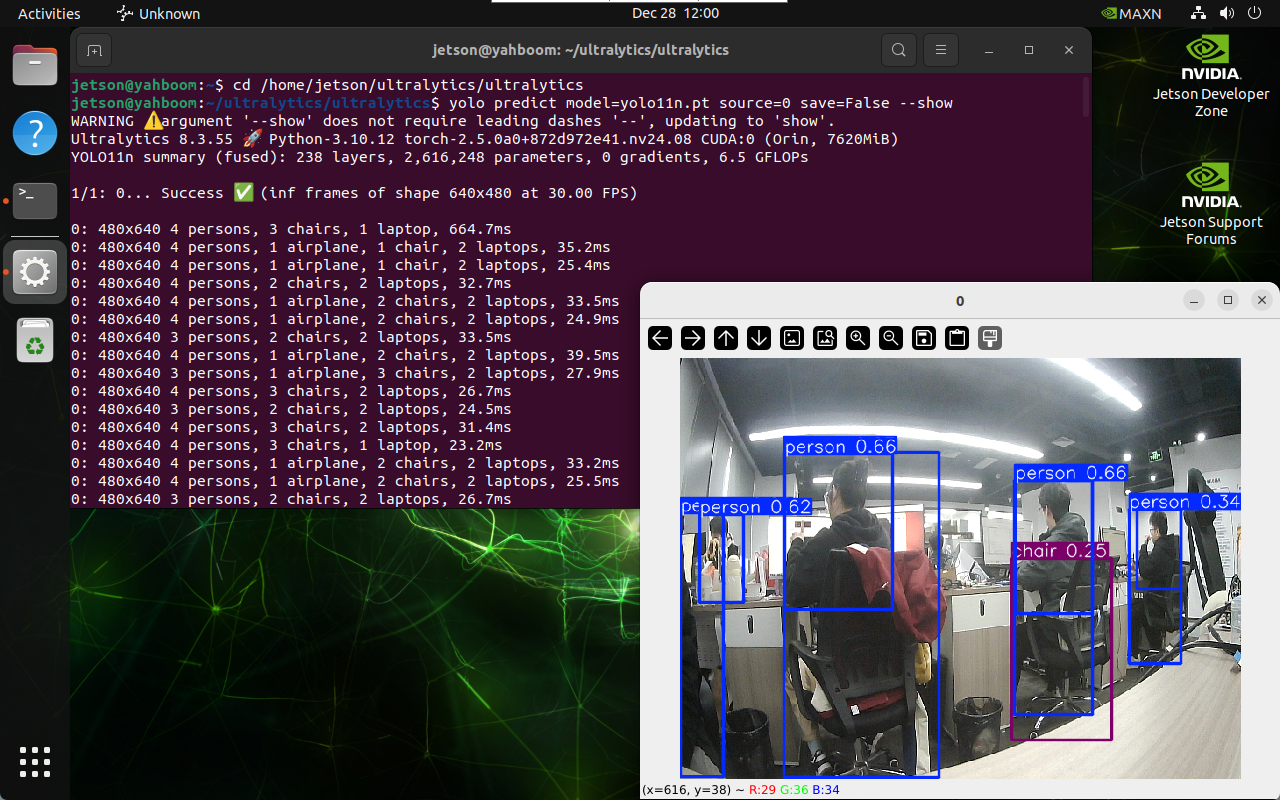CLI use
CLI use1. Download source code2. Enable optimal performance of the motherboard2.1. Enable MAX Power Mode2.2. Enable Jetson Clocks3. Use CLI prediction3.1. CLI usage syntax3.2. Image predictionEffect preview3.3, Video PredictionEffect preview3.4, Real-time predictionReferences
1. Download source code
git clone https://github.com/ultralytics/ultralytics.git
2. Enable optimal performance of the motherboard
2.1. Enable MAX Power Mode
Enabling MAX Power Mode on Jetson will ensure that all CPU and GPU cores are turned on:
xxxxxxxxxxsudo nvpmodel -m 2
2.2. Enable Jetson Clocks
Enabling Jetson Clocks will ensure that all CPU and GPU cores run at maximum frequency:
xxxxxxxxxxsudo jetson_clocks
3. Use CLI prediction
CLI (Command-Line Interface) is a way for users to interact with computers or software programs. Users run programs or perform tasks by typing text commands instead of clicking icons or buttons through a graphical user interface (GUI).
3.1. CLI usage syntax
xyolo TASK MODE ARGSWhere TASK (optional) is one of [detect, segment, classify, pose, obb]MODE (required) is one of [train, val, predict, export, track, benchmark]ARGS (optional) are any number of custom 'arg=value' pairs like 'imgsz=320' that override defaults.
3.2. Image prediction
Use yolo11n.pt to predict the built-in images in the ultralytics project: If the system does not find the corresponding model file in the directory where the command is run, it will automatically download it (if it cannot be downloaded, you can copy the model into it yourself)
Enter the project folder:
xxxxxxxxxxcd /home/jetson/ultralytics/ultralytics/
Use yolo11n.pt to detect the images in the target folder and output the results:
xxxxxxxxxxyolo predict model=yolo11n source='/home/jetson/ultralytics/ultralytics/assets'
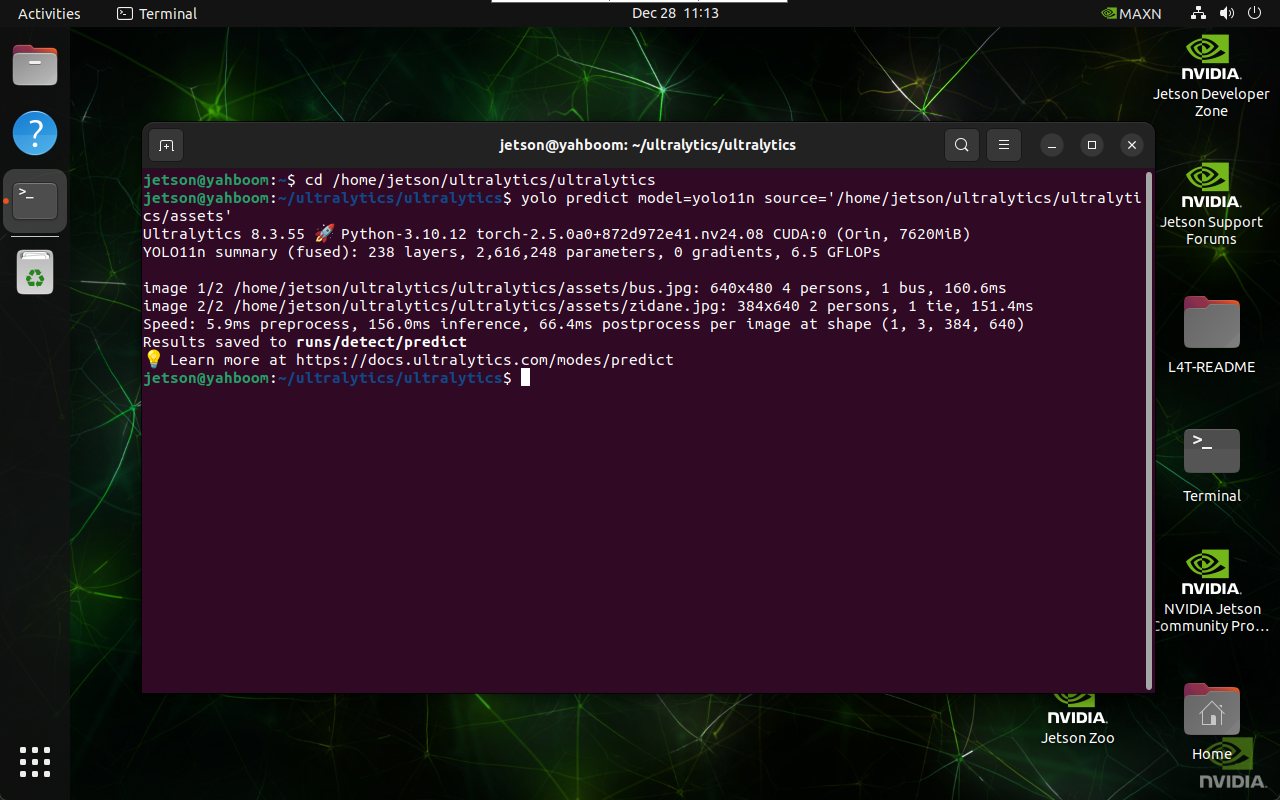
Effect preview
Video location of yolo recognition output: /home/jetson/ultralytics/ultralytics/runs/detect;
Each time it runs, the predict in this folder automatically increases by 1
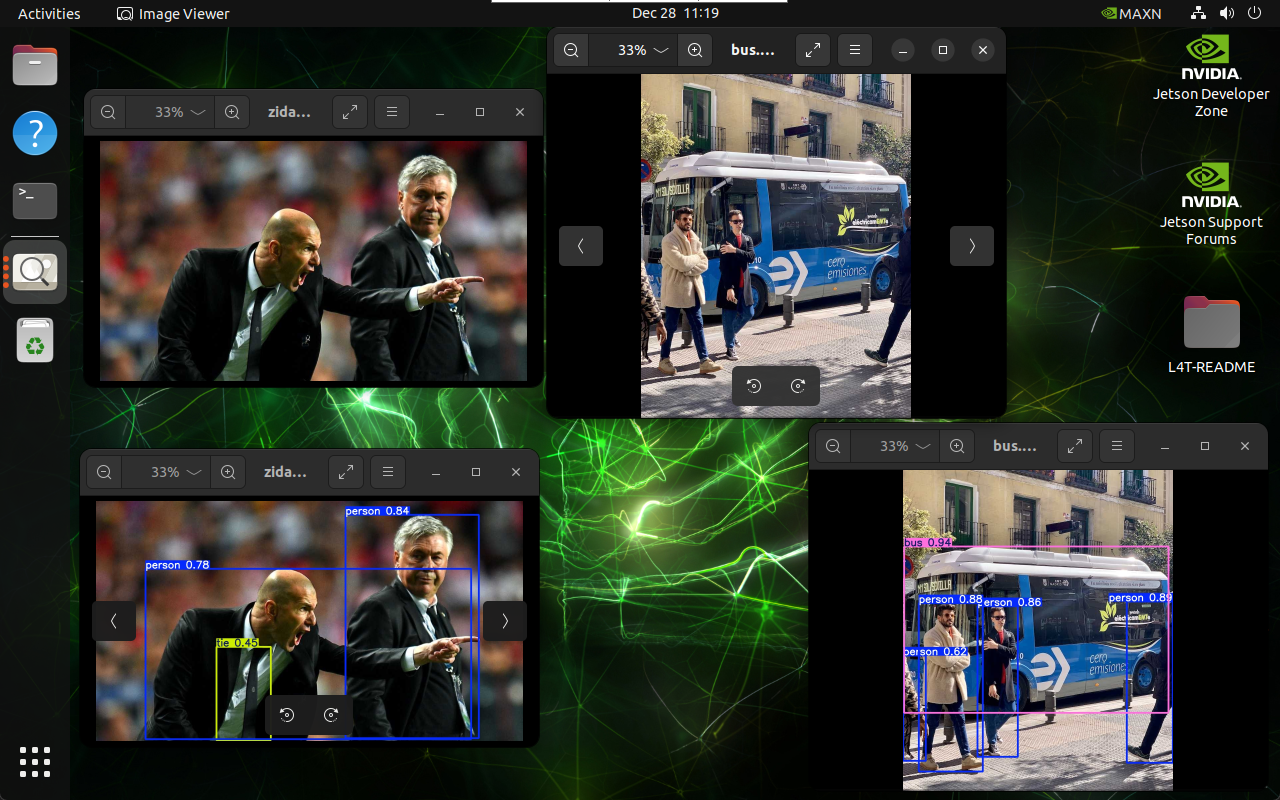
3.3, Video Prediction
Use yolo11n.pt to predict videos under the ultralytics project (not the videos that come with ultralytics): If the system does not find the corresponding model file in the directory where the command is run, it will automatically download it (if it cannot be downloaded, you can copy the model into it yourself)
Enter the project folder:
xxxxxxxxxxcd /home/jetson/ultralytics/ultralytics
Use yolo11n.pt to detect the video in the target folder and output the result:
xxxxxxxxxxyolo predict model=yolo11n source='/home/jetson/ultralytics/ultralytics/videos'
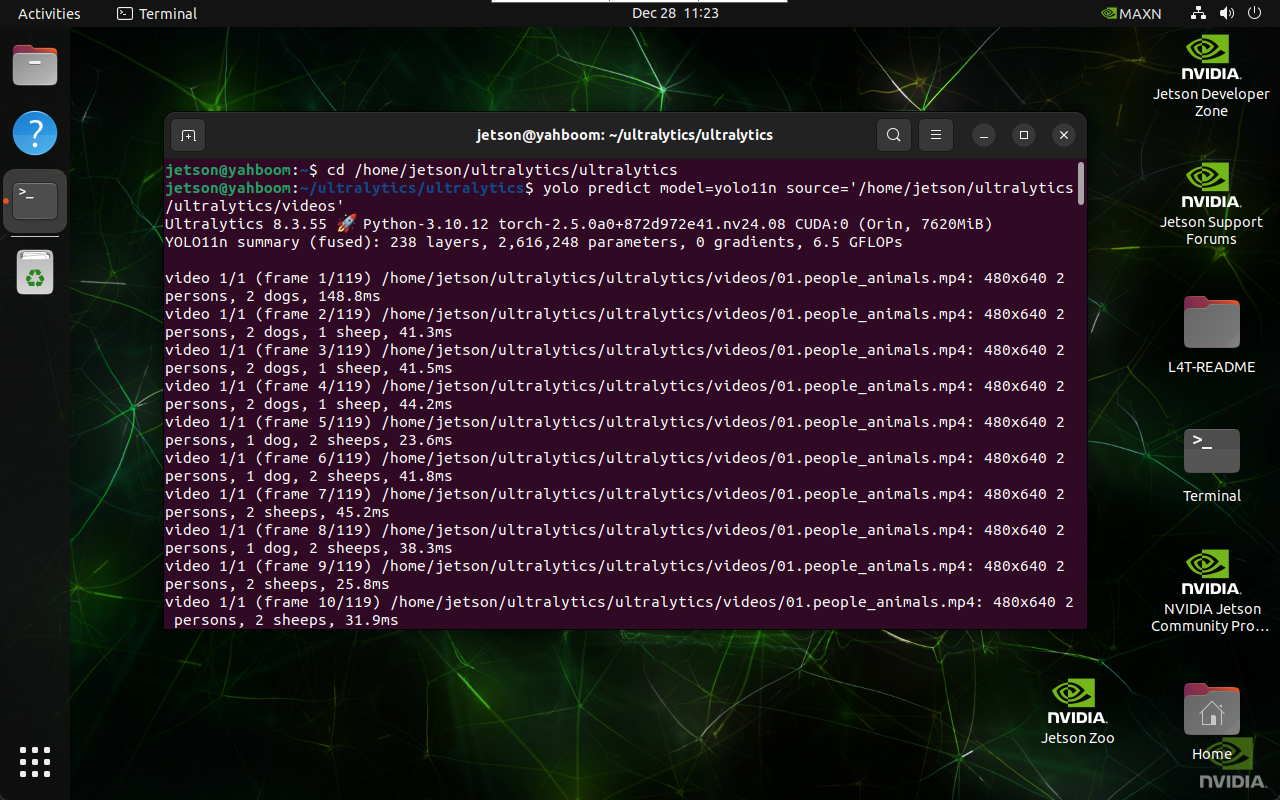
Effect preview
Video location of yolo recognition output: /home/jetson/ultralytics/ultralytics/runs/detect
Each time it runs, the predict in this folder automatically increases by 1
You can use ffmpeg to view the video and install it using the following command:
xxxxxxxxxxsudo apt updatesudo apt install ffmpeg -y
Play video:
xxxxxxxxxxffplay <video_name>.avi

3.4, Real-time prediction
Use yolo11n.pt to predict the USB camera screen: If the system does not find the corresponding model file in the directory where the command is run, it will automatically download it (if it cannot be downloaded, you can copy the model into it yourself)
Enter the project folder:
xxxxxxxxxxcd /home/jetson/ultralytics/ultralytics
Use yolo11n.pt to detect the camera image and output the result: Currently, only USB cameras can directly use CLI to predict real-time images. CSI cameras have not found relevant information directly as input sources
xxxxxxxxxxyolo predict model=yolo11n.pt source=0 save=False show # Object detection# Instance segmentation: yolo predict model=yolo11n-seg.pt source=0 save=False show# Image classification: yolo predict model=yolo11n-cls.pt source=0 save=False show# Pose estimation: yolo predict model=yolo11n-pose.pt source=0 save=False show# Oriented object detection: yolo predict model=yolo11n-obb.pt source=0 save=False show
Click the terminal and press the "Ctrl + C" shortcut key to terminate the program!
Parameter Description
model: Specify the YOLO model
source: Specify the recognition source: Multiple cameras can switch numbers
save=False: Disable saving results
show: Real-time display