LLaVA
LLaVA1. Model scale2. Pull LLaVA3. Use LLaVA3.1. Run LLaVA3.2. Have a conversation3.3. End the conversation4. Memory optimizationReferences
Demo Environment
Development board: Jetson Orin series motherboard
SSD: 128G
Tutorial application scope: Whether the motherboard can run is related to the available memory of the system. The user's own environment and the programs running in the background may cause the model to fail to run.
| Motherboard model | Run directly with Ollama | Run with Open WebUI |
|---|---|---|
| Jetson Orin NX 16GB | √ | √ |
| Jetson Orin NX 8GB | √ | √ |
| Jetson Orin Nano 8GB | √ | × |
| Jetson Orin Nano 4GB | × | × |
LLaVA (Large-scale Language and Vision Assistant) is a multimodal model that aims to achieve general vision and language understanding by combining visual encoders and large-scale language models.
1. Model scale
| Model | Parameters |
|---|---|
| LLaVA | 7B |
| LLaVA | 13B |
| LLaVA | 34B |
2. Pull LLaVA
Using the pull command will automatically pull the model from the Ollama model library:
ollama pull llava:7b
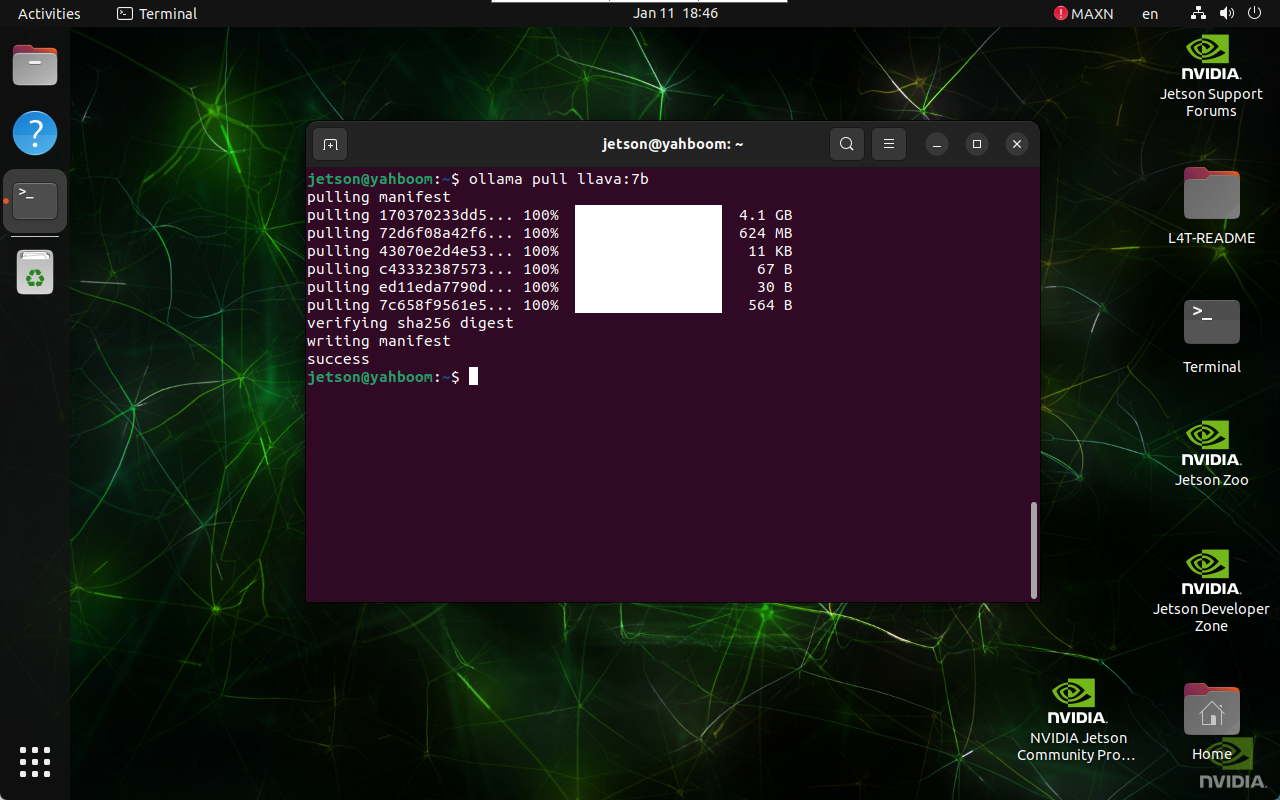
3. Use LLaVA
Use LLaVA to identify local image content.
3.1. Run LLaVA
If the system does not have a running model, the system will automatically pull the LLaVA 7B model and run it:
xxxxxxxxxxollama run llava:7b
3.2. Have a conversation
xxxxxxxxxxWhat's in this image? /home/jetson/opencv/images/yahboom_logo.png
The time to reply to the question depends on the hardware configuration, so be patient!
xxxxxxxxxxIf the mirror does not have the corresponding picture, you can download the picture yourself (the resolution should not be too large) and put the picture path after the question!
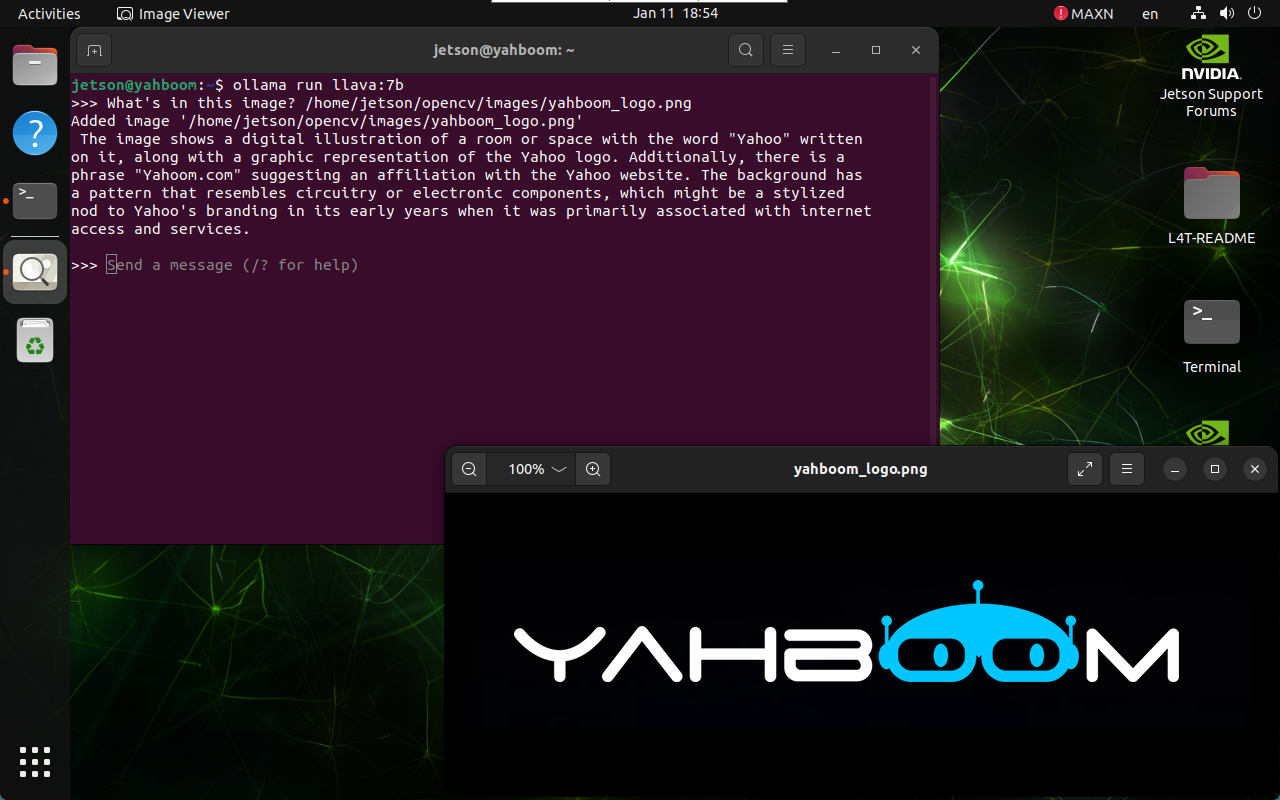
3.3. End the conversation
Use the Ctrl+d shortcut key or /bye to end the conversation!
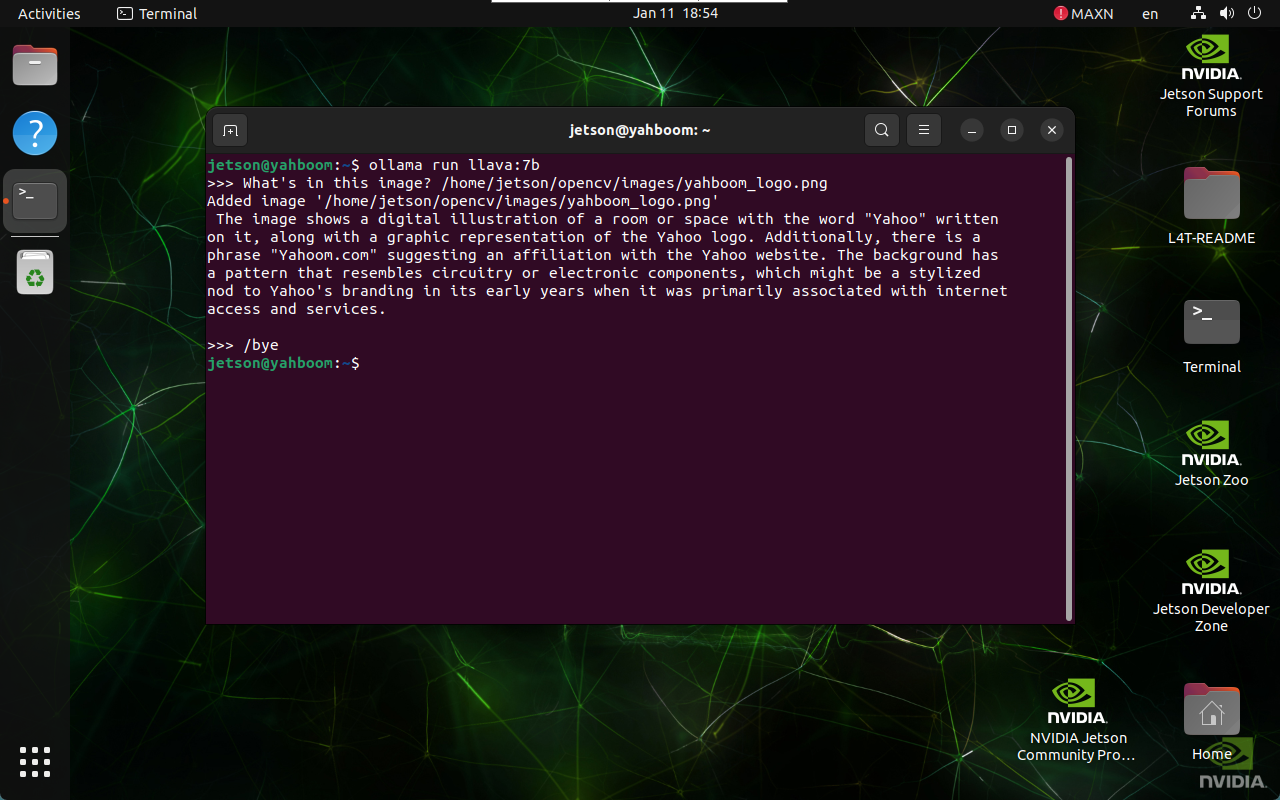
4. Memory optimization
Since the local model has very high memory requirements, if you cannot run the model, you can follow the tutorial below to close the graphical interface and run the model in command line mode.
xxxxxxxxxxFor users without display screen, the command line mode requires knowing the IP address of the motherboard in advance.
- Command line mode
xxxxxxxxxxsudo systemctl set-default multi-user.target
After running, restart the system to take effect, and then use SSH remote system to run the model.
- Desktop mode (graphical interface)
xxxxxxxxxxsudo systemctl set-default graphical.target
After running, restart the system to take effect and restore the desktop mode.
References
Ollama
Official website: https://ollama.com/
GitHub: https://github.com/ollama/ollama
LLaVA
GitHub: https://github.com/haotian-liu/LLaVA
Ollama corresponding model: https://ollama.com/library/llava