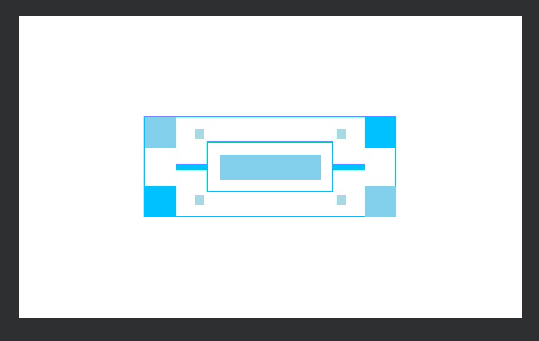Draw the rectangle
Draw the rectangleExample IntroductionAPI Documentationdraw_rectangleSample codeRoutine running effect
Example Introduction
In this section, we introduce the draw_rectangle() method for drawing lines
API Documentation
draw_rectangle
image.draw_rectangle(x, y, w, h[, color[, thickness=1[, fill=False]]])
Draw a rectangle on the image. You can pass in parameters x, y, w, h separately or as a tuple (x, y, w, h).
- color: An RGB888 tuple representing the color, suitable for grayscale or RGB565 images, and the default is white. For grayscale images, you can also pass pixel values (range 0-255); for RGB565 images, you can pass byte-flipped RGB565 values.
- thickness: Controls the pixel width of the rectangle border, the default is 1.
- fill: When set to
True, the interior of the rectangle will be filled, the default isFalse.
This method returns an image object, allowing other methods to be called through chaining.
Compressed images and Bayer format images are not supported.
Sample code
x
# Import required modules# 导入所需的模块import time, os, urandom, sys, math# Import display and media related modules# 导入显示和媒体相关模块from media.display import *from media.media import *# Define display resolution constants# 定义显示分辨率常量DISPLAY_WIDTH = 640DISPLAY_HEIGHT = 480def display_test(): """ Function to test display functionality 测试显示功能的函数 """ # Create main background image with white color # 创建白色背景的主图像 img = image.Image(DISPLAY_WIDTH, DISPLAY_HEIGHT, image.ARGB8888) img.clear() img.draw_rectangle(0, 0, DISPLAY_WIDTH, DISPLAY_HEIGHT,color=(255,255,255),fill=True) # Initialize display with ST7701 driver # 使用ST7701驱动初始化显示器 Display.init(Display.ST7701, width = DISPLAY_WIDTH, height = DISPLAY_HEIGHT, to_ide = True) # Initialize media manager # 初始化媒体管理器 MediaManager.init() try: # Main decorative rectangle - centered # Use different shades of sky blue to create a sense of hierarchy # Dark sky blue - central horizontal line # 主要的装饰性矩形图案 - 居中调整 # 使用不同深浅的天蓝色营造层次感 # 深色天蓝色 - 中央水平线 img.draw_rectangle(120, 160, 400, 160, color=(0, 191, 255), thickness=2) # Small decorative rectangle on the left # 左侧装饰性小矩形 img.draw_rectangle(120, 160, 50, 50, color=(135, 206, 235), fill=True) # 浅天蓝色 Light sky blue img.draw_rectangle(120, 270, 50, 50, color=(0, 191, 255), fill=True) # 天蓝色 sky blue # Small decorative rectangle on the right # 右侧装饰性小矩形 img.draw_rectangle(470, 160, 50, 50, color=(0, 191, 255), fill=True) # 天蓝色 sky blue img.draw_rectangle(470, 270, 50, 50, color=(135, 206, 235), fill=True) # 浅天蓝色 Light sky blue #Central decorative rectangle # 中央装饰性矩形 img.draw_rectangle(220, 200, 200, 80, color=(0, 191, 255), thickness=2) img.draw_rectangle(240, 220, 160, 40, color=(135, 206, 235), fill=True) # Thin rectangle with connecting line effect # 连接线效果的细长矩形 img.draw_rectangle(170, 235, 50, 10, color=(0, 191, 255), fill=True) img.draw_rectangle(420, 235, 50, 10, color=(0, 191, 255), fill=True) # Small decorative blocks # 点缀性的小方块 img.draw_rectangle(200, 180, 15, 15, color=(173, 216, 230), fill=True) # 最浅天蓝色 Lightest sky blue img.draw_rectangle(425, 180, 15, 15, color=(173, 216, 230), fill=True) img.draw_rectangle(200, 285, 15, 15, color=(173, 216, 230), fill=True) img.draw_rectangle(425, 285, 15, 15, color=(173, 216, 230), fill=True) # Update display with background image # 更新显示背景图像 Display.show_image(img) while True: time.sleep(2) except KeyboardInterrupt as e: print("user stop: ", e) except BaseException as e: print(f"Exception {e}") # Cleanup and deinitialize display # 清理并反初始化显示器 Display.deinit() os.exitpoint(os.EXITPOINT_ENABLE_SLEEP) time.sleep_ms(100) # Release media resources # 释放媒体资源 MediaManager.deinit()if __name__ == "__main__": # Enable exit points and run display test # 启用退出点并运行显示测试 os.exitpoint(os.EXITPOINT_ENABLE) display_test()
Routine running effect