Remote file transfer
Remote file transfer3.1 Install WinSCP3.2 Get the IP address of the Raspberry Pi3.3 SSH remote file transfer
Sometimes we need to transfer files between two different systems, Windows and Raspberry Pi. Since these are two different file systems, we need to use the so-called ssh service to transfer files across systems.
3.1 Install WinSCP
Go to WinSCP official website to download the program: https://winscp.net/eng/download.php

Double-click to open the program and start the installation, click Accept to accept the agreement, and then follow the prompts to install.
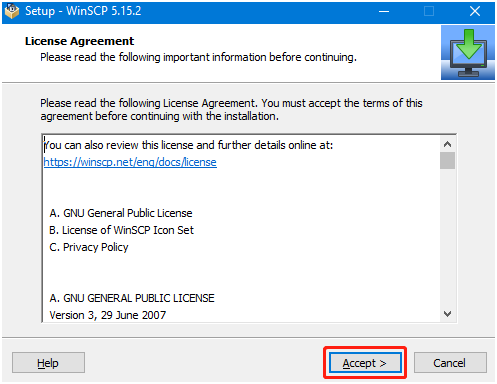
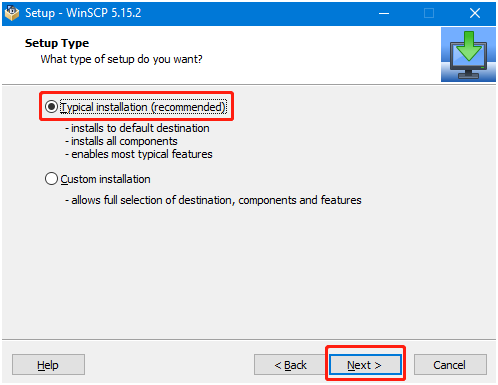
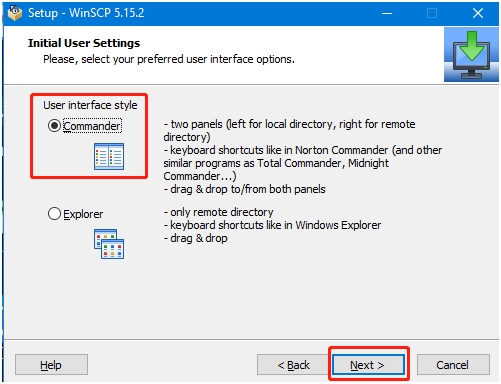
Click Finish to complete the installation.
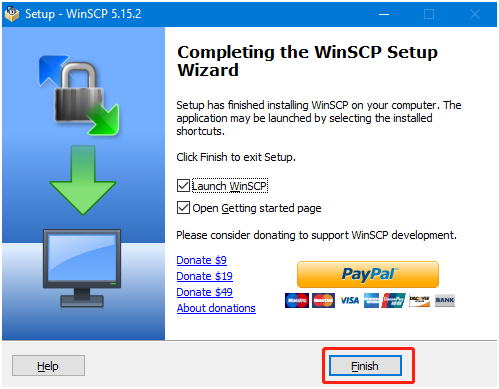
You can see a WinSCP icon on the desktop  .
.
3.2 Get the IP address of the Raspberry Pi
When you boot up the device for the first time using the factory image, you need to configure the network connection in the boot program, then enter the image transmission mode interface, press the button in the lower right corner of the dog screen, and you can query the corresponding IP address.
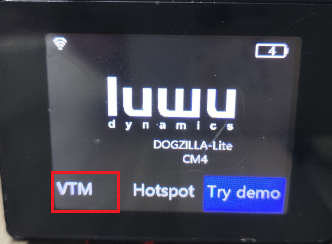
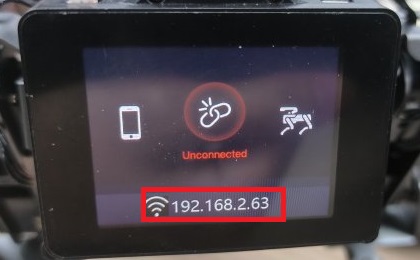
3.3 SSH remote file transfer
After opening the WinSCP software, the following login interface appears.
File protocol: select SFTP for the file protocol, Host name: the IP address of the Raspberry Pi, Port number: the default 22 is fine, User name: the Raspberry Pi username (pi), Password: the login password (yahboom).
After entering the correct information, you can click Save to save the information you have filled in so you don’t have to re-enter it the next time you log in.
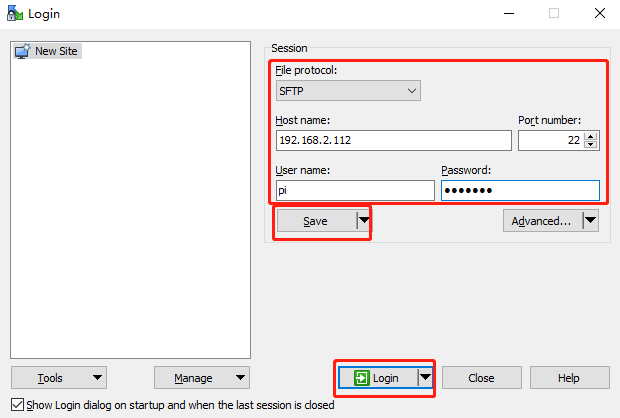
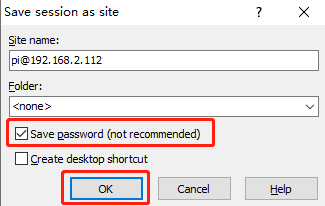
After clicking Login and logging in successfully, the following interface will be displayed. The folder on the left is the folder of the win computer, and the folder on the right is the folder of the Raspberry Pi.
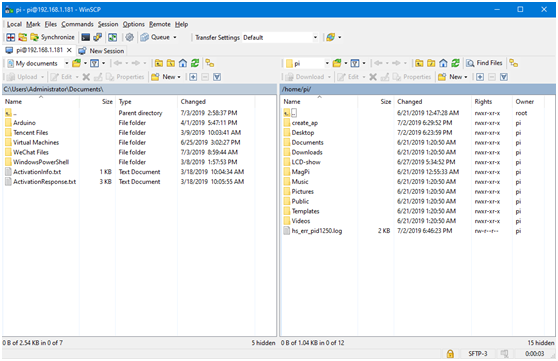
There are three ways to transfer files. The first is to directly drag the file from the left to the right, or from the right to the left. The system will automatically copy a copy of the file and transfer it.
The second method is to select the file with the mouse and then press the F5 key, and the selected file will be copied to the other side.
The third method is to select the file and right-click it. If it is transferred from a Windows computer to the Raspberry Pi, click upload.
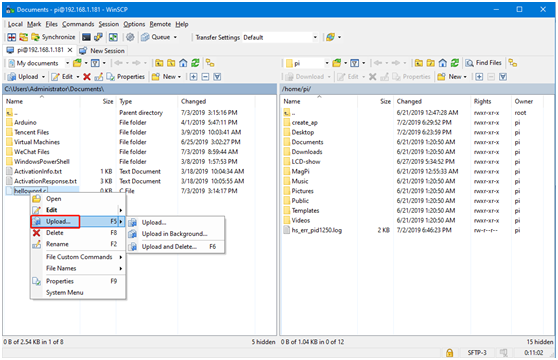
A prompt will pop up. You can choose not to be prompted again and click OK, and the file will be automatically transferred.
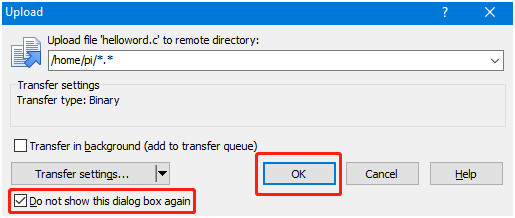
If you want to transfer files from the Raspberry Pi to a Windows computer, right-click the file and select Download.
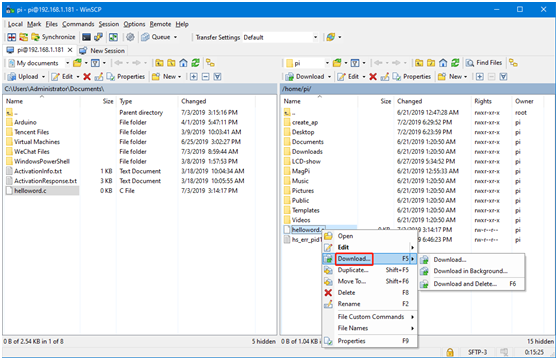
Note: File transfer requires that the computer and Raspberry Pi are in the same LAN and the SSH service is enabled on the Raspberry Pi. If file transfer fails, it is usually because the Raspberry Pi does not have sufficient permissions. Please operate within the permissions of the user pi directory.