1、APP control robot
Install APP on your phone
For Android system users, please open the Google Play app store and search for [MakerControl], or open your mobile browser, scan the QR code below, and download and install the [MakerControl] APP.
IOS system users, please open the App store and search for [MakerControl], or open the code scanner, scan the QR code below, and download and install the [MakerControl] APP.
If the latest version of [MakerControl] APP is already installed on your phone, you do not need to install it again.
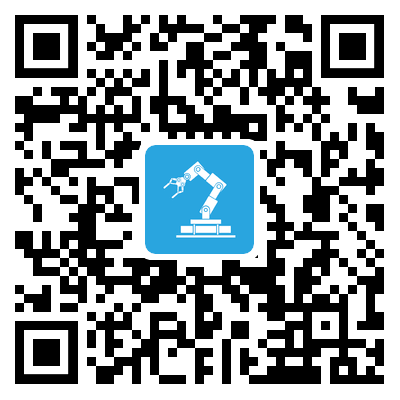
Start ROSMASTER robot
The U disk (Jetson nano4GB version)/TF card (Raspberry Pi version)/SSD (Jetson Xavier NX or TX2NX version) provided in the delivery list has already written the image system file of the car. The user installs the U disk/TF card/SSD to ROSMASTER. Then, turn on the power switch of the ROSMASER robot, you can hear the buzzer whistle 3 times in about 2-3 minutes, indicating that the system starts normally, and you can see the information displayed by the OLED at this time.
Raspberry Pi version system, username: pi password: yahboom Jetson nano 4GB version system, username: jetson password: yahboom Jetson TX2 NX version system, username: jetson password: yahboom Jetson Xavier NX version system, username: jetson password: yahboom
Connect ROSMASTER
After ROSMASTER is successfully started, it will automatically emit a hot signal [ROSMASTER]. Connect your phone to this WIFI hotspot with password 12345678. In this way, a local area network is formed between the car and the mobile phone.
.jpg)
.jpg)
.jpg)