2.2 First Trial:
1.Assemble the JetBot Mini robot car
Please according to the instructions or the installation video to assemble JetBot Mini.
2.About image system
(The TF card Yahboom provided has been written into the exclusive image file of the robot car. You can use it directly.)
(The U disk Yahboom provided has been written into the exclusive image file of the robot car. You can use it directly.)
3.Power on and connection
1)If you use Jetson NANO 2GB version. Insert the SD card into the card slot behind the jetson nano 2GB board, as shown below, and then power on.

2)If you use Jetson NANO 4GB version. Insert the U disk we provided into the USB port on Jetson NANO 4GB board, as shown below, and then power on.

After startup, you will hear buzzer whistle three times, the status indicator flashes, the green controllable lamp is on for a long time, and the 3.3V indicator is on for a long time.
Record the IP address displayed by the OLED。
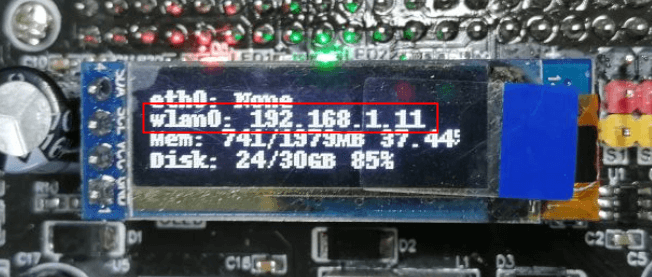
Use mobile phone to connect hotspot Name: jetbot-mini password: 12345678 。
4.Download and Install APK
Android users scan the following QR code by browser to download APP;
iOS users scan the following QR code by camera or search "MakerControl" in App Store to download APP.
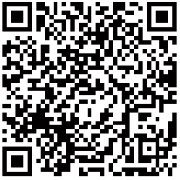
5.Using APK
After the robot is started, it hears three beeps, the status indicator flashes, the green controllable light is on for a long time, and the 3.3V indicator light is on for a long time. After that, it can open the mobile phone app for a while, Select [FPV remote control] to enter the [function selection interface], click the WiFi icon in the upper corner to enter the configuration interface, fill in the IP address displayed by OLED, and click Connect after configuration. If the connection is successful, it will automatically jump to the function selection interface.
(Note: the port number port and the port number video are "6000" and "6001" by default. Generally, do not modify them)
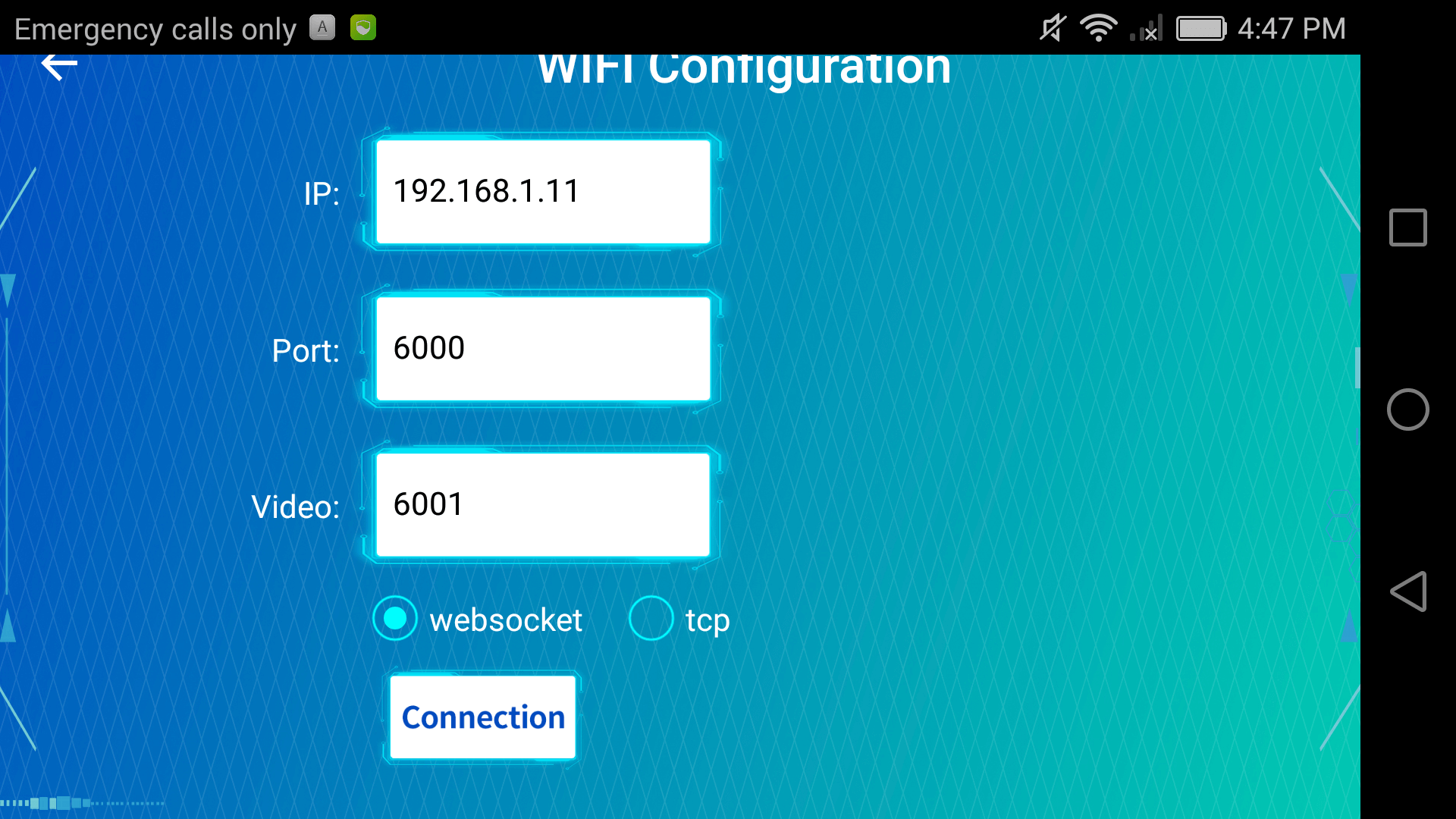
App function interface
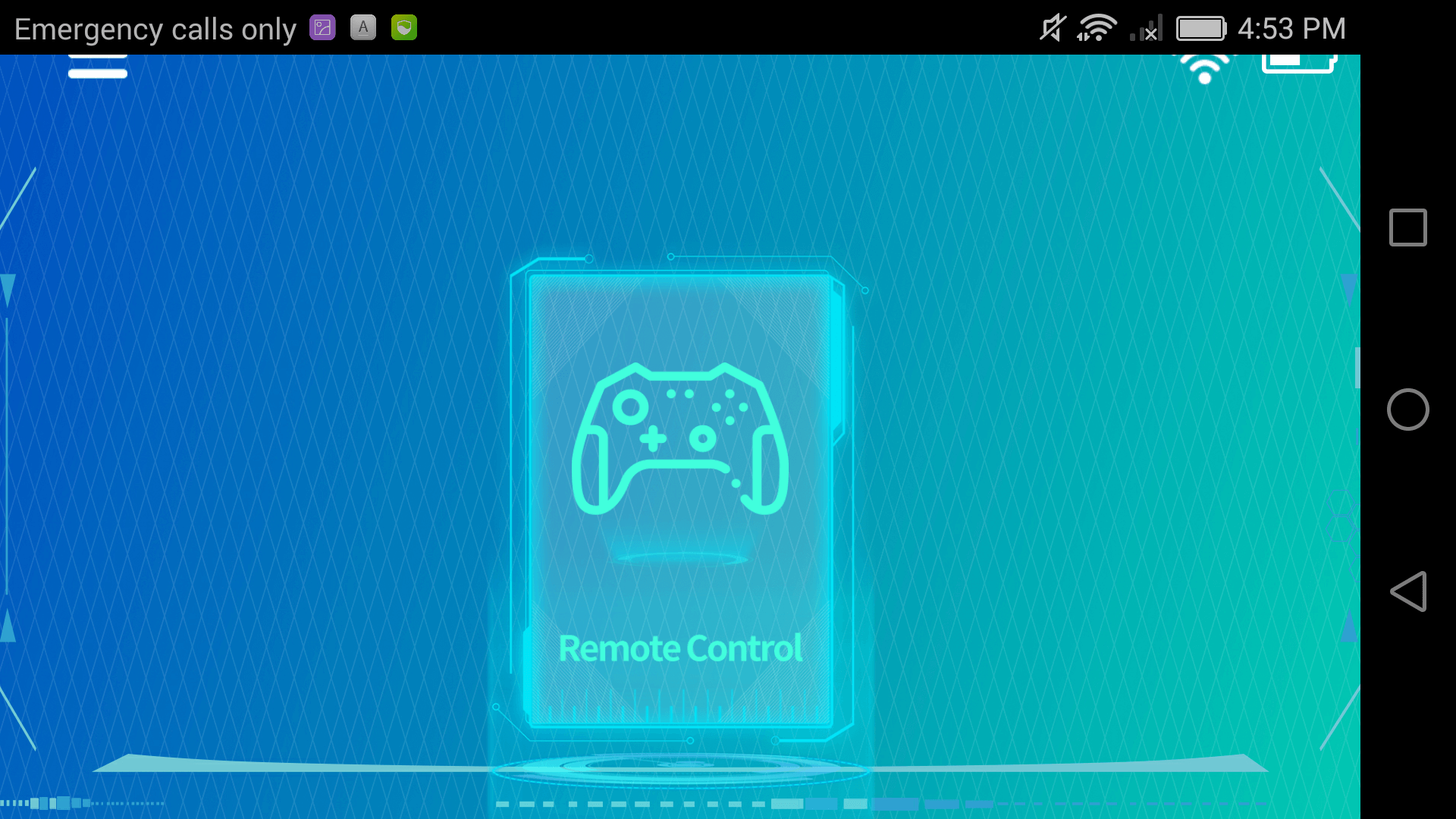
Remote control:
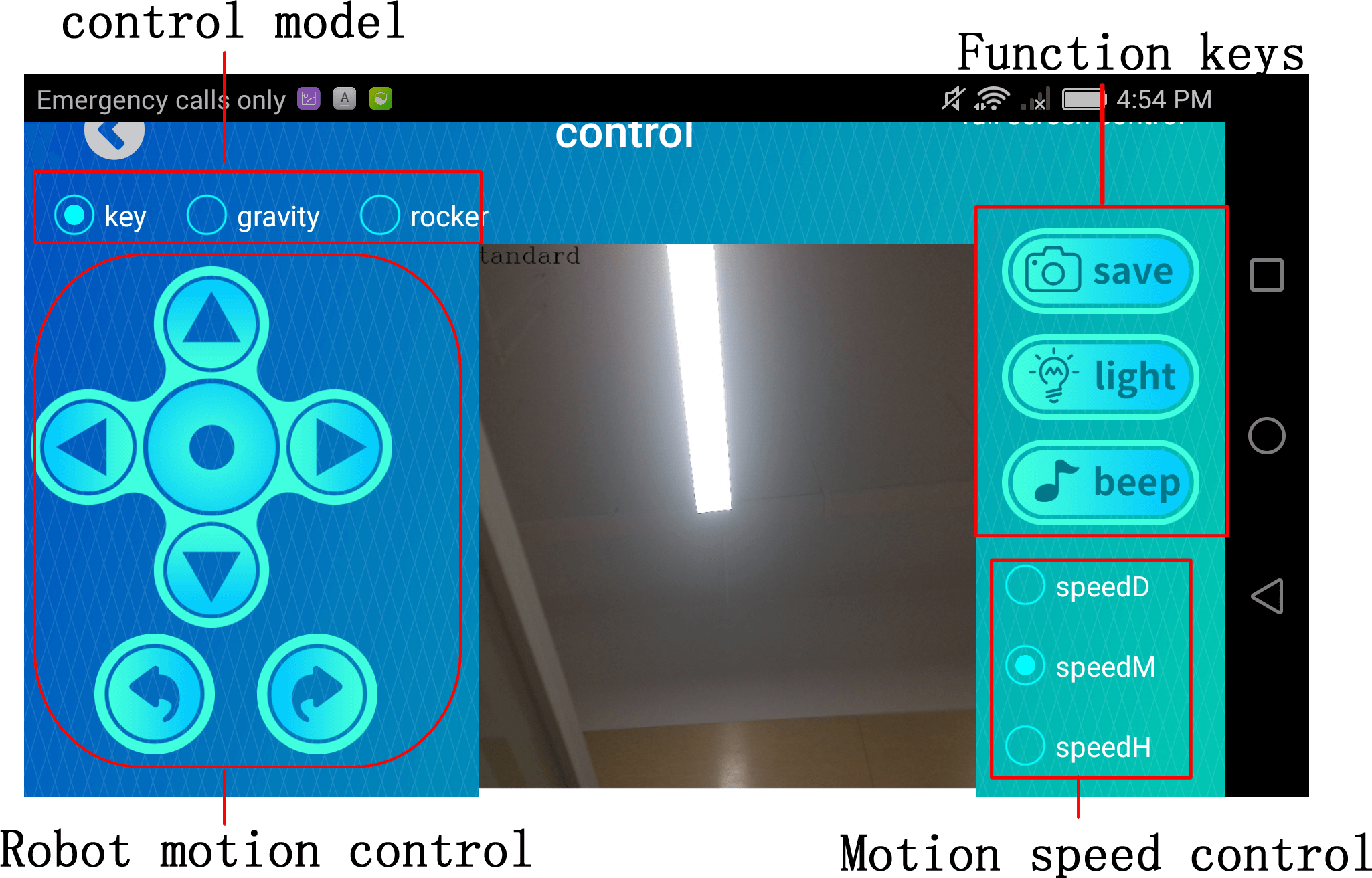
6. Common problems and solutions:
1). Please wait patiently for the boot start signal 2-3 minutes. If you have not successfully started after waiting for a long time, please try to restart Jetbot Mini.
2). When you open the Jetbot Mini and enter the function interface with the camera real-time screen for the first time, the camera will be initialized and the camera driver will be started. After waiting for a short time, the image will be displayed. Before this, the image display frame is displayed as white without image, this status is normal.
3).Press the "save" button to save the photos to the mobile phone album. The specific saving directory is: mobile phone storage directory/Pictures/YahboomAlbum. Please confirm to obtain the storage permission for the first time.
4).If the app remote control cannot go straight forward, you can modify "/home/jetson/yahboom-jetbotmini/config.txt" file. The speed range is 0-255. The higher the value, the faster the speed. The default speed is 255.
7. Handle remote control:
please refer to chapter [6.2 Use of the handle].