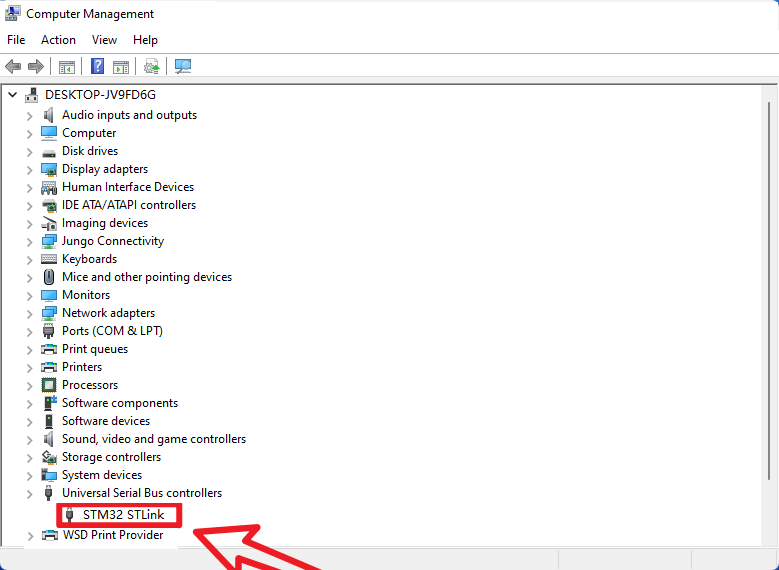Common driver installation
Tutorial on how to install the driver on Windows
Currently, the latest Windows system version will automatically identify the serial port device and install the driver
1. Serial port driver
CH340 and CP210x are two common serial port to USB chip models.
1. CH340
- Administrator
Open the installation package as an administrator
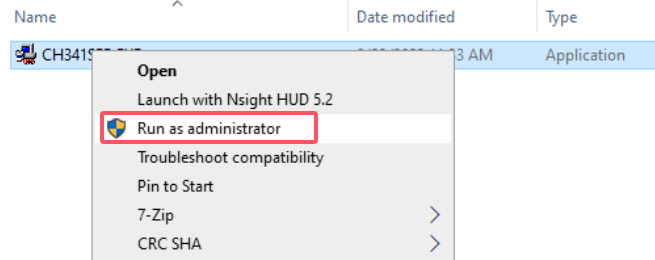
- Installation
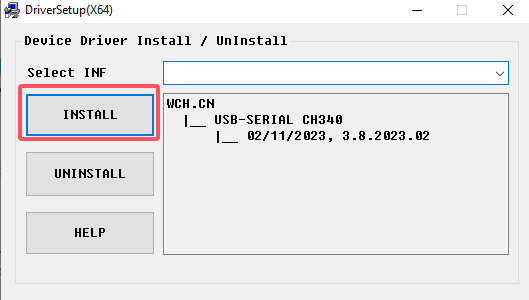
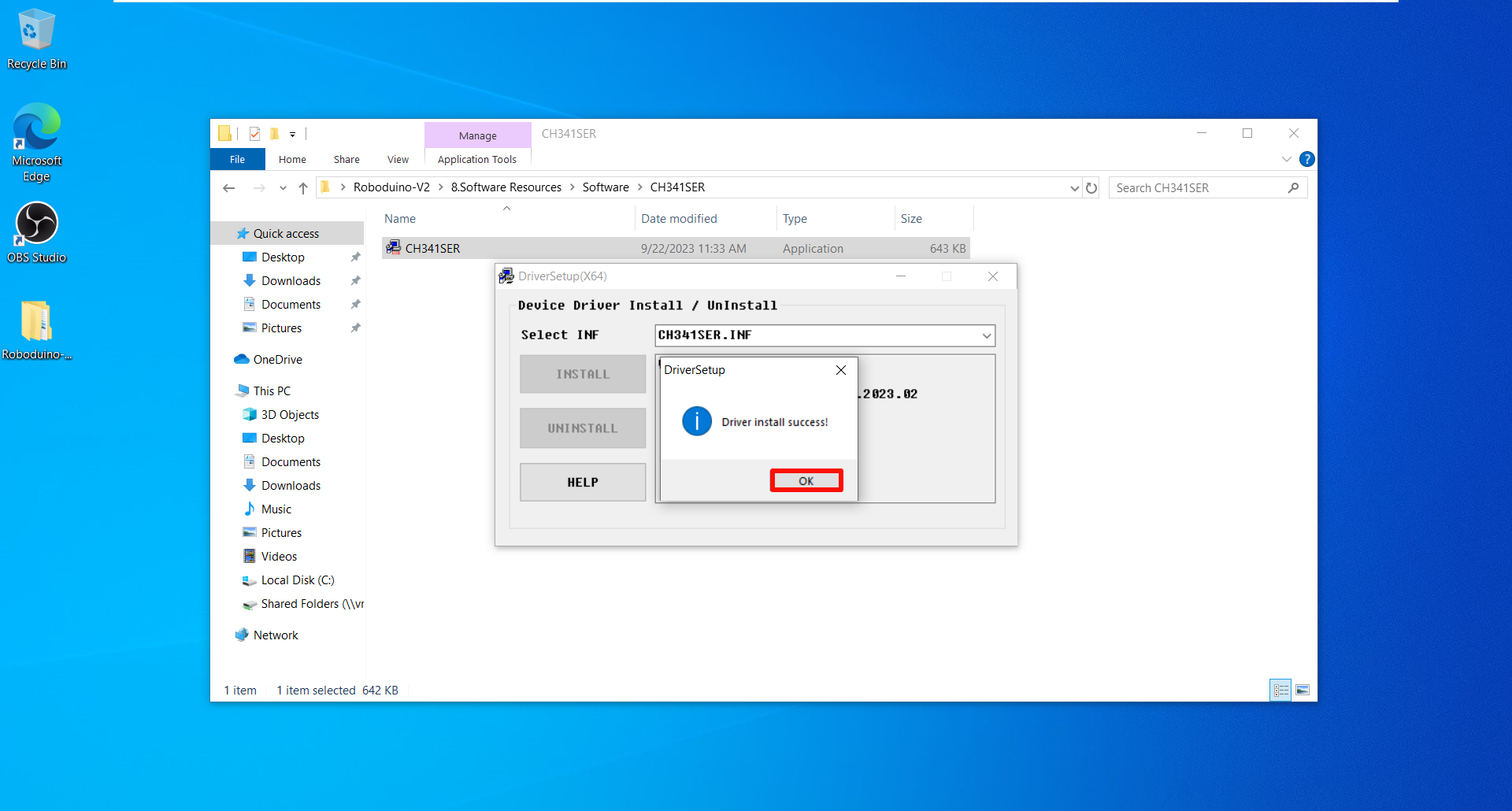
- Effect
Connect the product with CH340 driver chip to the computer to see if it can be recognized normally (enter the system device manager → Port View)
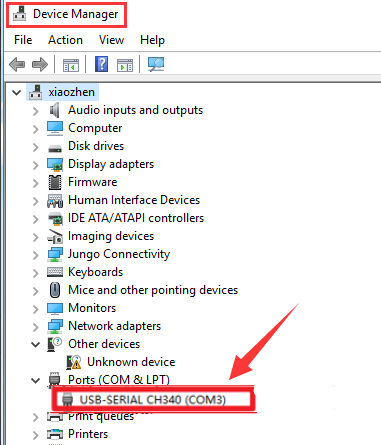
xxxxxxxxxxAfter installing the driver, you can restart the system and then connect to the serial communication device
2. CP210x
- Installation
After decompressing the downloaded compressed package, select the "silabser.inf" file to install.
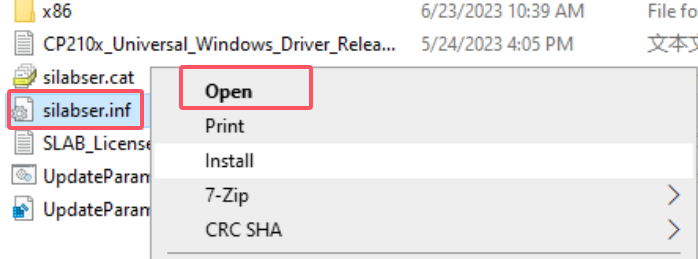
- Confirm
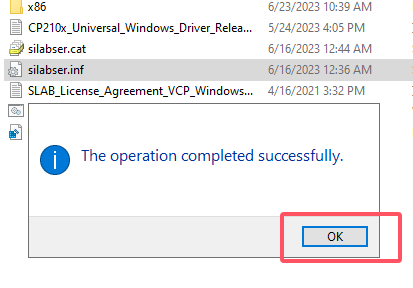
- Effect
Use a product with a CP210x driver chip to connect to the computer to see if it can be recognized normally (enter the system device manager → port view).
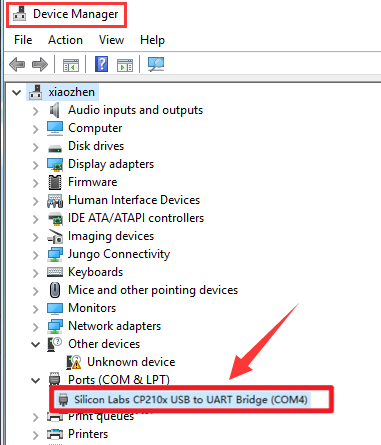
xxxxxxxxxxAfter installing the driver, you can restart the system and then connect to the serial communication device
2. ST-Link driver
This chapter only introduces the installation of the ST-Link driver, and does not introduce other things.
xxxxxxxxxxIf the user follows the tutorial in this chapter from scratch, then you do not need to install any emulator drivers, because you have already installed the ST-Link driver when installing the software.MDK-ARM Installation Tutorial: Installing the ST-Link DriverSTM32CubeIDE Installation-Usage Tutorial: Installing ST-Link and J-Link Drivers
- Normal Driver

xxxxxxxxxxThe ST-Link driver installed by default is shown here
- Install the driver
After unzipping the compressed package, open the installation package as an administrator
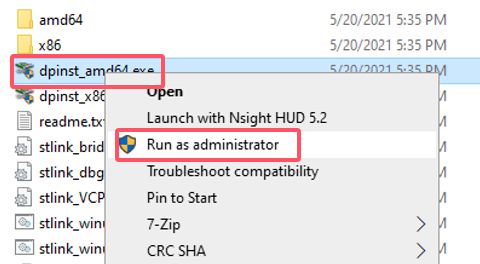
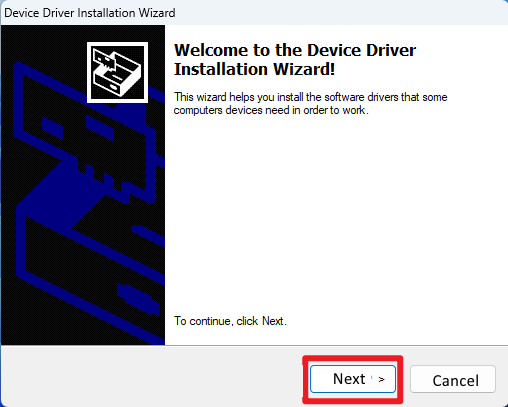
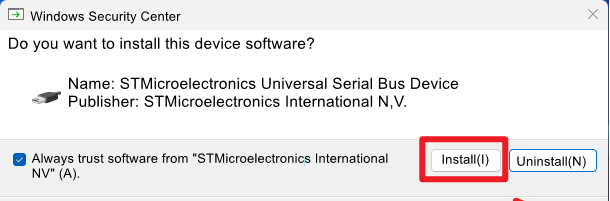
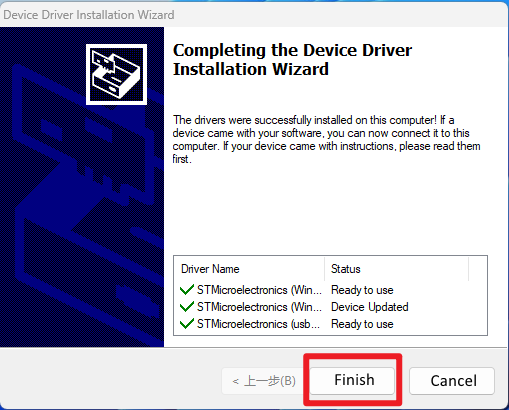
- Effect
Connect ST-Link to the computer to see if it can be recognized normally (enter the system device manager → Universal Serial Bus Device View).