Welcome to Argon ONE M.2 Case repository
1.Drive cooling Fan
1.1 Assemble the case and connect the wiring of the fan;
1.2 Make Raspberry Pi board connect network. Open the command terminal in Raspberry Pi system.
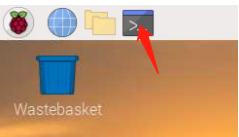
1.3 Input following command.
curl https://download.argon40.argon40.com/argon1.sh|bash
1.4 Input following command to restart Raspberry Pi board.
sudo reboot
1.5 After the installation is complete, there will be two shortcuts on the desktop, "Configure" and "Uninstall", these shortcuts are used to change the settings and delete the driver. As shown below.
You can modify the settings by argonone-config , and uninstall the driver by argonone-uninstall.
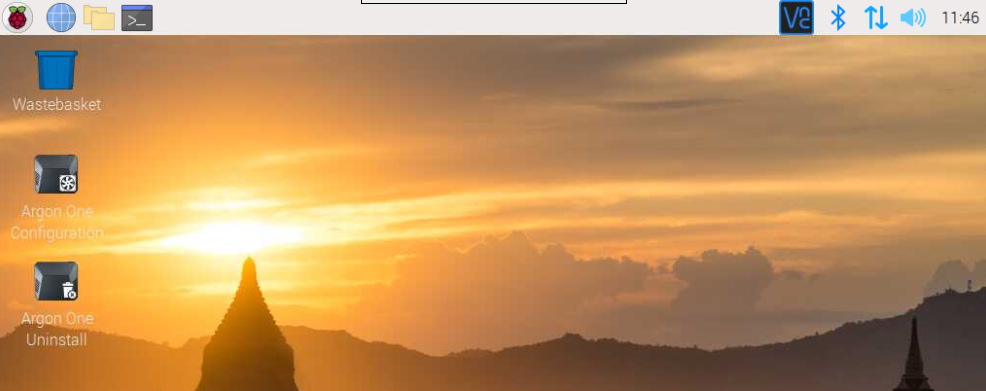
Click shortcut "Argon One Configuration”. Click Execture in Terminal to open the terminal.
Then, you need to input “Y” and choose 1-4 to choose fan mode.
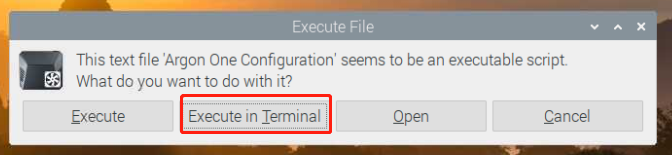
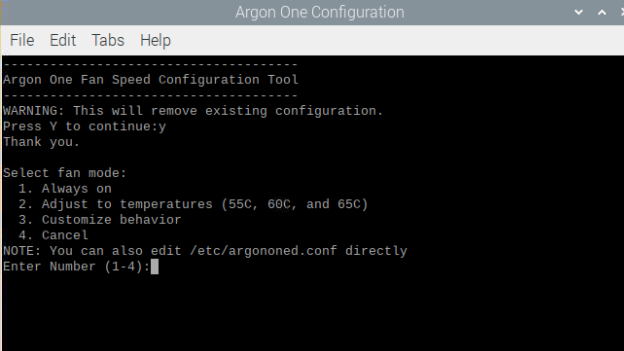
About fan mode, as following.
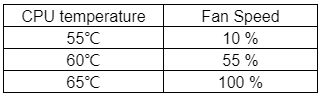
About power switch function:
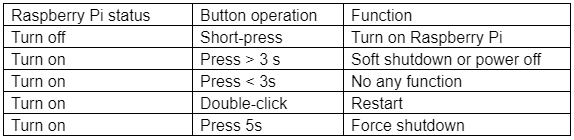
2. USB solid-state drive boot
Raspberry Pi boards usually boot from SD card by default, which is slower than SSD.
If the user uses this case, the Raspberry Pi can be started by USB, which greatly improves the reading and writing speed of the Raspberry Pi.
It can also extend the M.2 interface through the USB interface and use an external SSD as the main storage drive to greatly speed up the speed.
!Note:
This product does not contain SSD(solid state drives). The board is compatible with M.2 KeyB and M.2 KeyB+M SATA solid state drives, but not compatible with M.2 NVME solid state drives.
2.1 Insert SSD into expansion board, as shown below.

2.2 Insert the SD card written into the system into the card slot on the back of the Raspberry Pi.
After connecting the expansion board, insert it into the shell and insert the USB connector. As shown below

2.3 Input following command to update system.
sudo apt-get update
sudo apt-get full-upgrade
sudo rpi-update
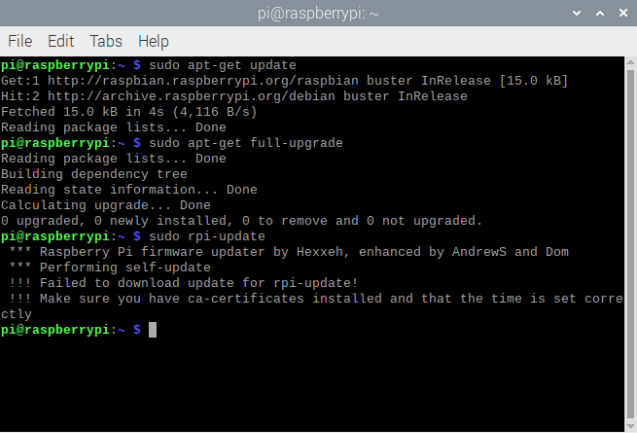
After update is complete, you need to input following command to restart Raspberry Pi.
sudo reboot
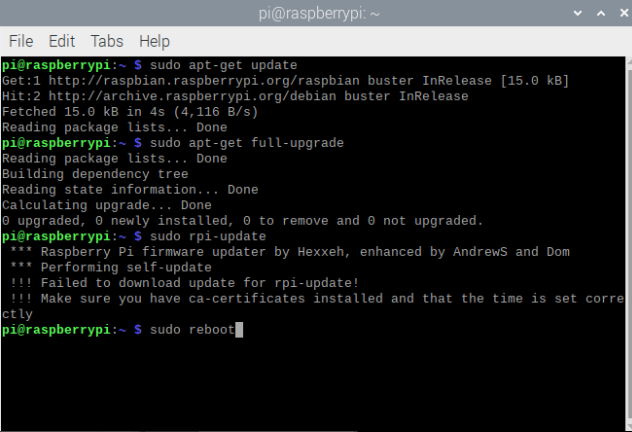
2.4 Input following command to install the latest bootloader.
sudo rpi-eeprom-update -d -a
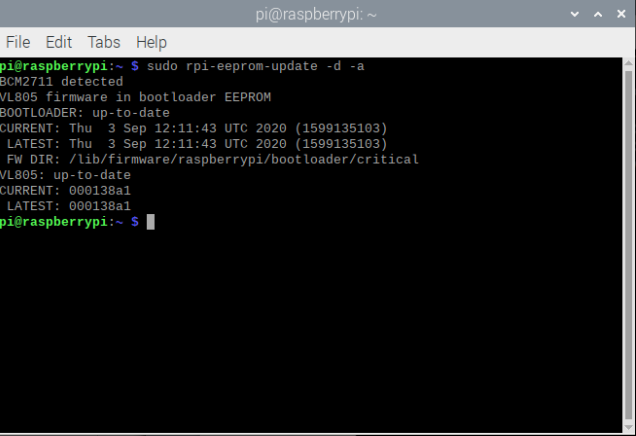
Input following command to restart Raspberry Pi board.
sudo reboot
2.5 Input following command
sudo raspi-config
Choose [Advanced Options]
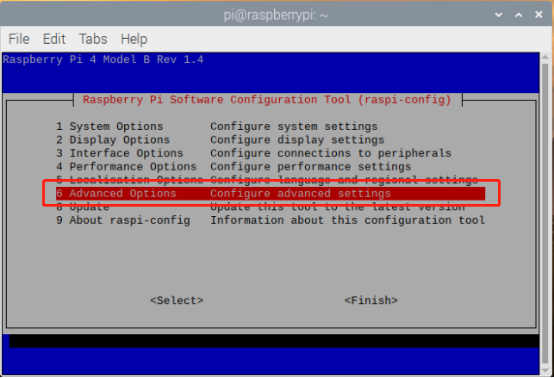
2.6 Choose [Bootloader Version].
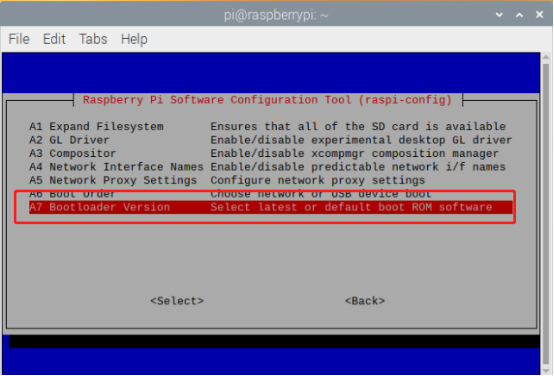
2.7 Choose [NO] to restart does not load the default ROM.
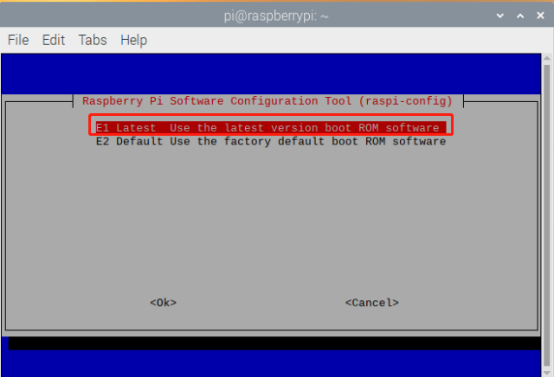
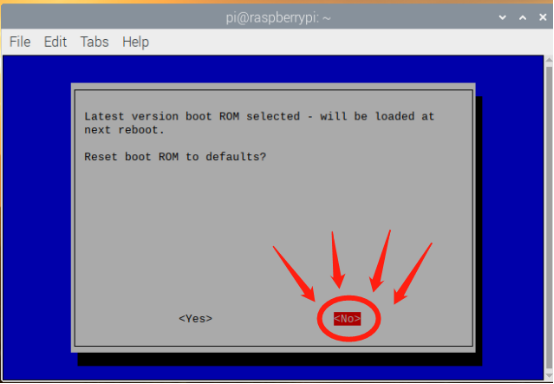
2.8 Choose [Advanced Options].
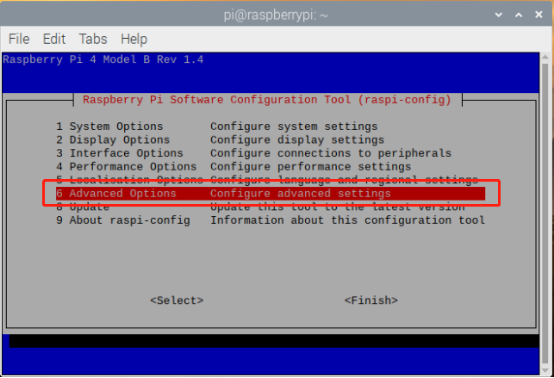
2.9 Choose [Boot order].
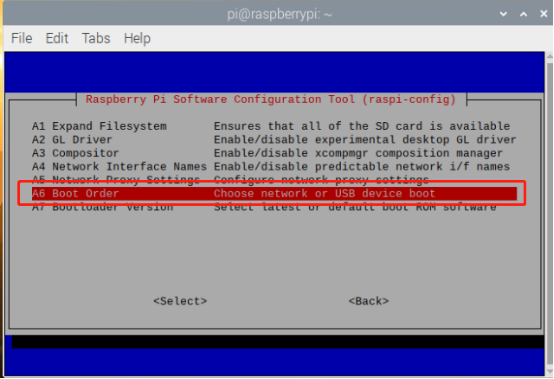
2.10 Choose USB start up.
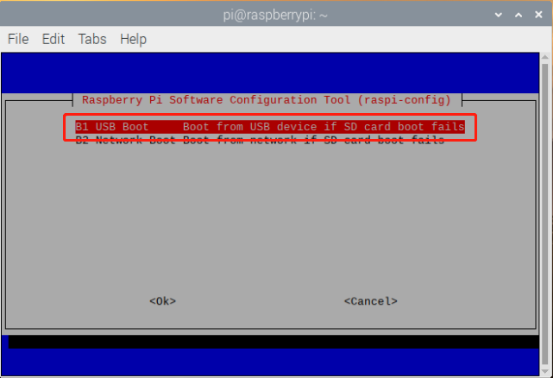
2.11 Choose [Finish].
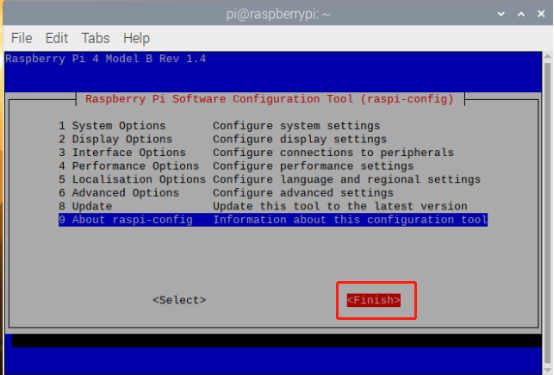
2.12 Restart Raspberry Pi board.
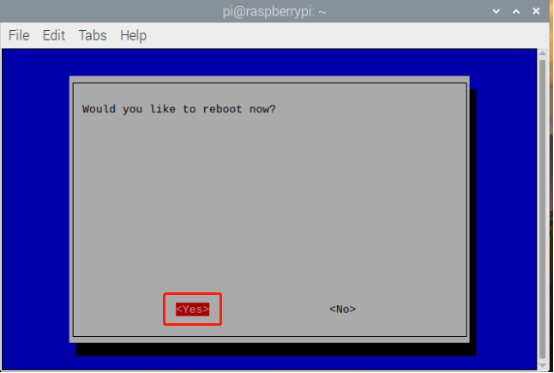
2.13 Choose [Accessories]--[SD card copier].
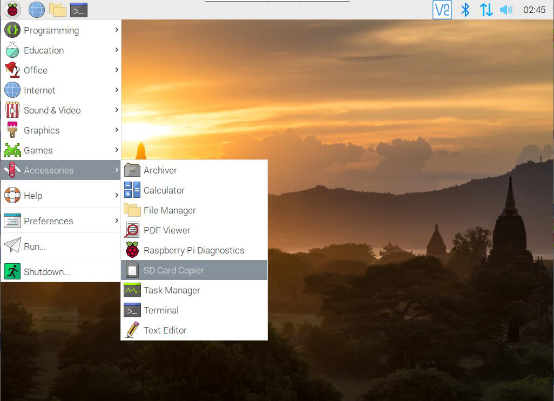
2.14 As shown in the figure below, choose to copy form device from the 16G SD card to the SSD, and then click “Start”.
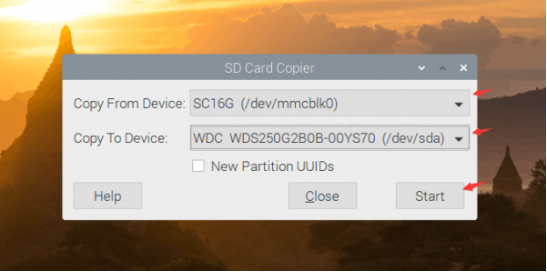
2.15 This process takes about 10 minutes, after the copy is complete, click “OK”.
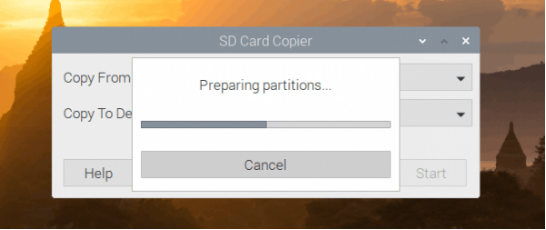
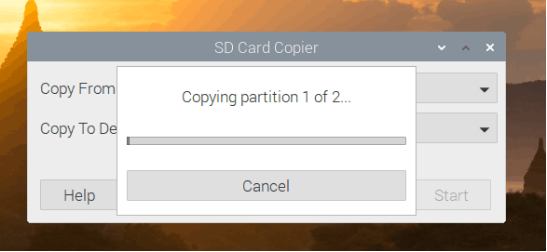
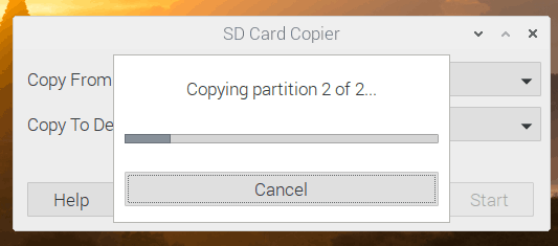
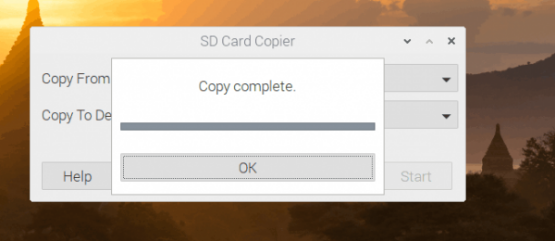
2.16 Shutdown.

2.17 Remove the case, take out the SD card, re-connect the USB connector to install the case.
Then, you can start up your Raspberry Pi system through the SSD.

